HTC Sensation 4G Support Question
Find answers below for this question about HTC Sensation 4G.Need a HTC Sensation 4G manual? We have 2 online manuals for this item!
Question posted by enctomtom on March 28th, 2014
Can't Pinch Zoom Htc Sensation 4g
The person who posted this question about this HTC product did not include a detailed explanation. Please use the "Request More Information" button to the right if more details would help you to answer this question.
Current Answers
There are currently no answers that have been posted for this question.
Be the first to post an answer! Remember that you can earn up to 1,100 points for every answer you submit. The better the quality of your answer, the better chance it has to be accepted.
Be the first to post an answer! Remember that you can earn up to 1,100 points for every answer you submit. The better the quality of your answer, the better chance it has to be accepted.
Related HTC Sensation 4G Manual Pages
User Manual - Page 2
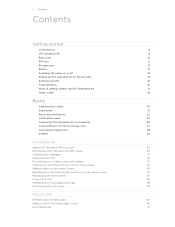
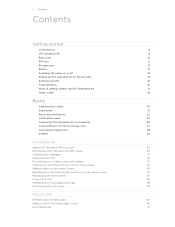
...to or from the storage card
27
Copying and sharing text
28
Printing
29
Personalizing
Making HTC Sensation 4G truly yours
30
Personalizing HTC Sensation 4G with scenes
30
Changing your wallpaper
31
Applying a new skin
32
Personalizing your Home screen ...or hiding application tabs
38
Customizing the lock screen
39
Phone calls
Different ways of making calls
40
Making a call on the...
User Manual - Page 3
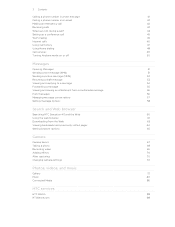
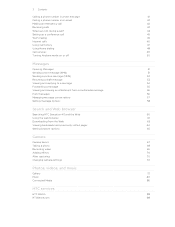
... in a text message
41
Calling a phone number in an email
42
Making an emergency call
42
Receiving calls
42
What can I... multimedia message
56
Push messages
56
Managing message conversations
57
Setting message options
58
Search and Web browser
Searching HTC Sensation 4G and the Web
60
Using the web browser
61
Downloading from the Web
63
Viewing bookmarks and previously visited ...
User Manual - Page 5
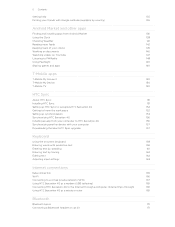
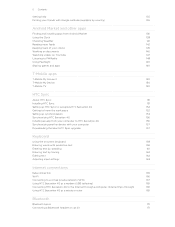
...148
Using Flashlight
149
Sharing games and apps
149
T-Mobile apps
T-Mobile My Account
150
T-Mobile My Device
150
T-Mobile TV
150
HTC Sync
About HTC Sync
151
Installing HTC Sync
151
Setting up HTC Sync to recognize HTC Sensation 4G
152
Getting to know the workspace
152
Setting up synchronization
153
Synchronizing HTC Sensation 4G
156
Installing an app from your computer to...
User Manual - Page 6


...
Sending information using Bluetooth
173
Receiving information using Bluetooth
175
Security
Protecting your SIM card with a PIN
176
Protecting HTC Sensation 4G with a screen lock pattern, PIN, or password
176
Settings
Settings on HTC Sensation 4G
178
Changing display settings
179
Changing sound settings
181
Changing the language
182
Optimizing battery life
182
Managing memory...
User Manual - Page 8


... 3. SEARCH 5. Front camera 8. Notification LED Touch screen 6. Proximity sensor 7. 8 Getting started
Getting started
Inside the box
You will find the following inside the box: § HTC Sensation 4G § Battery (preinstalled) § microSD™ card (preinstalled) § USB cable § 3.5mm stereo headset § Power adapter § Quick start guide § Safety and...
User Manual - Page 10


... cover.
10 Getting started
Back cover
Removing the back cover
Remove the back cover to switch off HTC Sensation 4G before removing the back cover. 1. Press and hold HTC Sensation 4G facing up. 2. This detaches the bottom part of the phone from the back cover. 3. Make sure to access the battery compartment, SIM card slot, and storage...
User Manual - Page 11
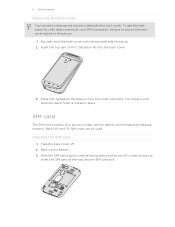
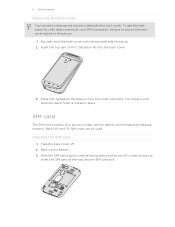
.... SIM card
The SIM card contains your phone number, service details, and phonebook/message memory. Inserting the SIM card
1. Take the back cover off corner facing out,
insert the SIM card all the way into the SIM card slot. Insert the top part of HTC Sensation 4G into place. You'll hear a click when...
User Manual - Page 12


...from its slot. Removing the storage card
If HTC Sensation 4G is on, you need to remove the storage card while HTC Sensation 4G is on, unmount the storage card first to prevent corrupting or damaging the files in HTC Sensation 4G. Slide the storage card out from the ...
When you must first "unmount" the storage card before removing your SIM card.
1. Tap SD & phone storage > Unmount SD card.
User Manual - Page 13
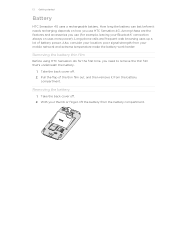
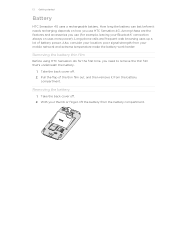
..., you use HTC Sensation 4G. Take the back cover off . 2. Long phone calls and frequent web browsing uses up a lot of the thin film out, and then remove it needs recharging depends on uses more power). 13 Getting started
Battery
HTC Sensation 4G uses a rechargeable battery. Pull the flap of battery power.
Also, consider your mobile network and...
User Manual - Page 14


... 1. 14 Getting started
Inserting the battery
Please use only original batteries that came in HTC Sensation 4G when shipped. Some batteries perform best after several full charge/discharge cycles.
§ ... charge the battery.
§ Do not remove the battery from HTC Sensation 4G while you are charging it using HTC Sensation 4G, it is already installed in the box or replacements that you ...
User Manual - Page 15
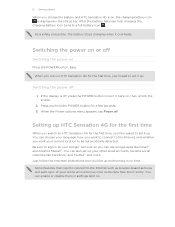
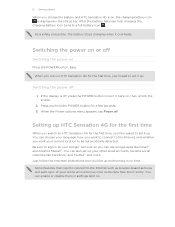
... incur extra data fees. Some features that need to set it up HTC Sensation 4G for the first time
When you switch on HTC Sensation 4G for the first time, you 'll be automatically detected.
15 Getting started
When you charge the battery and HTC Sensation 4G is on, the charging battery icon is off, press the POWER button...
User Manual - Page 16
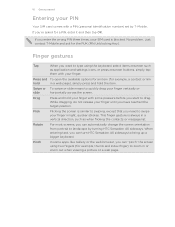
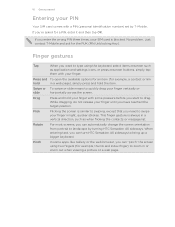
... slide means to zoom in or zoom out when viewing a picture or a web page. This finger gesture is similar to swiping, except that you need to landscape by T-Mobile.
While dragging,... finger vertically or
slide
horizontally across the screen.
Pinch
In some pressure before you can turn HTC Sensation 4G sideways to drag. When entering text, you start to bring up...
User Manual - Page 17


Google contacts are several ways you can add contacts to HTC Sensation 4G. You can sync HTC Sensation 4G with contacts from the T-Mobile server.
You can choose to your Google Account. T-Mobile Contacts Backup Gmail
Facebook
Phone contacts
SIM card Microsoft® Exchange ActiveSync® Transfer
If you previously used T-Mobile Contacts Backup, you can also create more .
Use the...
User Manual - Page 18


... the main Home screen (that shows the time and weather in your own. 18 Getting started
Home screen
Your Home screen is where you make HTC Sensation 4G your current location. It comes with HTC Sensation 4G, you might find out how, see Personalizing on page 30.
User Manual - Page 21


... and calls though.
If you have set an event reminder or an alarm, you have an incoming call. Waking up from Sleep mode
To wake HTC Sensation 4G up to turn off . Unlocking the screen
Pull the ring up manually, press the POWER button. Switching to Sleep mode
Briefly press the POWER button...
User Manual - Page 36
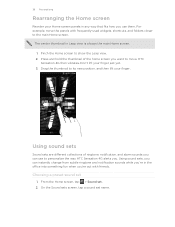
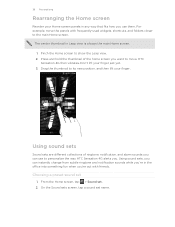
...while you're in the office into something fun when you want to move the panels with friends. Pinch the Home screen to the main Home screen.
Don't lift your finger. On the Sound sets ... panels in any way that fits how you .
Drag the thumbnail to personalize the way HTC Sensation 4G alerts you use them. The center thumbnail in Leap view is always the main Home screen. 1. ...
User Manual - Page 61
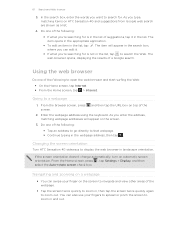
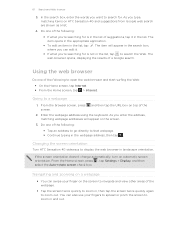
...HTC Sensation 4G sideways to zoom out.
Enter the webpage address using the keyboard. From the browser screen, press screen.
Navigating and zooming on a webpage
§ You can also use your finger on top of a Google search. You can swipe your fingers to spread or pinch... orientation doesn't change automatically, turn on HTC Sensation 4G and suggestions from Google web search are ...
User Manual - Page 63


... press , then tap Settings > Applications > Unknown sources. Downloading from unknown sources.
Open your finger on HTC Sensation 4G. Follow the website's instructions for downloading the app. While viewing a webpage, do one of third-party apps...167; Press and then tap Windows. § Pinch the screen (zoom out) until you want .
2. You can install the downloaded app, you trust.
1.
User Manual - Page 67
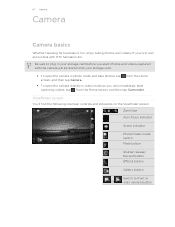
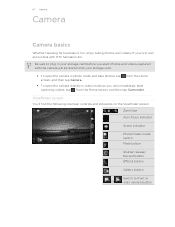
... the Home
§ To open the camera in your trip and encounters with HTC Sensation 4G. from the Home screen, and then tap Camcorder. Viewfinder screen
You'll find the following onscreen controls and indicators on the Viewfinder screen: Zoom bar Auto focus indicator
Scene indicator
Photo/Video mode switch
Flash button
Shutter release...
User Manual - Page 146
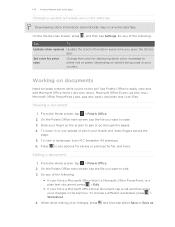
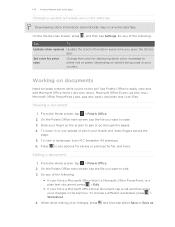
... open . 3. Slide your finger on the screen to either red or green, depending on the go through the pages. 4. To zoom in or out, spread or pinch your changes in landscape, turn HTC Sensation 4G sideways. 6. Do any of the following :
§ If your file is a Microsoft Office Word, a Microsoft Office PowerPoint, or a plain text...
Similar Questions
How To Upload Music From My Pc To My Htc Evo Design 4g For Boost Mobile Phone
(Posted by daviwi 10 years ago)
Htc Sensation 4g Manual Voicemail
trying to find information on voice mail. Can"t find anything in user guide or on web page. Need to ...
trying to find information on voice mail. Can"t find anything in user guide or on web page. Need to ...
(Posted by wandabott 10 years ago)
Wps-pin For Htc Sensation 4g
Does HTC Sensation 4G support WPS-PIN?
Does HTC Sensation 4G support WPS-PIN?
(Posted by huihuiwang 12 years ago)

