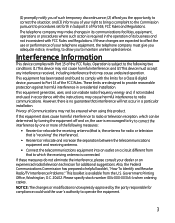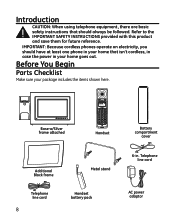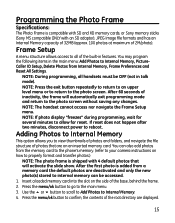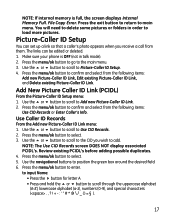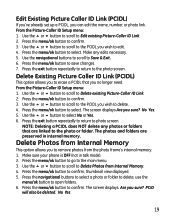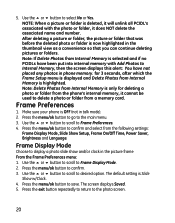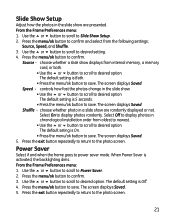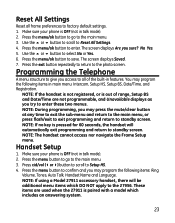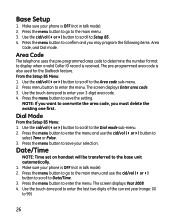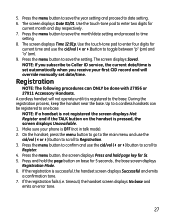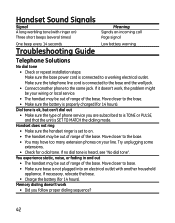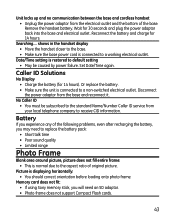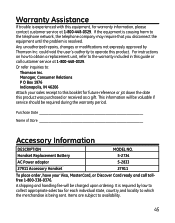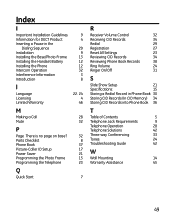GE 27956FE1 - Photophone Cordless Phone Support and Manuals
Get Help and Manuals for this General Electric item

Most Recent GE 27956FE1 Questions
Hi, I Bought It Few Years Ago, I Opened It Only Now. I Pressed The Menu Bottom
(Posted by Danielle29985 8 months ago)
Where Can I Get Memory Card For This Phone/photo Frame
(Posted by Anonymous-173737 1 year ago)
Technical Information Regarding Voltage/mah For Ac Adopter 5-2833
model 27956 dect6.0 cordless handset with picture caller id .details of ac power adopter model no. 5...
model 27956 dect6.0 cordless handset with picture caller id .details of ac power adopter model no. 5...
(Posted by raghavaraogv 8 years ago)
I Would Buy This Phone. Or Buy It? How And How Much?
(Posted by Nancylespommes 9 years ago)
Phone Does Not Power Up
Hi, The phone does not power up even after charging for so many hours! there is no "Charging" indica...
Hi, The phone does not power up even after charging for so many hours! there is no "Charging" indica...
(Posted by NandaJeevarathinam 9 years ago)
Popular GE 27956FE1 Manual Pages
GE 27956FE1 Reviews
We have not received any reviews for GE yet.