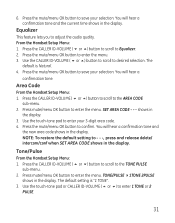GE 28821FE3 - Dect 6.0 Digital Cordless Phone Support and Manuals
Get Help and Manuals for this General Electric item

Most Recent GE 28821FE3 Questions
Where Is The Mute Button On Ge Dect 6.0
(Posted by lonakane 9 years ago)
I Have Installed New Batteries In The Base Phone And Both Handsets And
the blue light is on on all units. The batteries show to be fully charged and the talk light comes o...
the blue light is on on all units. The batteries show to be fully charged and the talk light comes o...
(Posted by donnahelms1 10 years ago)
How Do You Reset Day And Time?
(Posted by mattisonlarry 11 years ago)
How Do I Check Voice Mail
(Posted by lsdawson64 11 years ago)
New Voice Mail
how do you clear the "NEW VOICE MAIL" and flashing lights on a GE model 28821 cordless phone. I've ...
how do you clear the "NEW VOICE MAIL" and flashing lights on a GE model 28821 cordless phone. I've ...
(Posted by Anonymous-71428 11 years ago)
Popular GE 28821FE3 Manual Pages
GE 28821FE3 Reviews
We have not received any reviews for GE yet.