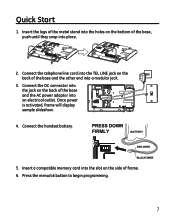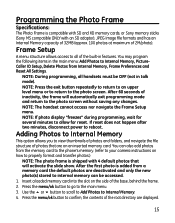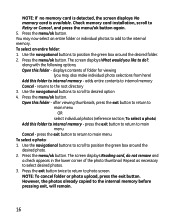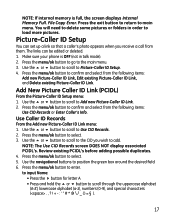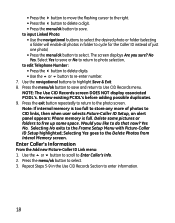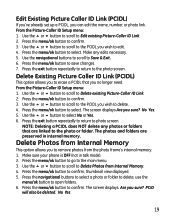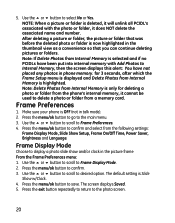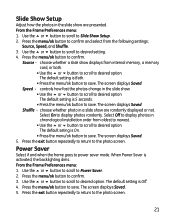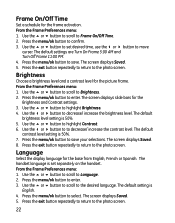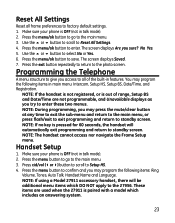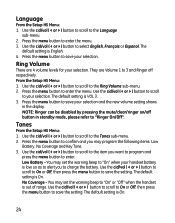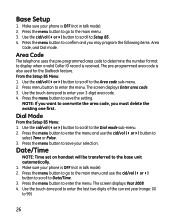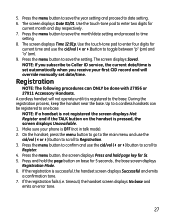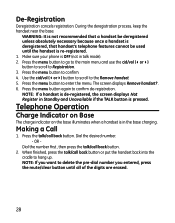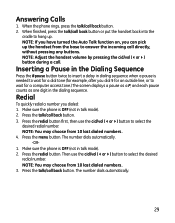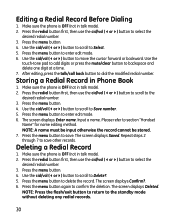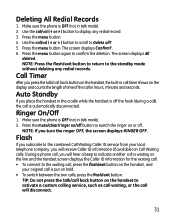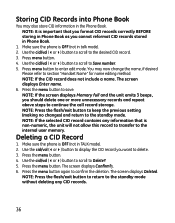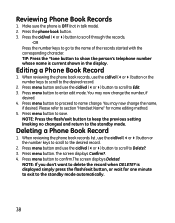GE 27956FE1 Support Question
Find answers below for this question about GE 27956FE1 - Photophone Cordless Phone.Need a GE 27956FE1 manual? We have 1 online manual for this item!
Question posted by Danielle29985 on August 25th, 2023
Hi, I Bought It Few Years Ago, I Opened It Only Now. I Pressed The Menu Bottom
Requests for more information
Hi there.
I know there is a problem with your device but you did not specify
Current Answers
Answer #1: Posted by Hanna0809 on August 26th, 2023 3:41 AM
1. **Power On**: Ensure that the device is connected to a power source and the batteries (if applicable) are inserted. Typically, cordless phones like the GE 27956FE1 have a power button or a "Talk" button that you need to press and hold until the screen or indicators light up.
2. **Initial Setup**: Once the device is powered on, it might display a welcome message or prompt you to set up the device. Follow the on-screen instructions to set the language, date, time, and other initial settings.
3. **Make a Call**: To make a call, press the "Talk" button or the equivalent button with a phone icon. You should hear a dial tone. Then, dial the phone number you want to call using the keypad. Press the "Talk" button again to initiate the call.
4. **Receive a Call**: When someone calls you, you'll hear a ringing sound. Press the "Talk" button to answer the call. To end the call, press the "End" button or the "Talk" button again.
5. **Menu Navigation**: If you pressed the "Menu" button and are now seeing a menu on the screen, use the arrow keys or navigation buttons to scroll through the menu options. Press the corresponding button (e.g., "Select" or "OK") to access and adjust various settings.
6. **Adjust Settings**: Within the menu, you'll find options to adjust settings such as ringtone, volume, display contrast, and more. Navigate through the menu using the arrow keys and follow the prompts to make changes.
7. **Additional Features**: Depending on your model, the device might have additional features such as caller ID, call history, voicemail, and more. Refer to the user manual for detailed instructions on how to use these features.
8. **Power Off**: To turn off the device, you can typically press and hold the "End" button or a similar button until the screen turns off or you hear a power-off tone.
Remember, the specific buttons and steps might vary slightly based on the exact model of your GE 27956FE1 device. If you're having trouble or need more detailed instructions, it's a good idea to consult the user manual that came with the device.
Answer #2: Posted by SonuKumar on August 26th, 2023 10:38 AM
Please respond to my effort to provide you with the best possible solution by using the "Acceptable Solution" and/or the "Helpful" buttons when the answer has proven to be helpful.
Regards,
Sonu
Your search handyman for all e-support needs!!
Related GE 27956FE1 Manual Pages
Similar Questions
I Live in PERU, there are´nt who repair my phone. Thanks
I have the GE PhotoPhone, Model 27956. Our electricity went out during a storm I cant find the manua...
A recent power outage caused screen to go blank; on but without display. Alsonot responding to press...