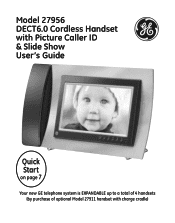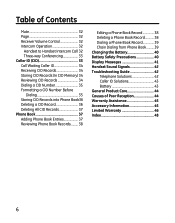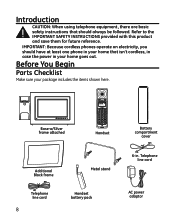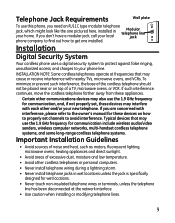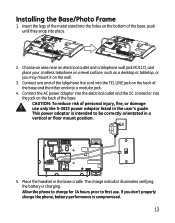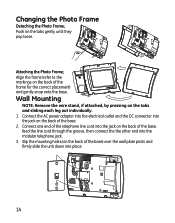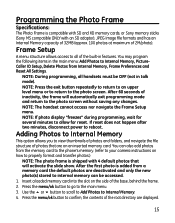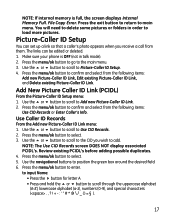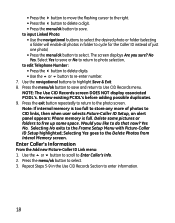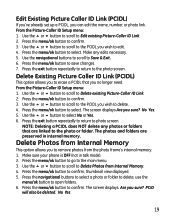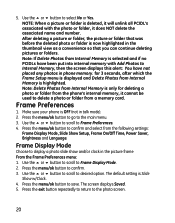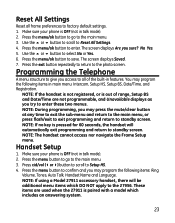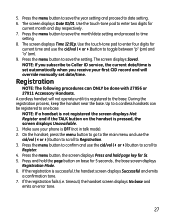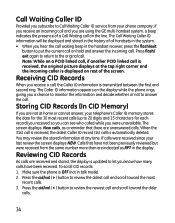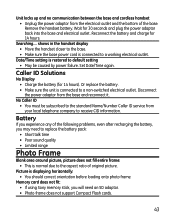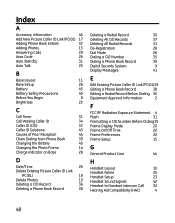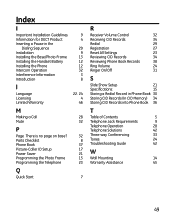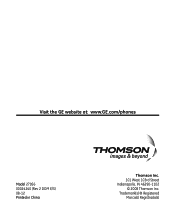GE 27956FE1 Support Question
Find answers below for this question about GE 27956FE1 - Photophone Cordless Phone.Need a GE 27956FE1 manual? We have 1 online manual for this item!
Question posted by carecvti on January 28th, 2012
Ge 27956fe1 Photo Phone
I have the GE PhotoPhone, Model 27956. Our electricity went out during a storm I cant find the manual and I am not able to get the photo frame to work. I have unplugged and pressed the reset button. I only have a white screen
Optional Information: Make: GE photophone Model: 27956FE1-A Already Tried: I have unplugged the phone and pressed the reset button on the back. I have used the handset to reset the date and time. The date and time used to show on the screen if the pics werent showing. Now i just have a white screen.
Current Answers
Answer #1: Posted by freginold on February 15th, 2012 11:27 AM
Hi, you can download the manual here, which should be able to help you get everything working again:
http://www.payphone.com/shop/instructions/GE-27956FE1.pdf
http://www.payphone.com/shop/instructions/GE-27956FE1.pdf
Related GE 27956FE1 Manual Pages
Similar Questions
Where Can I Get Memory Card For This Phone/photo Frame
(Posted by Anonymous-173737 1 year ago)
Blank Caller Id Window In Ge 29267ge3b Slimline Phone (aka Princess Phone)
How can I fix the blank caller ID window in my 29267GE3B slimline phone?
How can I fix the blank caller ID window in my 29267GE3B slimline phone?
(Posted by optyx2530 8 years ago)
I Have A Ge 27956fe1 - Photophone Cordless And I Need The Diagram Because I Live
I Live in PERU, there are´nt who repair my phone. Thanks
I Live in PERU, there are´nt who repair my phone. Thanks
(Posted by faliagapea 10 years ago)
Ge Cordlesss Extansion Phone Ge28115fe1
I have GE ultra slim phone as shown in the title. I'd like to buy an expanded handset. I know GE doe...
I have GE ultra slim phone as shown in the title. I'd like to buy an expanded handset. I know GE doe...
(Posted by yayawu001 11 years ago)
What Can I Do To Reset Photo Phone Screen Is White And U Cant See Anything
(Posted by Aliciagarcia6405 13 years ago)