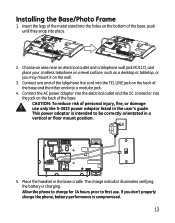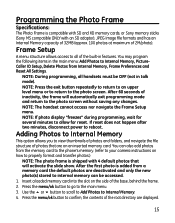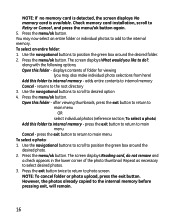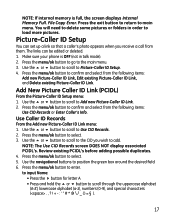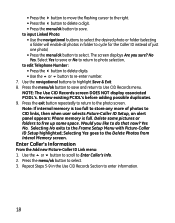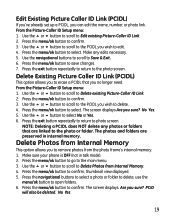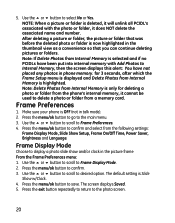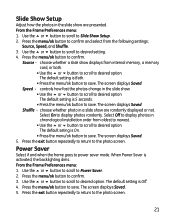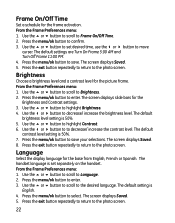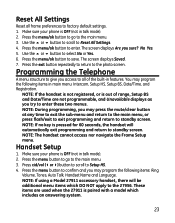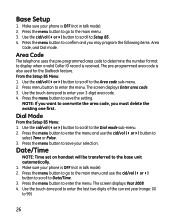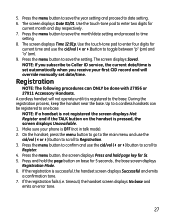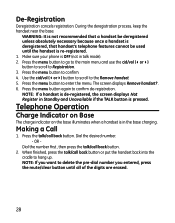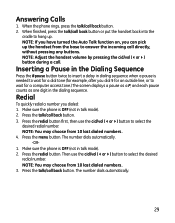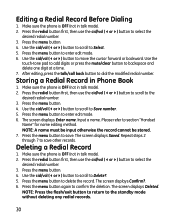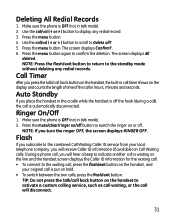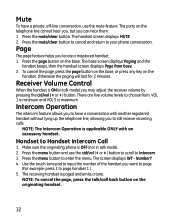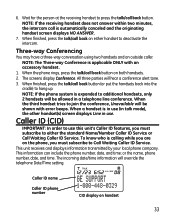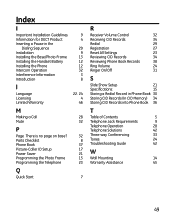GE 27956FE1 Support Question
Find answers below for this question about GE 27956FE1 - Photophone Cordless Phone.Need a GE 27956FE1 manual? We have 1 online manual for this item!
Question posted by Aliciagarcia6405 on February 20th, 2011
What Can I Do To Reset Photo Phone Screen Is White And U Cant See Anything
The person who posted this question about this GE product did not include a detailed explanation. Please use the "Request More Information" button to the right if more details would help you to answer this question.
Current Answers
Answer #1: Posted by Ralphgrondin on February 22nd, 2011 4:01 PM
You can unplug the unit for a short time and it will come back. This is however a temporary solution. You will find that each time the white screen appears it will need to be unplugged for longer period of time each time until it will no longer work at all. As near as I can figure it appears that something in the unit is overheating and eventually burns out. I am on my third unit and the same thing has happened with each one. Ge has chosen to ignore the problem and instead stopped making the unit.
Related GE 27956FE1 Manual Pages
Similar Questions
I Would Buy This Phone. Or Buy It? How And How Much?
(Posted by Nancylespommes 9 years ago)
I Have A Ge 27956fe1 - Photophone Cordless And I Need The Diagram Because I Live
I Live in PERU, there are´nt who repair my phone. Thanks
I Live in PERU, there are´nt who repair my phone. Thanks
(Posted by faliagapea 10 years ago)
La Pantalla Esta En Blanco.
Tengo elPhoto PhoneGE, modelo 27956.FE-A Nuestra electricidad se fue durante una tormenta y cundo re...
Tengo elPhoto PhoneGE, modelo 27956.FE-A Nuestra electricidad se fue durante una tormenta y cundo re...
(Posted by estrapi 12 years ago)
Ge 27956fe1 Photo Phone
I have the GE PhotoPhone, Model 27956. Our electricity went out during a storm I cant find the manua...
I have the GE PhotoPhone, Model 27956. Our electricity went out during a storm I cant find the manua...
(Posted by carecvti 12 years ago)
How Do We Reset Our Phone So The Ring Is Not Silent?
(Posted by cklovell 13 years ago)