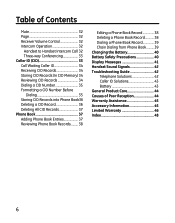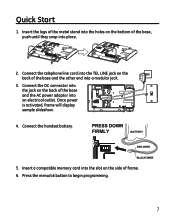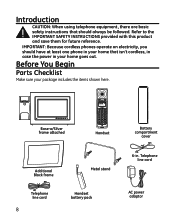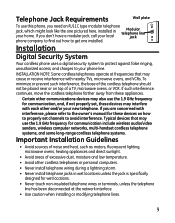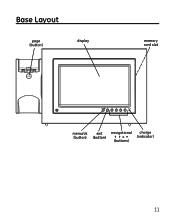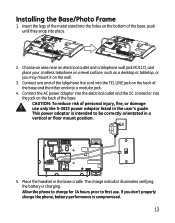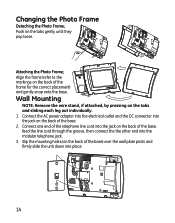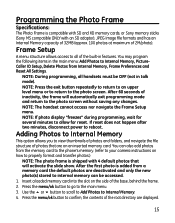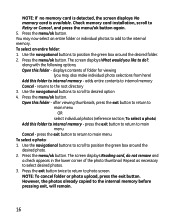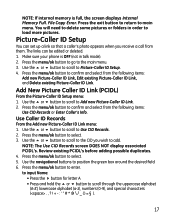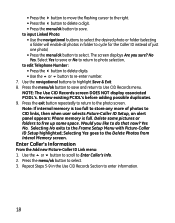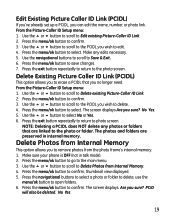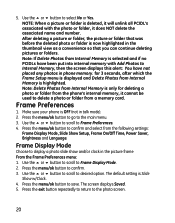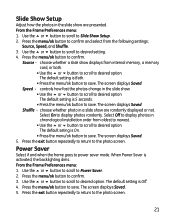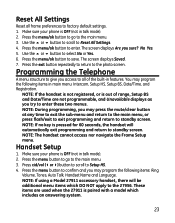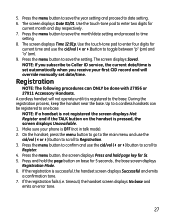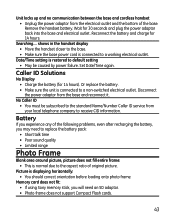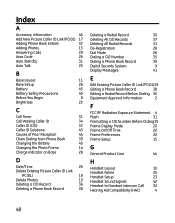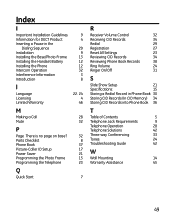GE 27956FE1 Support Question
Find answers below for this question about GE 27956FE1 - Photophone Cordless Phone.Need a GE 27956FE1 manual? We have 1 online manual for this item!
Question posted by Anonymous-173737 on February 28th, 2023
Where Can I Get Memory Card For This Phone/photo Frame
The person who posted this question about this GE product did not include a detailed explanation. Please use the "Request More Information" button to the right if more details would help you to answer this question.
Current Answers
Answer #1: Posted by SonuKumar on February 28th, 2023 6:53 PM
scroll down and find various option for memory card brand, I would recommended to go ahead with SanDisk - amazon
Please respond to my effort to provide you with the best possible solution by using the "Acceptable Solution" and/or the "Helpful" buttons when the answer has proven to be helpful.
Regards,
Sonu
Your search handyman for all e-support needs!!
Related GE 27956FE1 Manual Pages
Similar Questions
I Have A Ge 27956fe1 - Photophone Cordless And I Need The Diagram Because I Live
I Live in PERU, there are´nt who repair my phone. Thanks
I Live in PERU, there are´nt who repair my phone. Thanks
(Posted by faliagapea 10 years ago)
How Do I Add Phone Numbers Into Memory?
How do I add phone numbers into Memory?
How do I add phone numbers into Memory?
(Posted by jlaz2002 11 years ago)
Ge 27956fe1 Photo Phone
I have the GE PhotoPhone, Model 27956. Our electricity went out during a storm I cant find the manua...
I have the GE PhotoPhone, Model 27956. Our electricity went out during a storm I cant find the manua...
(Posted by carecvti 12 years ago)
What Can I Do To Reset Photo Phone Screen Is White And U Cant See Anything
(Posted by Aliciagarcia6405 13 years ago)
How Will I Program Phone Numbers Into Memory, Including The 'pause' Feature?
ge cordless 27923ge1
ge cordless 27923ge1
(Posted by richard1la 13 years ago)