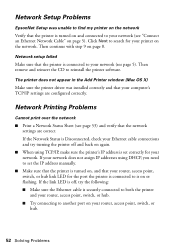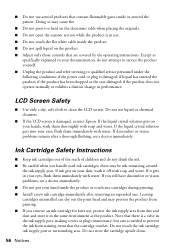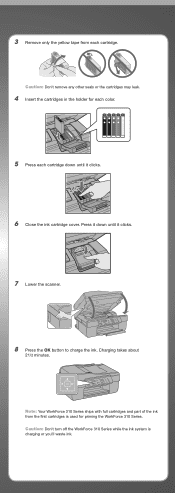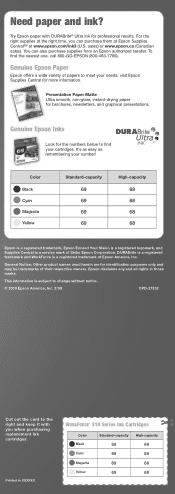Epson C11CA49201 - WorkForce 310 Color Inkjet Support and Manuals
Get Help and Manuals for this Epson item

View All Support Options Below
Free Epson C11CA49201 manuals!
Problems with Epson C11CA49201?
Ask a Question
Free Epson C11CA49201 manuals!
Problems with Epson C11CA49201?
Ask a Question
Most Recent Epson C11CA49201 Questions
Good Afternoon, I Wonder If You Guys Have This Model For Epson C11ca49201 Cpu?
(Posted by jmrn09 11 years ago)
Popular Epson C11CA49201 Manual Pages
Epson C11CA49201 Reviews
We have not received any reviews for Epson yet.