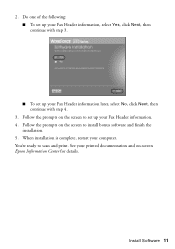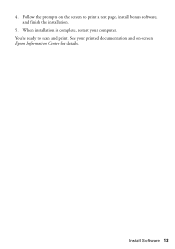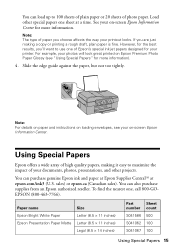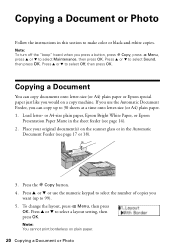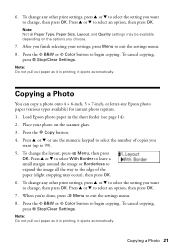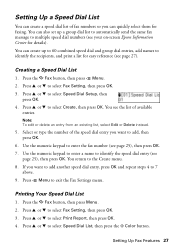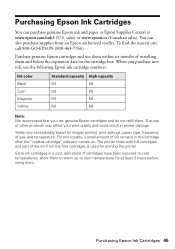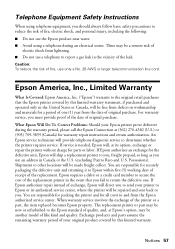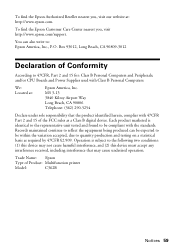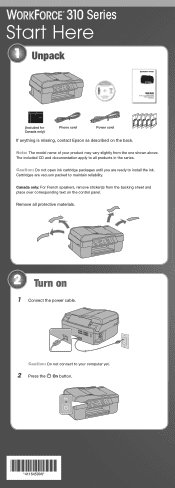Epson C11CA49201 Support Question
Find answers below for this question about Epson C11CA49201 - WorkForce 310 Color Inkjet.Need a Epson C11CA49201 manual? We have 3 online manuals for this item!
Question posted by jmrn09 on April 14th, 2012
Good Afternoon, I Wonder If You Guys Have This Model For Epson C11ca49201 Cpu?
The person who posted this question about this Epson product did not include a detailed explanation. Please use the "Request More Information" button to the right if more details would help you to answer this question.
Current Answers
Related Epson C11CA49201 Manual Pages
Similar Questions
Warranty Period For The Model Epson Workforce Pro Wf-r8590
I am interested in buying Epson WorkForce Pro WF-R8590 .Please let me know the warranty period for t...
I am interested in buying Epson WorkForce Pro WF-R8590 .Please let me know the warranty period for t...
(Posted by cadddesigns123 7 years ago)
Good Afternoon I was unable to Download
Good Afternoon I was unable to Download The Driver Of Workforce Epsom 545 Free I play format the p...
Good Afternoon I was unable to Download The Driver Of Workforce Epsom 545 Free I play format the p...
(Posted by josewicas0410 9 years ago)
How To Install A Epson Workforce 545 Model# C422a Driver Without Disk
(Posted by rcasSunRa 10 years ago)