Epson WorkForce 845 Support Question
Find answers below for this question about Epson WorkForce 845.Need a Epson WorkForce 845 manual? We have 3 online manuals for this item!
Question posted by rahkm on July 24th, 2014
Is Paper Feed Good On The Workforce 845
The person who posted this question about this Epson product did not include a detailed explanation. Please use the "Request More Information" button to the right if more details would help you to answer this question.
Current Answers
There are currently no answers that have been posted for this question.
Be the first to post an answer! Remember that you can earn up to 1,100 points for every answer you submit. The better the quality of your answer, the better chance it has to be accepted.
Be the first to post an answer! Remember that you can earn up to 1,100 points for every answer you submit. The better the quality of your answer, the better chance it has to be accepted.
Related Epson WorkForce 845 Manual Pages
Product Brochure - Page 1


...ppm (color)†; get instant wireless printing from popular mobile devices; save up to 40% less printing cost vs. easily ...color lasers2
• Two-sided documents, fast - easily share your paper supply with others; up only the buttons you need; Extra Highcapacity inks included
• Save on ink - built-in -ONE1
WorkForce® 845
Print | Copy | Scan | Fax | Wi-Fi®
en ...
Product Brochure - Page 2


... x 14.5" x 11.8" Weight: 22.0 lb
WorkForce 845 all-in-one maintenance, and all colors have to...Device Color Optical Resolution Hardware Resolution Maximum Resolution Scanner Bit Depth Scan Features FAX Fax Specifications
CONNECTIVITY Connectivity
Memory Card Compatibility
Operating Systems
PAPER HANDLING PC-free Paper Support Maximum Paper Size Paper... and color multifunction laser printers available...
Quick Guide - Page 2


... Guide for the basics. Squeeze the release bar underneath to lower the control panel.
2 Your WorkForce 845 Features Copy, scan, and fax from the easy-to-use control panel Process large documents with...to and from your computer with the built-in memory card reader Wireless printing from mobile devices with Epson Connect
Where to find information See this Quick Guide for details. See the ...
Quick Guide - Page 5
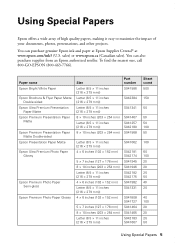
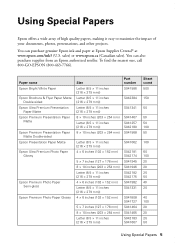
...
50 50 100 50
100
60 100 20 20 25 50 40 20
40 100 20 20 25 50
Using Special Papers 5
Using Special Papers
Epson offers a wide array of high quality papers, making it easy to maximize the impact of your documents, photos, presentations, and other projects. sales) or www.epson.ca...
Quick Guide - Page 6
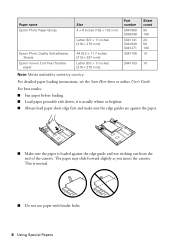
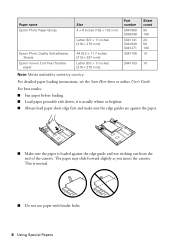
... instructions, see the Start Here sheet or online User's Guide. For best results: ■ Fan paper before loading. ■ Load paper printable side down; it is usually whiter or brighter. ■ Always load paper short edge first and make sure the edge guides are against the edge guide and not sticking out from...
Quick Guide - Page 7
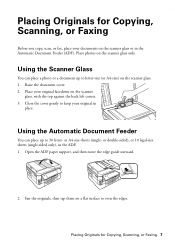
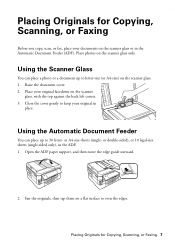
... Document Feeder
You can place a photo or a document up to even the edges. Raise the document cover. 2. or A4-size sheets (single- Open the ADF paper support, and then move the edge guide outward.
2. Using the Scanner Glass
You can place up to keep your original in the ADF. 1. Fan the...
Quick Guide - Page 9


...the
ADF (see page 7). Make sure your documents in the Automatic Document Feeder, letter-size paper is loaded in this screen.
4. Note: When you can copy documents onto letter- to 30... press OK. 5. Press + or - or A4-size plain paper, Epson Bright White Paper, or Epson Presentation Paper Matte, just like on letter-size paper, press Reduce/Enlarge. See the online User's Guide for details....
Quick Guide - Page 10


...copies and use . Adjust the density (make a large number of the paper smears, select a longer dry time setting in the Paper and Copy Settings menu.
10 Copying a Document Note: To clear previously ...used copy settings, press C. 6. The Layout setting should be With Border and the Paper Size should be Letter. ■ To make double-sided copies, select 2-Sided
Printing, then ...
Quick Guide - Page 12


...several sheets of that photo. see
page 5). 2. to select the
number of the paper you want to print.
5. Select the Paper Size and Paper Type of copies you 've loaded, then press OK. 10. When you view them...Then press OK. 11. use the arrows to select more than one that you want of Epson photo paper in cassette 1 (various types available; Repeat steps 4 to 6 to move the frame. See the ...
Quick Guide - Page 14
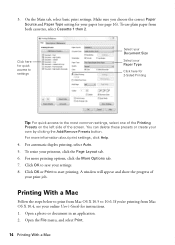
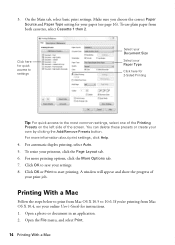
...Click OK to the most common settings, select one of the Printing Presets on the left side of your paper (see your online User's Guide for your print job. Click OK or Print to 10.6. A window ... a Mac
Follow the steps below to print from Mac OS X 10.5 to start printing. To use plain paper from Mac OS X 10.4, see page 16).
On the Main tab, select basic print settings. Make sure you...
Quick Guide - Page 15


... setting you want isn't shown (for example, Scale), check for it in your Media Type, Print Quality, and other print settings.
6. For borderless photos, choose a Paper Size setting with a Borderless option.
Select your Epson product Click to expand, if necessary
4. Select your product as the Printer setting.
Quick Guide - Page 16


...Cool Peel Transfer paper
Plain Paper/Bright White Paper
Epson Ultra Premium Photo Paper Glossy
Ultra Premium Photo Paper Glossy
Epson Premium Photo Paper Glossy
Premium Photo Paper Glossy
Epson Photo Paper Glossy
Photo Paper Glossy
Epson Premium Photo Paper Semi-gloss
Premium Photo Paper Semi-Gloss
Epson Premium Presentation Paper Matte Epson Premium Presentation Paper Matte
Double-sided...
Quick Guide - Page 20


... Note: If you 've loaded. 1. Receiving Faxes
Before receiving faxes, make sure you load plain paper and select the correct settings for faxing (see a redialing message and the product redials after the first ...on the scanner glass, you can send a fax by selecting from your original(s) for the paper you turn off the product, the following data stored in the ADF.
Press , if ...
Quick Guide - Page 33
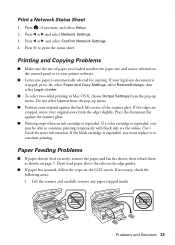
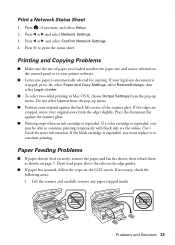
.... Problems and Solutions 33 Press , if necessary, and select Setup. 2.
Paper Feeding Problems
■ If paper doesn't feed correctly, remove the paper and fan the sheets, then reload them as shown on the LCD screen.... Sheet
1. Place the document flat against the back left corner of paper you loaded matches the paper size and source selected on the control panel or in your legal-size document...
Quick Guide - Page 35


... glossy side).
■ For the best print quality, use a phone splitter.
ADF Document Feeding Problems
If documents don't feed correctly in your DSL provider for the filter. ■ If you connected a telephone or answering machine, make sure the paper is not bent, folded, or curled. Then lift the scanner cover and remove any...
Quick Guide - Page 36


...to align the print head. See the online User's Guide for support, please have the following information ready: ■ Product name (WorkForce 845) ■ Product serial number (located on the label in back and under the scanner) ■ Proof of purchase (such as..., get FAQs and troubleshooting advice, or e-mail Epson with a soft, dry, lint-free cloth (paper towels are subject to Get Help
Quick Guide - Page 41


... conditions: (1) this equipment. Trade Name: Type of Product: Model:
Epson Multifunction printer C423A
FCC Compliance Statement
For United States Users
This equipment complies with Class... maximum REN for : Class B Personal Computers and Peripherals; In most, but not all devices connected to one line should not exceed five (5.0). This equipment may discontinue your service temporarily....
Quick Guide - Page 45
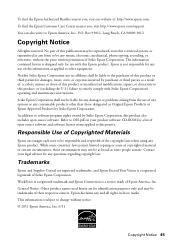
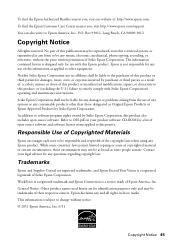
..., those circumstances may be reproduced, stored in a retrieval system, or transmitted in those designated as a result of: accident, misuse, or abuse of Seiko Epson Corporation. WorkForce is a registered trademark and Epson Connection is a service mark of any options or any damages or problems arising from the use with Seiko Epson Corporation...
Start Here - Page 1


....
1 Unpack
Note: If you are vacuum packed to raise the control
panel. Don't try to lower the control panel, squeeze the release bar underneath. WorkForce® 845
Start Here
Read these instructions before using the product's control panel.
Caution: Do not open ink cartridge packages until you want to push it down...
Start Here - Page 4


... the icon on how to wake the printer from smartphones, iPads, tablets, and other popular mobile devices. On-screen help with a support specialist by calling: • U.S.: (562) 276-4382, ...school, and business projects. Presentation Paper Matte Smooth, non-glare, instant-drying paper ideal for more (requires an Internet connection).
WorkForce 845 ink cartridges
Color
High-capacity
Black...
Similar Questions
How To Load Photo Paper In Epson Workforce 845 Printer
(Posted by hskiLoo 9 years ago)
How Do I Insert Photo Paper In Epson Workforce 545
(Posted by askrokt 10 years ago)
How To Load Legal Paper In Epson Workforce 845 Printer
(Posted by mlNagu 10 years ago)

