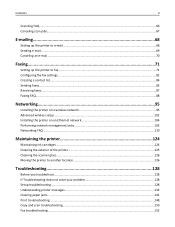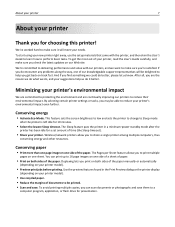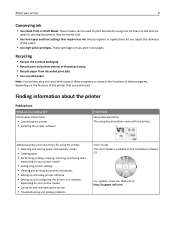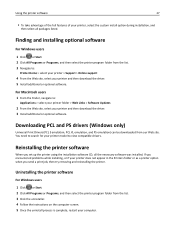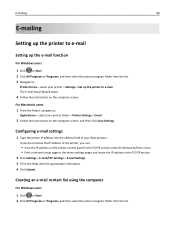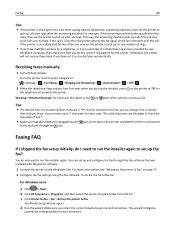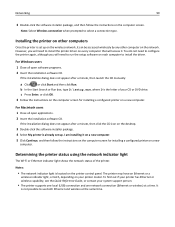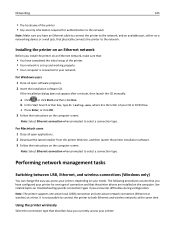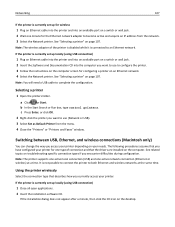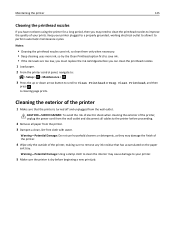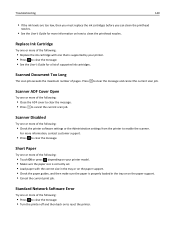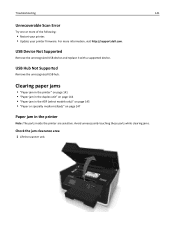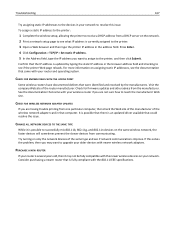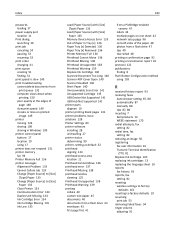Dell V725w All In One Wireless Inkjet Printer Support and Manuals
Get Help and Manuals for this Dell item

View All Support Options Below
Free Dell V725w All In One Wireless Inkjet Printer manuals!
Problems with Dell V725w All In One Wireless Inkjet Printer?
Ask a Question
Free Dell V725w All In One Wireless Inkjet Printer manuals!
Problems with Dell V725w All In One Wireless Inkjet Printer?
Ask a Question
Popular Dell V725w All In One Wireless Inkjet Printer Manual Pages
Dell V725w All In One Wireless Inkjet Printer Reviews
We have not received any reviews for Dell yet.
Popular Dell V725w All In One Wireless Inkjet Printer Search Terms
The following terms are frequently used to search for Dell V725w All In One Wireless Inkjet Printer support:- v725wallinonewireless inkjet printer reviews
- v725wallinone wireless inkjet printer ratings
- v725wallinone wireless inkjet printer reviews
- v725wallinonewireless best inkjet printer
- v725wallinonewireless inkjet printer cartridges
- v725wallinonewireless inkjet printer ink
- v725wallinonewireless inkjet printer paper
- v725wallinonewireless inkjet printer ratings
- v725wallinonewireless inkjet printer repair
- v725wallinone wireless inkjet printer copier
- v725wallinonewireless inkjet printers
- v725wallinonewirelessinkjet hp printer downloads
- v725wallinonewirelessinkjet hp printer drivers
- v725wallinonewirelessinkjet hp printers