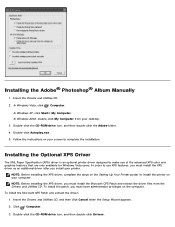Dell V505 All In One Inkjet Printer Support and Manuals
Get Help and Manuals for this Dell item

View All Support Options Below
Free Dell V505 All In One Inkjet Printer manuals!
Problems with Dell V505 All In One Inkjet Printer?
Ask a Question
Free Dell V505 All In One Inkjet Printer manuals!
Problems with Dell V505 All In One Inkjet Printer?
Ask a Question
Popular Dell V505 All In One Inkjet Printer Manual Pages
Dell V505 All In One Inkjet Printer Reviews
We have not received any reviews for Dell yet.