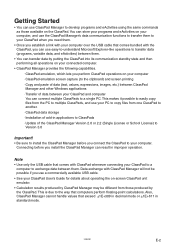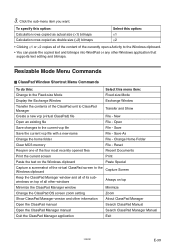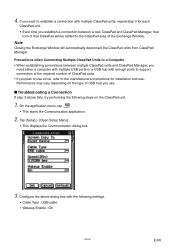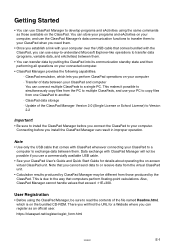Casio CLASSPad300 - ClassPad 300 Touch-Screen Graphing Scientific Calculator Support and Manuals
Get Help and Manuals for this Casio item

View All Support Options Below
Free Casio CLASSPad300 manuals!
Problems with Casio CLASSPad300?
Ask a Question
Free Casio CLASSPad300 manuals!
Problems with Casio CLASSPad300?
Ask a Question
Most Recent Casio CLASSPad300 Questions
Touchscreen Not Responding
I have a Casio Classpad 300plus calculator and the touchscreen is not responding. I have tried the d...
I have a Casio Classpad 300plus calculator and the touchscreen is not responding. I have tried the d...
(Posted by cookgrahamw 10 years ago)
Restore Default
how do i restore default my classpadd on primery default?
how do i restore default my classpadd on primery default?
(Posted by Anonymous-74611 11 years ago)
Popular Casio CLASSPad300 Manual Pages
Casio CLASSPad300 Reviews
We have not received any reviews for Casio yet.