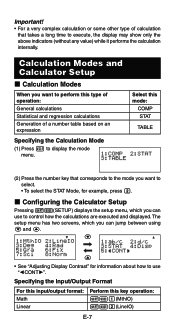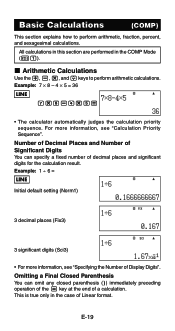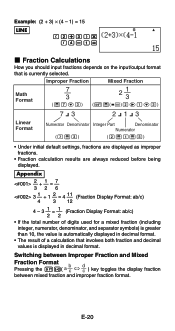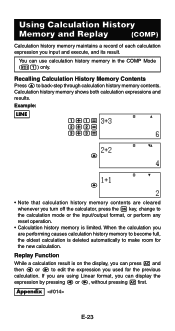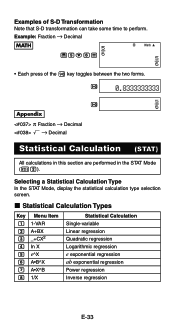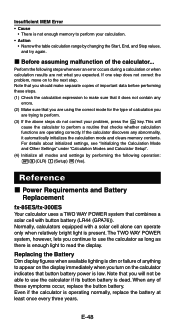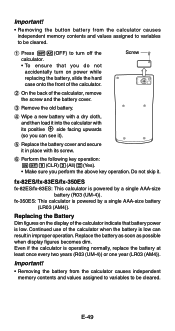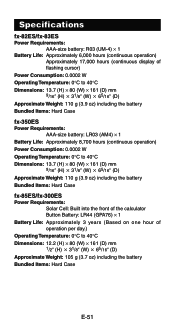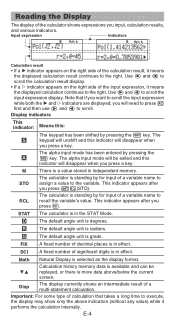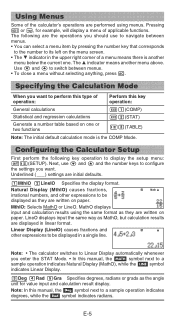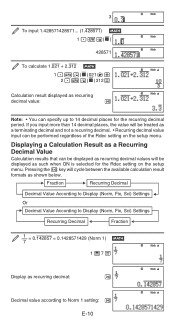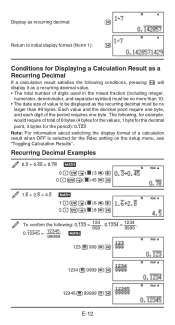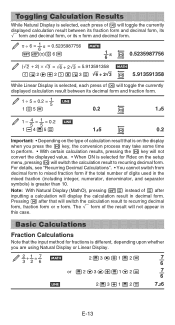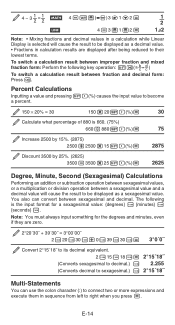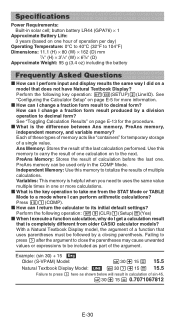Casio FX300ES - Scientific Calculator Support and Manuals
Get Help and Manuals for this Casio item

View All Support Options Below
Free Casio FX300ES manuals!
Problems with Casio FX300ES?
Ask a Question
Free Casio FX300ES manuals!
Problems with Casio FX300ES?
Ask a Question
Most Recent Casio FX300ES Questions
Change The Decimal Number To Binary
(Posted by fitzhenry53 1 year ago)
How Do You Put Sample Variance On A Casio Fx-300es Plus
(Posted by AmoreMY1A 9 years ago)
How Do You Change The Answer Setting On A Casio Scientific Calculator Fx-300es
plus
plus
(Posted by Kinlulu23 9 years ago)
How Do You Use Casio Calculator Fx-300es Plus To Get Fractions With The Lcd
(Posted by jaxloo 9 years ago)
How To Change The Mode From Fraction Mode To Decimal Mode On A Fx-300es Plus
calculator
calculator
(Posted by 3ae36hi 9 years ago)
Casio FX300ES Videos
Popular Casio FX300ES Manual Pages
Casio FX300ES Reviews
We have not received any reviews for Casio yet.