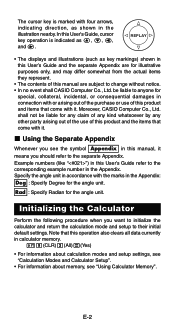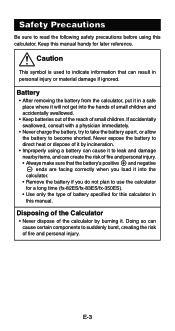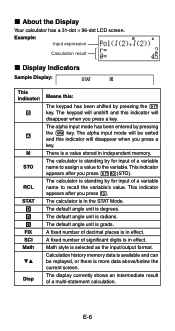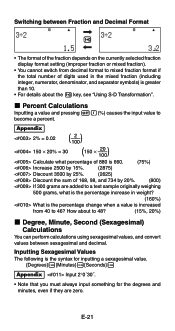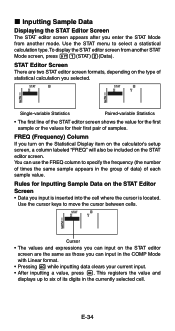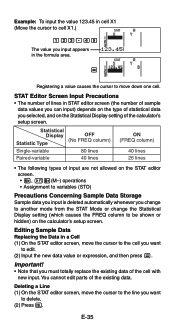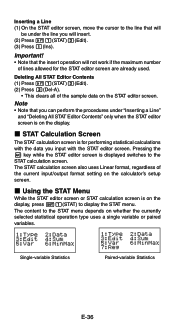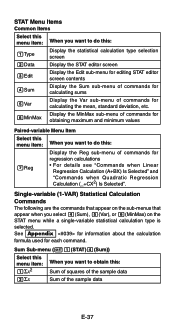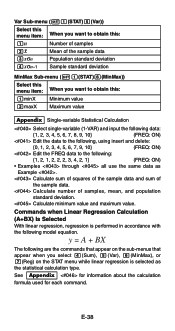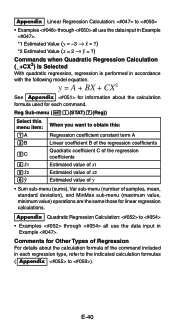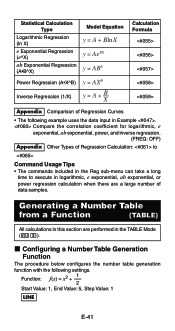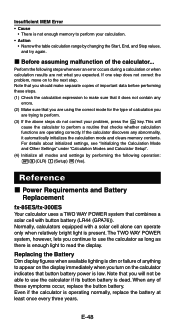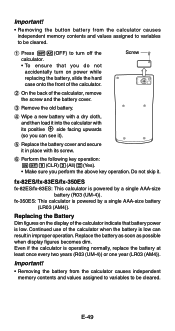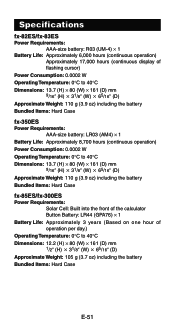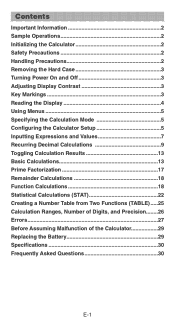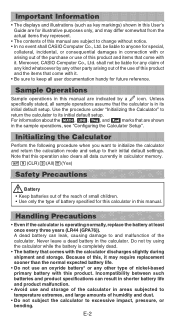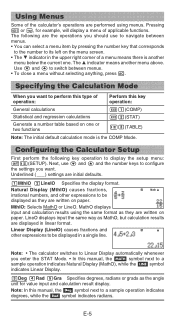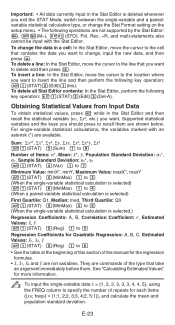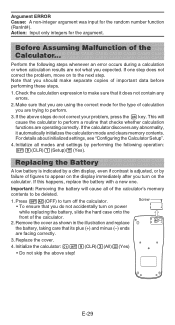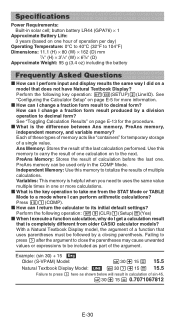Casio FX300ES Support Question
Find answers below for this question about Casio FX300ES - Scientific Calculator.Need a Casio FX300ES manual? We have 2 online manuals for this item!
Question posted by AmoreMY1A on September 14th, 2014
How Do You Put Sample Variance On A Casio Fx-300es Plus
The person who posted this question about this Casio product did not include a detailed explanation. Please use the "Request More Information" button to the right if more details would help you to answer this question.
Current Answers
Related Casio FX300ES Manual Pages
Similar Questions
How Do You Change The Answer Setting On A Casio Scientific Calculator Fx-300es
plus
plus
(Posted by Kinlulu23 9 years ago)
How Do You Use Casio Calculator Fx-300es Plus To Get Fractions With The Lcd
(Posted by jaxloo 9 years ago)
How To Change The Mode From Fraction Mode To Decimal Mode On A Fx-300es Plus
calculator
calculator
(Posted by 3ae36hi 9 years ago)
How Do I Get To Classic Mode On A Casio Fx-115es Plus
(Posted by steekaz4 9 years ago)
How To Use Drg Button On Casio Fx-991es Plus Scientific Calculator
(Posted by Victocyph 9 years ago)