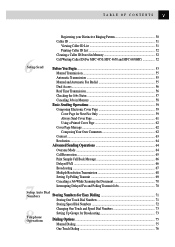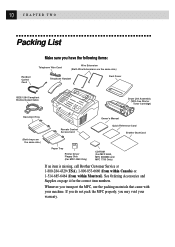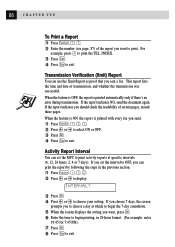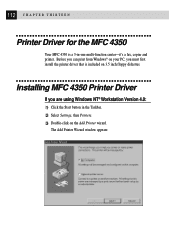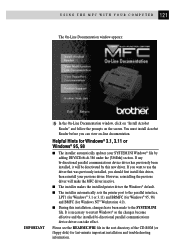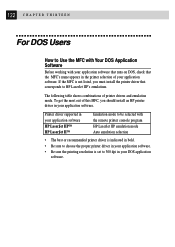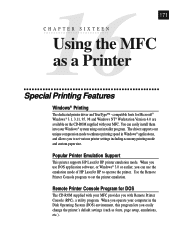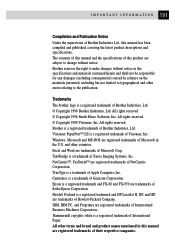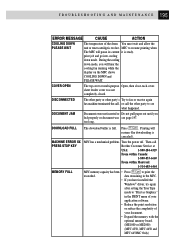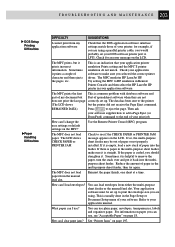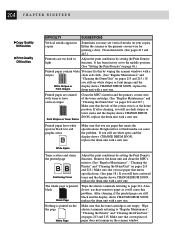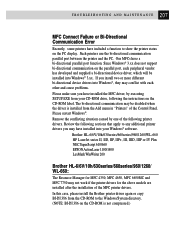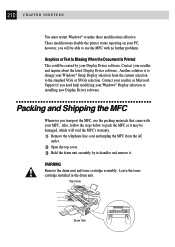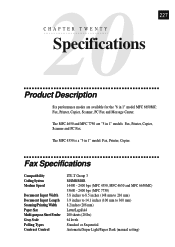Brother International MFC-6650MC Support and Manuals
Get Help and Manuals for this Brother International item

View All Support Options Below
Free Brother International MFC-6650MC manuals!
Problems with Brother International MFC-6650MC?
Ask a Question
Free Brother International MFC-6650MC manuals!
Problems with Brother International MFC-6650MC?
Ask a Question
Most Recent Brother International MFC-6650MC Questions
No Readout On Screen
Hello. I have a Brother MFC6650mc which has been in storage. On plugging it in, although it makes th...
Hello. I have a Brother MFC6650mc which has been in storage. On plugging it in, although it makes th...
(Posted by kerrison1 13 years ago)
Popular Brother International MFC-6650MC Manual Pages
Brother International MFC-6650MC Reviews
We have not received any reviews for Brother International yet.