Brother International HL-8050N Support and Manuals
Get Help and Manuals for this Brother International item
This item is in your list!

View All Support Options Below
Free Brother International HL-8050N manuals!
Problems with Brother International HL-8050N?
Ask a Question
Free Brother International HL-8050N manuals!
Problems with Brother International HL-8050N?
Ask a Question
Popular Brother International HL-8050N Manual Pages
Quick Setup Guide - English - Page 1
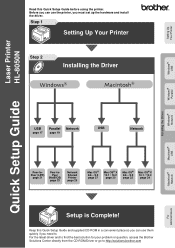
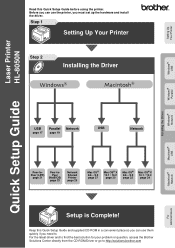
... Quick Setup Guide before using the printer. For the latest driver and to find the best solution for your problem or question, access the Brother Solutions Center directly from the CD-ROM/Driver or go to . Step 1
Setting Up Your Printer
Step 2
Installing the Driver
Windows® USB
Windows® Parallel
Installing the Driver Windows® Network
Laser Printer
Quick Setup Guide HL-8050N...
Quick Setup Guide - English - Page 17
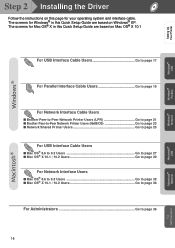
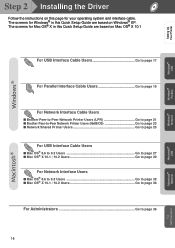
Setting Up Your Printer
Windows® USB
Windows® Parallel
Windows® Network
Step 2 Installing the Driver
Follow the instructions on this Quick Setup Guide are based on Windows® XP. The screens for Mac OS® X in this page for Windows® in this Quick Setup Guide are based on Mac OS® X 10.1
For USB Interface Cable Users Go to page 17
For Parallel...
Quick Setup Guide - English - Page 21


... you want to install the PS driver, select Custom Installation and then follow the on -screen instructions.
9 Select Local Printer, and then click the
Next button. Setup is now complete.
0 Select the port where your product on-line, check "On-Line Registration" box. A Click the Finish button. Setting Up Your Printer
Windows® Parallel
8 Select Standard Installation, and then
click...
Quick Setup Guide - English - Page 27


Installing the Driver Windows® Network
Fo r Administrators
Contact your product on-line, check "On-Line Registration" box. If you want to install the PS driver, select Custom Installation and then follow the on -screen instructions.
9 Select Network Shared Printer, and then
click the Next button. Setup is now complete.
0 Select your printer's queue, and then click
the OK ...
Users Manual - English - Page 3
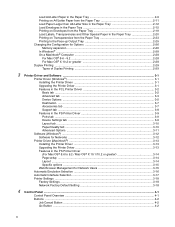
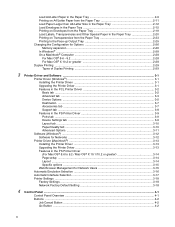
... Duplex Printing 2-29
3 Printer Driver and Software ...3-1
Printer Driver (Windows®) ...3-1 Installing the Printer Driver ...3-1 Upgrading the Printer Driver 3-1 Features in the PCL Printer Driver 3-2 Basic tab ...3-2 Advanced tab ...3-3 Device Options ...3-5 Destination ...3-7 Accessories tab ...3-7 Support tab ...3-8 Features in the PS Printer Driver 3-9 Ports tab ...3-9 Device Settings...
Users Manual - English - Page 74


... should set up the IP address, Gateway and Subnet with the device itself. If the administrator then installs the printer driver and port driver using this software, he can also manage other manufacturers' products that file to have the printer driver, port driver, IP address, and so on . Software (Windows®)
Software for Networks
Web Browser Management Many Brother printers support...
Users Manual - English - Page 122
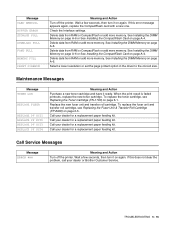
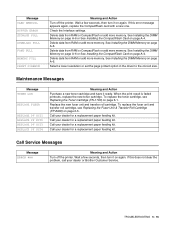
...When the print result is faded printouts, replace the new toner cartridge. Call your dealer for a replacement paper feeding kit. Call Service Messages
Message ERROR ###
Meaning and Action
Turn off the printer.
Wait a few seconds, then turn it ready. Check the Interface settings. See Installing the DIMM Memory on page A-6 or See Installing the CompactFlash Card on page A-6. Delete...
Network Users Manual - English - Page 8


... to Configure the IP Address 10-9 Configuring the IP Address with BRCONFIG ......... 10-10 Changing the IP Address Settings with the TELNET Console 10-11
Troubleshooting 11-1 Overview 11-1 Installation Problems 11-1 Intermittent Problems 11-4 TCP/IP Troubleshooting 11-4 UNIX Troubleshooting 11-5 Windows NT®4.0/LAN Server (TCP/IP) Troubleshooting... 11-7 Windows® 95/98/Me Peer...
Network Users Manual - English - Page 21
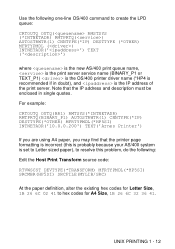
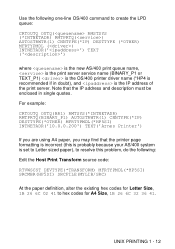
...(1) CNNTYPE(*IP) DESTTYPE(*OTHER) MFRTYPMDL(*HP5SI) INTNETADR('10.0.0.200') TEXT('Arnes Printer')
If you are using A4 paper, you may...service name (BINARY_P1 or TEXT_P1) is the OS/400 printer driver name (*HP4 is the IP address of the print server. Note that the printer page formatting is incorrect (this is probably because your AS/400 system is set to Letter sized paper), to resolve this problem...
Network Users Manual - English - Page 25
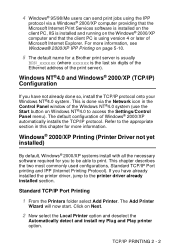
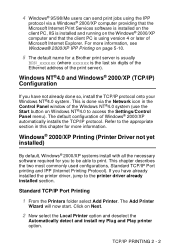
...already installed the printer driver, jump to the printer driver already installed section.
Windows NT®4.0 and Windows® 2000/XP (TCP/IP) Configuration
If you have not already done so, install the TCP/IP protocol onto your Windows NT®4.0 system. This is using the IPP
protocol via a Windows® 2000/XP computer providing that the Microsoft Internet Print Services software...
Network Users Manual - English - Page 31
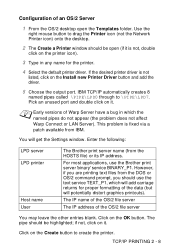
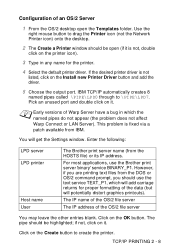
... the Settings window. The IP name of the OS/2 file server
The IP address of the OS/2 file server
You may leave the other entries blank. The pipe should be highlighted; TCP/IP PRINTING 2 - 8 This problem is fixed via a patch available from the HOSTS file) or its IP address.
Click on the Install new Printer Driver...
Network Users Manual - English - Page 37


... installing the Peer to Peer Software" section) and press Next.
8 Enter any desired name for the Brother printer and press Next. Click Next when you are
connected to the Printer
You must re-boot your
computer. Associating to your Windows® system using the standard Windows® printer setup procedure.
1 To do this, go the Start button, select Settings...
Network Users Manual - English - Page 55
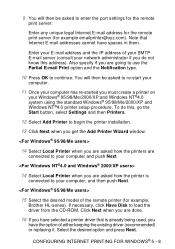
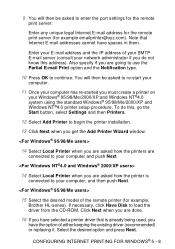
... print server (for example,
Brother HL-series). Note that is
connected to load the driver from the CD-ROM. To do not know this , go the Start button, select Settings and then Printers.
12 Select Add Printer to begin the printer installation.
13 Click Next when you get the Add Printer Wizard window.
14 Select Local Printer when you are asked...
Network Users Manual - English - Page 76
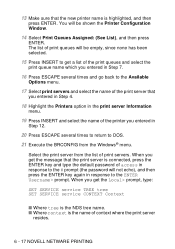
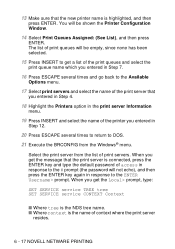
...that the new printer name is connected, press the ENTER key and type the default password of access in response to the # prompt (the password will not ...Windows® menu. When you get a list of the print queues and select the
print queue name which you entered in Step 7.
16 Press ESCAPE several times to return to get the Local> prompt, type:
SET SERVICE service TREE tree SET SERVICE service...
Network Users Manual - English - Page 94
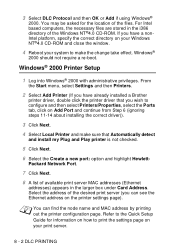
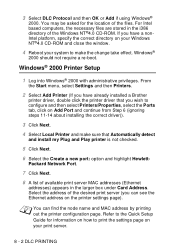
... Start menu, select Settings and then Printers.
2 Select Add Printer (If you have a nonIntel platform, specify the correct directory on Add Port and continue from Step 6 (ignoring steps 11-14 about installing the correct driver)).
3 Click Next.
4 Select Local Printer and make the change take effect. If you have already installed a Brother
printer driver, double click the printer driver that...
Brother International HL-8050N Reviews
Do you have an experience with the Brother International HL-8050N that you would like to share?
Earn 750 points for your review!
We have not received any reviews for Brother International yet.
Earn 750 points for your review!
