Brother International HL-1660E Support and Manuals
Get Help and Manuals for this Brother International item
This item is in your list!

View All Support Options Below
Free Brother International HL-1660E manuals!
Problems with Brother International HL-1660E?
Ask a Question
Free Brother International HL-1660E manuals!
Problems with Brother International HL-1660E?
Ask a Question
Popular Brother International HL-1660E Manual Pages
Users Manual - English - Page 38
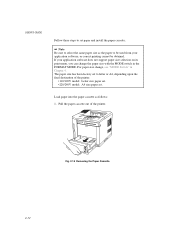
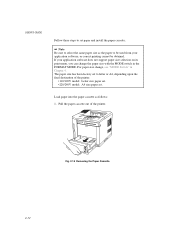
... used from your application software does not support paper size selection on its print menu, you can change , see "MODE Switch" in the FORMAT MODE. For paper size change the paper size with the MODE switch in Chapter 4.
USER'S GUIDE
Follow these steps to set paper and install the paper cassette:
Note Be sure to...
Users Manual - English - Page 51


... the software manual and follow the setup or installation procedures. Since this printer has been factory set with the automatic emulation selection on, you need to select the emulation mode. Printer Driver
Emulation Mode
* HL-1660e
HP LaserJet 5
* HL-1660
HP LaserJet 5
HL-1260e
HP LaserJet 5
HP LaserJet 5 HP LaserJet 4/4+
HP LaserJet 5 HP LaserJet 5
* HL-1660 * HL-1260e
HL-1260...
Users Manual - English - Page 66


... you feed paper manually, note the following:
• If your application software supports a manual feed selection in the print menu, you to press the SEL key to set the manual feed mode and the... setting overrides the switch setting, you do not need to start printing. USER'S GUIDE
Multi-purpose Tray (MP)
Upper Paper Cassette (Tray 1)
Lower Paper Cassette (Tray 2)
Fig. 3-5 Cassette Feed
Manual...
Users Manual - English - Page 151


USER'S GUIDE
Switch Item ECONOMY
TONER SAVE MODE POWER SAVE MODE
FEEDER FEEDER
Sub-Item -
LANGUAGE (FORM FEED + POWER ON)
PAPER IN DUPLEX BIND - -
Factory Setting
TONER SAVE=OFF POWER SAVE=ON
TIME OUT=30m
FEEDER=AUTO For FEEDER=AUTO AUTO=T1>T2>MP MP FIRST=OFF MANUAL FEED=OFF MP SIZE=LETTER
(For 110/120V model) MP...
Users Manual - English - Page 176


...
Install the paper cassette. XX is open. CHAPTER 7 TROUBLE SHOOTING
CHAPTER 7 TROUBLESHOOTING
TROUBLESHOOTING
If any problems occur, the printer automatically stops printing, diagnoses the problem, and displays the corresponding message to the following tables. Take the appropriate action, referring to alert you.
the bottom of toner: you purchased the printer.
Or replace
ALARM...
Service Manual - Page 136


.... (for DOS user) Type HL1260e or HL1660/HL1660e and press ENTER key. Print chapters from the FILE menu in this User's Guide. Insert the printer User's Guide floppy disk into your computer. (for Windows 95 user) Click Start and choose Run. Type A:\SETUP and press the ENTER key. (for Windows 3.1 user) Choose the RUN command from the Disk Manual. (for Windows 3.1 user) Double-click...
Service Manual - Page 155


... printer.
USER'S GUIDE
Follow these steps to set .
Fig. 2-14 Removing the Paper Cassette
2-12 Pull the paper cassette out of the printer.
•110/120V model: Letter size paper set. •220/240V model: A4 size paper set paper and install the paper cassette:
Note Be sure to be used from your application software does not support paper...
Service Manual - Page 168


... software supports and install the desired printer driver. Locate the printers that matches the installed printer driver.
This printer emulates particular printer models of the following manufacturers. Since this printer has been factory set up or install the printer driver in the way the printer driver is selected. Printer Driver
Emulation Mode
* HL-1660e
HP LaserJet 5
* HL-1660...
Service Manual - Page 183


... 4.
Notes When you feed paper manually, note the following:
• If your application software supports a manual feed selection in the multi-purpose tray.
3-16 USER'S GUIDE
Multi-purpose Tray (MP)
Upper Paper Cassette (Tray 1)
Lower Paper Cassette (Tray 2)
Fig. 3-5 Cassette Feed
Manual Feed
When you set paper in the MP TRAY SETTING mode, the printer loads paper automatically...
Service Manual - Page 268


... BIND - - USER'S GUIDE
Switch Item ECONOMY
TONER SAVE MODE POWER SAVE MODE
FEEDER FEEDER
Sub-Item -
For POWER SAVE=ON TIME OUT
-
Factory Setting
TONER SAVE=OFF POWER SAVE=ON
TIME OUT=30m
FEEDER=AUTO For FEEDER=AUTO AUTO=T1>T2>MP MP FIRST=OFF MANUAL FEED=OFF MP SIZE=LETTER
(For 110/120V model) MP SIZE...
Service Manual - Page 293


... of CHECK TRAY 1.
INSIDE/ REAR/ DUPLEX. Install a toner cartridge. XX is jammed in case of the upper paper cassette and adjust to and press the FORM FEED
show a particular size.)
switch.
7-1 If you cannot clear the problem, consult the dealer where you . CHAPTER 7 TROUBLE SHOOTING
CHAPTER 7 TROUBLESHOOTING
TROUBLESHOOTING
If any problems occur, the printer automatically stops...
Service Manual - Page 399


... automatically receives fax data through the External Fax Modem and prints the data. Follow the instructions that appear on your file server, specify the share name on the screen. OPERATION MANUAL
USING THE FAX DRIVER
Installing the Fax Driver
Windows 3.1 1. Type A:\SETUP and press the ENTER key. Click Start, and select Printers from the FILE menu in...
Service Manual - Page 400


...Setup or Page Setup in the File menu of the application software.
(The setting dialog box appears after selecting Print in the File menu of the printer drivers installed onto your
computer. Select Print in some application software.) 2. Change the printer driver to 'Brother...
-8- OPERATION MANUAL
Sending a Fax Message
Windows 3.1 To select the fax driver from the Control Panel: 1. Choose and...
Service Manual - Page 401


... 'Brother FAX Share' in the File menu of the printer drivers installed onto your
computer. Select Print in the setting dialog box.
1. The printer sends the fax data through the External Fax Modem. Caution
When the 'FAX SENDING' message appears on the control panel while the printer is sending the fax data.
! Windows 95 / Windows 98 / Window...
Service Manual - Page 405
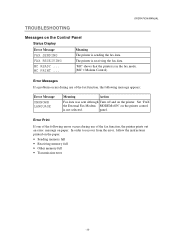
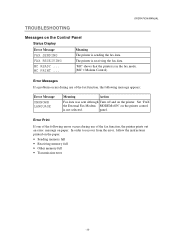
... one of the fax function, the printer prints out an error message on the printer control
is not selected. In order to recover from the error, follow the instructions printed on the Control Panel
Status Display
Error Message FAX SENDING FAX RECEIVING MC READY ... OPERATION MANUAL
TROUBLESHOOTING
Messages on the paper.
• Sending memory full •...
Brother International HL-1660E Reviews
Do you have an experience with the Brother International HL-1660E that you would like to share?
Earn 750 points for your review!
We have not received any reviews for Brother International yet.
Earn 750 points for your review!
