Brother International HL-5170DNLT Support and Manuals
Get Help and Manuals for this Brother International item
This item is in your list!

View All Support Options Below
Free Brother International HL-5170DNLT manuals!
Problems with Brother International HL-5170DNLT?
Ask a Question
Free Brother International HL-5170DNLT manuals!
Problems with Brother International HL-5170DNLT?
Ask a Question
Popular Brother International HL-5170DNLT Manual Pages
Users Manual - English - Page 73


Brother Laser driver
PS driver
You can change settings by selecting the setting in the Printer Features list: ■ Media Type ■ Resolution ■ Toner Save ■ Sleep Time (For PS driver only)
Resolution You can change the resolution as follows: ■ 300 dpi ■ 600 dpi ■ HQ 1200 dpi
DRIVER AND SOFTWARE 2 - 18 Specific settings
Set the Media Type, Resolution, Toner Save,...
Users Manual - English - Page 75
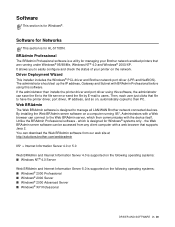
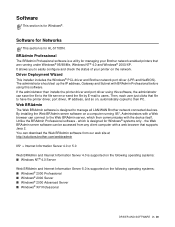
... Professional before using this software. If the administrator then installs the printer driver and port driver using this software, the administrator can be accessed from our web site at http://solutions.brother.com/webbradmin
IIS* = Internet Information Server 4.0 or 5.0
Web BRAdmin and Internet Information Server 4.0 is supported on the following operating systems: ■ Windows®...
Quick Setup Guide - English - Page 8


... Software Installs the printer driver and utilities.
3 Documentation View the Printer User's Guide and Network User's Guide in PDF format. (Viewer included) ■ The User's Guide will be read the FAQs and troubleshooting tips, or learn more about printer solutions.
6 Maintenance Tutorial Instructional movie for printer maintenance.
7 On-Line Registration Register your printer (Brother HL...
Quick Setup Guide - English - Page 13


... page 14
For Network Interface Cable Users
■ Brother Peer-to -Peer Network Printer Users (NetBIOS) ....... Setting Up Your Printer
Windows® USB
Windows® Parallel
Windows ® Network
Step 2 Installing the Driver
Follow the instructions on this Quick Setup Guide are based on Mac OS® X 10.1. Go to page 16 ■ Network Shared Printer Users Go to page 18
For USB...
Quick Setup Guide - English - Page 14
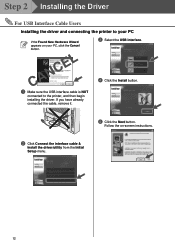
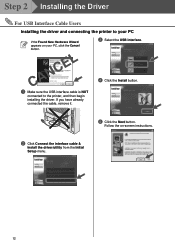
... appears on -screen instructions.
2 Click Connect the interface cable &
Install the driver/utility from the Initial Setup menu.
12 CANCEL
1 Make sure the USB interface cable is NOT
connected to your PC, click the Cancel button.
3 Select the USB interface. Step 2 Installing the Driver
For USB Interface Cable Users
Installing the driver and connecting the printer to the printer, and then...
Network Users Manual - English - Page 8


...Windows®, and MS-DOS® are trademarks of Digital Equipment Corporation. Compilation and Publication
Under the supervision of Brother Industries Ltd., this user's guide are trademarks of International Business Machines Corporation. Trademarks
Brother is trademark of Xerox Corporation. Ethernet is a registered trademark of Apple Computer, Inc.
HP, HP-UX, JetDirect and JetAdmin...
Network Users Manual - English - Page 22
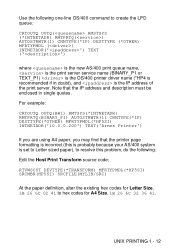
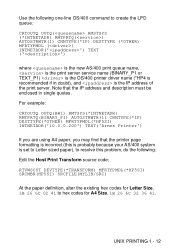
...the print server service name (BINARY_P1 or TEXT_P1) is the OS/400 printer driver name (*HP4 is recommended if in single quotes. Use the following :
Edit the Host Print Transform source code:
RTVWSCST DEVTYPE(*TRANSFORM...('10.0.0.200') TEXT('Arnes Printer')
If you are using A4 paper, you may find that the IP address and description must be enclosed in doubt), and is set to Letter sized paper),...
Network Users Manual - English - Page 26
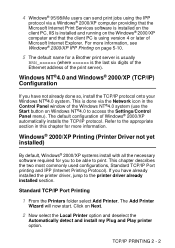
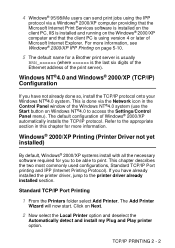
.... Windows® 2000/XP Printing (Printer Driver not yet installed)
By default, Windows® 2000/XP systems install with all the necessary software required for a Brother print server is usually
BRN_xxxxxx (where xxxxxx is done via a Windows® 2000/XP computer providing that the Microsoft Internet Print Services software is installed on the client PC, IIS is...
Network Users Manual - English - Page 32
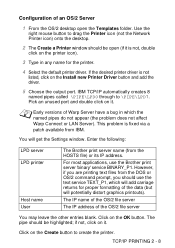
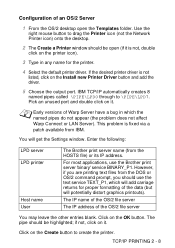
... data (but will get the Settings window. if not, click on it . Pick an unused port and double click on it . This problem is not
listed, click on the Install new Printer Driver button and add the driver.
5 Choose the output port.
Enter the following:
LPD server LPD printer
Host name User
The Brother print server name (from IBM...
Network Users Manual - English - Page 38
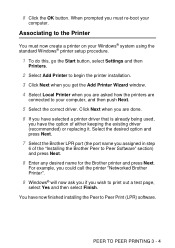
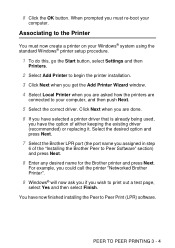
... Windows® printer setup procedure.
1 To do this, go the Start button, select Settings and then
Printers.
2 Select Add Printer to begin the printer installation. 3 Click Next when you get the Add Printer Wizard window. 4 Select Local Printer when you wish to your
computer.
When prompted you assigned in step
6 of either keeping the existing driver (recommended) or replacing it.
Network Users Manual - English - Page 56
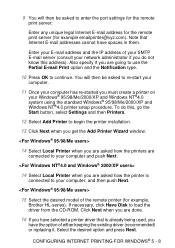
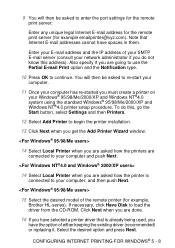
.../Me/2000/XP and Windows NT®4.0 printer setup procedure. To do not know this , go the Start button, select Settings and then Printers.
12 Select Add Printer to begin the printer installation.
13 Click Next when you get the Add Printer Wizard window.
14 Select Local Printer when you are asked to load the driver from the CD-ROM.
Network Users Manual - English - Page 77
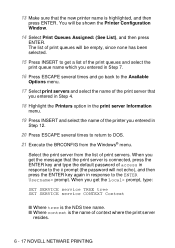
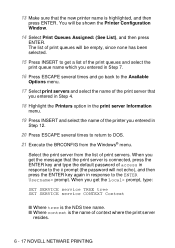
... password will be empty, since none has been selected.
15 Press INSERT to get a list of the print queues and select the
print queue name which you entered in Step 7.
16 Press ESCAPE several times to return to the ENTER Username> prompt. When you get the Local> prompt, type:
SET SERVICE service TREE tree SET SERVICE service...
Network Users Manual - English - Page 92
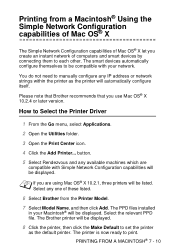
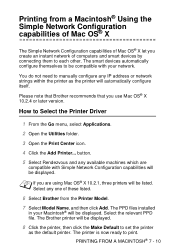
... Configuration capabilities of Mac OS® X let you create an instant network of these listed.
6 Select Brother from the Printer Model.
7 Select Model Name, and then click Add. The smart devices automatically configure themselves to set the printer
as the printer will be displayed. button.
5 Select Rendezvous and any one of computers and smart devices by connecting...
Network Users Manual - English - Page 95


.... From
the Start menu, select Settings and then Printers.
2 Select Add Printer (If you have a nonIntel platform...printer configuration page.
Refer to the Quick Setup Guide for the location of the desired print server (you have already installed a Brother
printer driver, double click the printer driver that you wish to make sure that Automatically detect
and install my Plug and Play printer...
Network Users Manual - English - Page 96
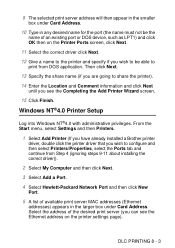
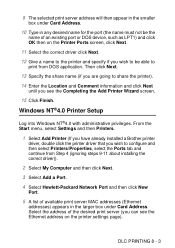
From the Start menu, select Settings and then Printers.
1 Select Add Printer (If you have already installed a Brother printer
driver, double click the printer driver that you wish to configure and then select Printers/Properties, select the Ports tab and continue from DOS application. DLC PRINTING 8 - 3 Windows NT®4.0 Printer Setup
Log into Windows NT®4.0 with administrative ...
Brother International HL-5170DNLT Reviews
Do you have an experience with the Brother International HL-5170DNLT that you would like to share?
Earn 750 points for your review!
We have not received any reviews for Brother International yet.
Earn 750 points for your review!
