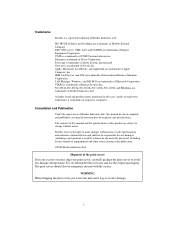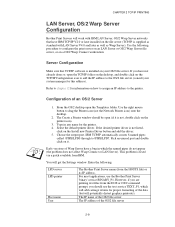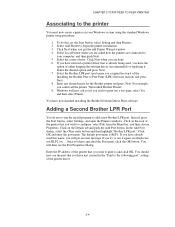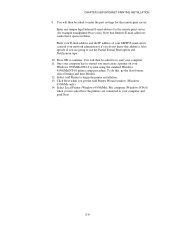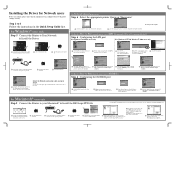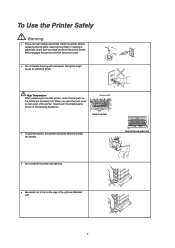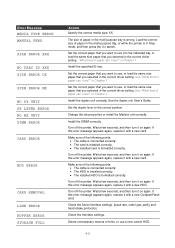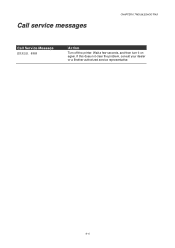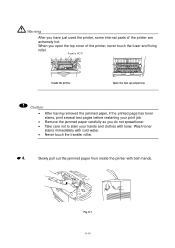Brother International HL-2460N Support and Manuals
Get Help and Manuals for this Brother International item

View All Support Options Below
Free Brother International HL-2460N manuals!
Problems with Brother International HL-2460N?
Ask a Question
Free Brother International HL-2460N manuals!
Problems with Brother International HL-2460N?
Ask a Question
Most Recent Brother International HL-2460N Questions
Printer Displays A Rear Paper Message When There Is No Paper Present
there WAS a page there but it was carefully removed
there WAS a page there but it was carefully removed
(Posted by Anonymous-62650 11 years ago)
Popular Brother International HL-2460N Manual Pages
Brother International HL-2460N Reviews
We have not received any reviews for Brother International yet.