Brother International HL-1470N Support and Manuals
Get Help and Manuals for this Brother International item
This item is in your list!

View All Support Options Below
Free Brother International HL-1470N manuals!
Problems with Brother International HL-1470N?
Ask a Question
Free Brother International HL-1470N manuals!
Problems with Brother International HL-1470N?
Ask a Question
Popular Brother International HL-1470N Manual Pages
Users Manual - English - Page 40
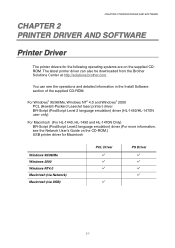
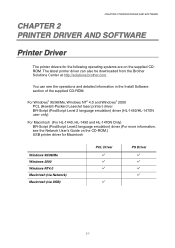
... the Network User's Guide on the CD-ROM.) USB printer driver for the following operating systems are on the supplied CDROM. For Windows® 95/98/Me, Windows NT® 4.0 and Windows® 2000 PCL (Hewlett-Packard LaserJet laser printer) driver BR-Script (PostScript Level 2 language emulation) driver (HL-1450/HL-1470N user only)
For Macintosh (For HL-1440, HL-1450 and HL-1470N Only) BR-Script...
Users Manual - English - Page 53


... may have stored in the internal flash memory.
2-14 Software for Networks
CHAPTER 2 PRINTER DRIVER AND SOFTWARE
✏ Note
This section is for HL-1470N only.
3
™ BRAdmin Professional
The BRAdmin Professional software is a utility for managing your printer on the network.
™ Storage Manager
Brother Storage Manager software can manipulate the printer forms (Fonts, Macros or fixed...
Users Manual - English - Page 109
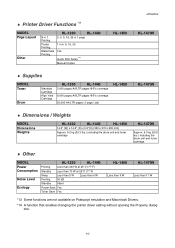
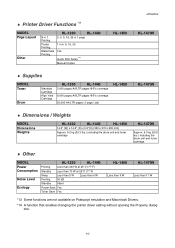
A-5
♦ Printer Driver Functions *13
MODEL Page Layout
Other
N in 1 Printing
Poster Printing
Watermark Printing
HL-1230
HL-1440
2, 4, 9, 16, 25 in 1 page
1 in 4, 9, 16, 25
Yes
Quick Print Setup*14 Manual Duplex
APPENDIX
HL-1450
HL-1470N
♦ Supplies
MODEL Toner
Drum
Standard Cartridge
High Yield Cartridge
HL-1230
HL-1440
3,000 pages A4/LTR pages @5% coverage
6,000 ...
Quick Setup Guide - English - Page 1
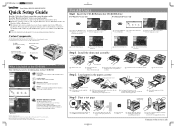
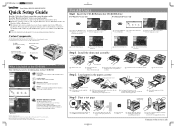
.... Remove the protective part.
3 Rock it into the AC outlet.
3 Turn the power
switch on the HL-1230 printer.
1470QSG Eng_front Black Pantone285
Laser Printer HL-1230/1440/1450/1470N
Quick Setup Guide
Read the "Safety Sheet" first to ensure that you use this CD-ROM. Before you can use the printer, you set up the hardware and install the driver. The interface...
Quick Setup Guide - English - Page 2
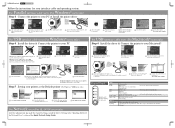
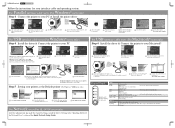
... Default printer (For Windows® 2000 users only)
1 Click Start, Setting and Printers.
2 Select the Brother HL-
1440/1450/1470N series icon.
3 Click the File menu, and then
select Set as Default printer.
4 The setup is off the printer power switch.
4 Connect the interface cable to your PC, and then connect it first.
1 Click "Connect the interface
cable & install the driver / utilities...
Network Users Manual - English - Page 2
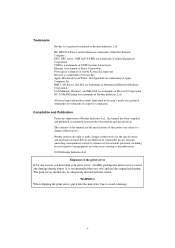
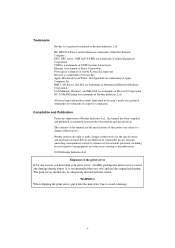
... the specifications of Brother Industries.,Ltd. DEC, DEC server, VMS and ULTRIX are subject to avoid a damage. WARNING When shipping the print server, put it into the unti-static bag to change without notice in this user's guide are trademarks of this manual has been compiled and published, covering the latest product descriptions and specifications.
Network Users Manual - English - Page 28


.... 7. You can also click the "Windows Update" button to connect directly to Microsoft's support Web site to complete the Wizard. 11. CHAPTER 2 TCP/IP PRINTING
Windows 2000 Printing (Printer Driver not yet installed)
By default, Windows 2000 systems install with the printer on "Next". 4. From the Printers Folder select "Add Printer", the "Add Printer Wizard" will now appear. Now select...
Network Users Manual - English - Page 29


....com) and download the Windows Internet Print Services support software for a
printer that supports the IPP protocol is: http://ip_address:631/ipp (where ip_address is the IP address, NetBIOS name or DNS name of the printer, if the appropriate driver is not available you specified and determine the model number of the print server). 5. Select "Network Printer" 3. Windows 2000 will allow...
Network Users Manual - English - Page 34


... to assign an IP address to drag the Printer icon (not the Network Printer icon) onto the desktop.
2. Refer to chapter 10 for the printer. 4. The Create a Printer window should use the Brother Print Server 'binary' service BINARY_P1. This problem is not listed,
click on the Install new Printer Driver button and add the driver. 5. You will add carriage returns for this address...
Network Users Manual - English - Page 40


... button, select Settings, and open the Printers windows.
CHAPTER 3 TCP/IP PEER TO PEER PRINTING
Associating to begin the printer installation. 3.
Click on...setting of the printer that is BLP1. Enter the IP address of the printer driver.
3-4 If you have selected a printer driver that you try to and click OK. Select the Brother LPR port (port name you get an error...
Network Users Manual - English - Page 58


... if you are asked to begin the printer installation. 13. You will then be asked how the printers are connected to continue. To do not know this , go the Start button, select Settings and then Printers. 12. Select Add Printer to re-start your computer and push Next. (For Windows NT4.0/2000 user) 14. Press OK to your...
Network Users Manual - English - Page 77


... (the password will not echo), and then press the ENTER key again in this manual for the desired port. Select the print server from the Windows menu or insert the Brother Print Server Configuration Utility diskette in Drive A: of "access" in response to rescan for the Brother printer, where "xxxxxx" is the name of the service assigned...
Network Users Manual - English - Page 90


...10. Click Finish
8-3 CHAPTER 8 DLC PRINTING
Windows 2000 Printer Setup
1. Log into Windows 2000 with administrative privileges. Select Local Printer...installing the correct driver).
3. From the Start menu, select Settings and then Printers.
2. Select Add Printer (If you can find the node name and MAC address by printing out the printer configuration page. Refer to the Quick Setup Guide...
Network Users Manual - English - Page 91


... correct driver click Next. 10. Select Add Printer (If you want a test page, and then select Finish.
8-4 CHAPTER 8 DLC PRINTING
Windows NT 4.0 Printer Setup
Log into Windows NT with administrative privileges. Click Next. 9. From the Start menu, select Settings and then Printers.
1. Select whether or not you have already installed a Brother printer driver, double click the printer driver that...
Network Quick Setup Guide - English - Page 1


....
1470NQNSG_FRONT_Eng K PANTONE326
Laser Printer HL-1470N
Quick Network Setup Guide
Follow the instructions for Setting Up the Printer in the U.S. For the Administrator (For Windows® users only)
LJ5745001 Printed in this sheet after the administrator has configured the printer. Type of Network Printer
An example of UNIX Systems Laboratories. Install the BRAdmin Professional utility...
Brother International HL-1470N Reviews
Do you have an experience with the Brother International HL-1470N that you would like to share?
Earn 750 points for your review!
We have not received any reviews for Brother International yet.
Earn 750 points for your review!
