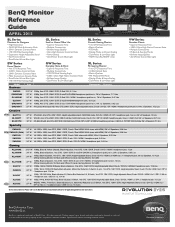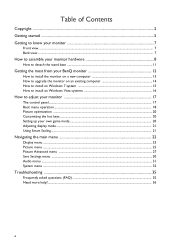BenQ RL2240H Support and Manuals
Get Help and Manuals for this BenQ item

View All Support Options Below
Free BenQ RL2240H manuals!
Problems with BenQ RL2240H?
Ask a Question
Free BenQ RL2240H manuals!
Problems with BenQ RL2240H?
Ask a Question
BenQ RL2240H Videos
Popular BenQ RL2240H Manual Pages
BenQ RL2240H Reviews
We have not received any reviews for BenQ yet.