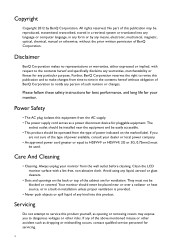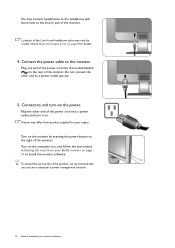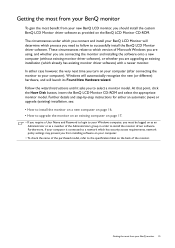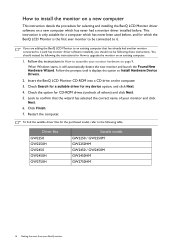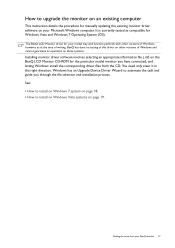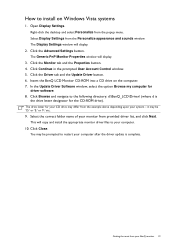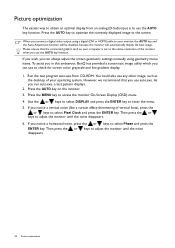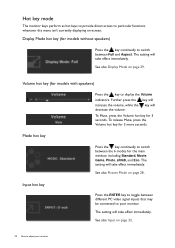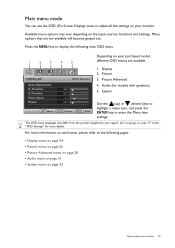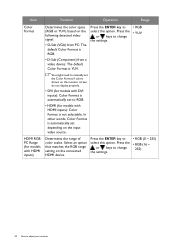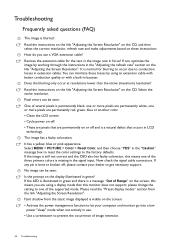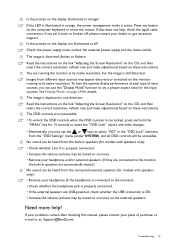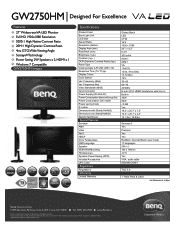BenQ GW2750HM Support and Manuals
Get Help and Manuals for this BenQ item

View All Support Options Below
Free BenQ GW2750HM manuals!
Problems with BenQ GW2750HM?
Ask a Question
Free BenQ GW2750HM manuals!
Problems with BenQ GW2750HM?
Ask a Question
Most Recent BenQ GW2750HM Questions
Out Of Range Error
Windows 7. Just installed a new BenQ GW 2750 27" monitor. When loading programs, some create this er...
Windows 7. Just installed a new BenQ GW 2750 27" monitor. When loading programs, some create this er...
(Posted by cdgh1944 10 years ago)
BenQ GW2750HM Videos
Popular BenQ GW2750HM Manual Pages
BenQ GW2750HM Reviews
We have not received any reviews for BenQ yet.