BenQ FP71e - 17" LCD Monitor Support and Manuals
Popular BenQ FP71e Manual Pages
User Manual - Page 2
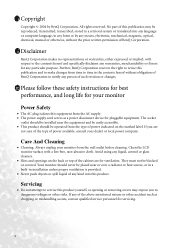
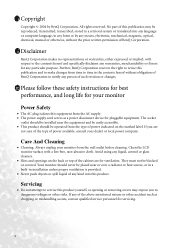
... translated into any language or computer language, in installation unless proper ventilation is provided.
• Never push objects or spill liquid of any kind into this publication may expose you are for ventilation. Clean the LCD monitor surface with respect to the contents hereof and specifically disclaims any warranties, merchantability or fitness for any...
User Manual - Page 3
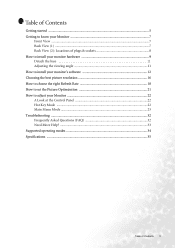
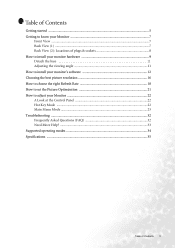
... How to choose the right Refresh Rate 18 How to set the Picture Optimization 21 How to adjust your Monitor 22 A Look at the Control Panel 22 Hot Key Mode ...22 Main Menu Mode ...23 Troubleshooting ...32 Frequently Asked Questions (FAQ 32 Need More Help? ...33 Supported operating modes 34 Specifications ...35
Table of Contents 3
User Manual - Page 5
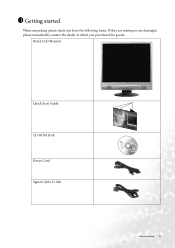
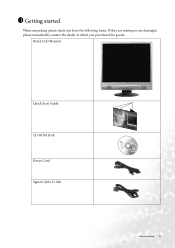
BenQ LCD Monitor
Quick Start Guide CD-ROM Disk Power Cord Signal Cable: D-Sub
02
P/N:53.L900 3 .0
Getting started
When unpacking please check you have the following items. If they are missing or are damaged, please immediately contact the dealer at which you purchased the goods. 1 Getting started 5
User Manual - Page 12
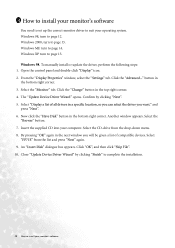
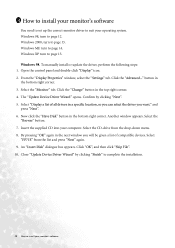
..." dialogue box appears. Select the "Monitor" tab. To manually install or update the driver, perform the following steps: 1. Windows XP turn to page 15. Click "OK", and then click "Skip File". 10. button in the top right corner. 4. Now click the "Have Disk" button in a specific location, so you can select the driver you will be given a list of...
User Manual - Page 13
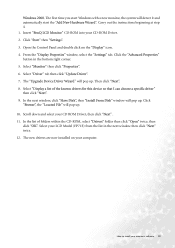
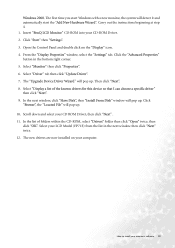
... install your CD-ROM Driver. 2. Then click "Next". 8. In the list of the known drivers for this device so that I can choose a specific driver" then click "Next". 9. Select your LCD Model (FP71E) from the list in the bottom right corner. 5. The first time you start Windows with a new monitor, the system will pop up. From the "Display Properties" window, select the "Settings...
User Manual - Page 14
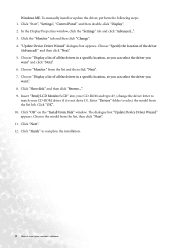
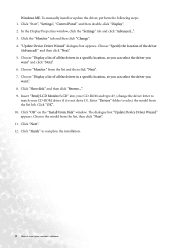
...In the Display Properties window, click the "Settings" tab and click "Advanced...". 3. Choose "Specify the location of all the drivers in a specific location, so you can select the driver you
want " and click "Next". 6. Click "Next". 12. Enter "Drivers" folder to install your CD-ROM driver if it is not drive D). To manually install or update the driver, perform the following...
User Manual - Page 15
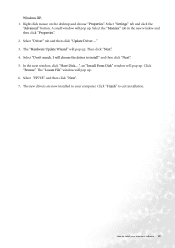
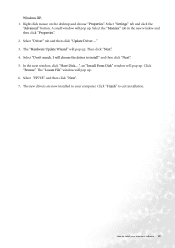
... the driver to exit installation. The "Locate File" window will pop up . 6. and then click "Next". 7. Select "Settings" tab and click the
"Advanced" button. The "Hardware Update Wizard" will pop up . Click "Finish" to install" and then click "Next". 5. Windows XP. 1. Then click "Next". 4. The new drivers are now installed to install your computer. How to your monitor's software...
User Manual - Page 16


...the slider on a full screen through an interpolation circuit. The best picture possible for your FP71E/FP71E+ is always fixed. So if you want to the nature of LCD display technology, the picture ...Choosing the best picture resolution
Due to have all the advantages of LCD technology you can alter the resolution by using Windows 98/2000/ME or XP you must use the native resolution....
User Manual - Page 21
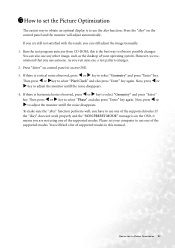
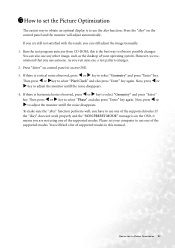
....
4. You can still adjust the image manually. 1. Please set your operating system. this manual. However, we recommend that you run auto.exe, a test pattern emerges. 2. Then press W or X key to use one of the supported modes. Press "Enter" on the control panel and the monitor will find a list of supported modes in this is vertical noise...
User Manual - Page 22
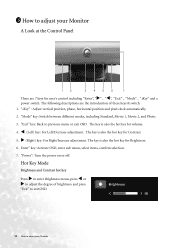
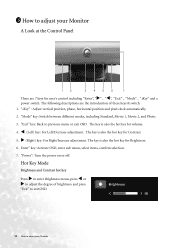
8 How to adjust your Monitor "Mode" key: Switch between different... are the introduction of brightness and press
"Exit" to exit OSD.
22 How to adjust your Monitor
A Look at the Control Panel
1
2
3
4
5
6
7
There are 7 keys for...Brightness menu, press W or X to previous menu or exit OSD. "Power": Turn the power on or off. "iKey" : Adjust vertical position, phase, horizontal position...
User Manual - Page 29
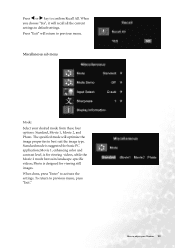
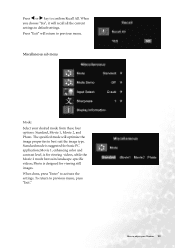
...will recall all the current settings to confirm Recall All. Press "Exit" will return to previous menu, press "Exit." Miscellaneous sub menu
Mode: Select your Monitor 29 Movie 1, enhancing color ...2, and Photo. How to activate the settings.
Press W or X key to default settings.
Photo is suggested for viewing videos, while the Movie 2 mode best suits landscape-specific videos;
User Manual - Page 32
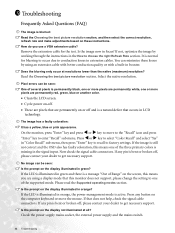
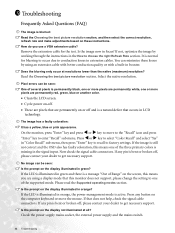
...these losses by working through the instructions in the How to enter "Recall" sub menu.
Read the Choosing the best picture resolution section. Pixel errors can be seen: Is the ...LCD screen. • Cycle power on-off and is illuminated in extension cables. If the image is still not correct and the OSD also has faulty coloration, this monitor does not support, please change the setting...
User Manual - Page 33
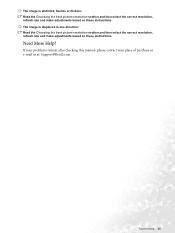
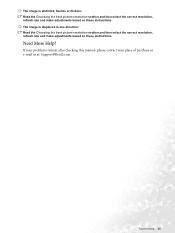
... Help? If your problems remain after checking this manual, please contact your place of purchase or e-mail us at: Support@BenQ.com
Troubleshooting 33 The image is displaced in one direction: Read the Choosing the best picture resolution section and then select the correct resolution, refresh rate and make adjustments based on these instructions. The image...
User Manual - Page 34
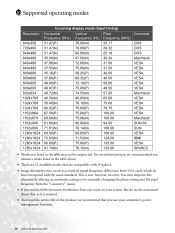
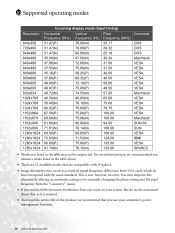
... setting or by manually changing the phase setting and the pixel frequency from VGA cards which do not be supported. You may improve this , as a result of the product, we recommend that you choose a mode listed in the table may occur as it is not, however, an error. This is normal.
• To extend the service...
User Manual - Page 36
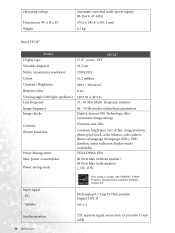
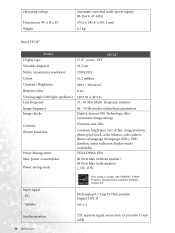
...PC Speaker
Synchronization
36 Specifications
RGB analog 0.7 ...Screen OSD Technology, iKey (automatic image setting)
Controls iScreen functions
Power Management
6 buttons and iKey. Contrast, brightness, vert. & hor.
Operating voltage
Dimensions (W x H x D) Weight
Automatic switched mode power supply, 90-264 V, 47-63Hz
375.3 x 385.8 x 201.1 mm
4.7 kg
BenQ FP71E+
Model Display type
FP71E+ 17...
BenQ FP71e Reviews
Do you have an experience with the BenQ FP71e that you would like to share?
Earn 750 points for your review!
We have not received any reviews for BenQ yet.
Earn 750 points for your review!

