BenQ FP731 - 17" LCD Monitor Support and Manuals
Get Help and Manuals for this BenQ item

Most Recent BenQ FP731 Questions
BenQ FP731 Videos
Popular BenQ FP731 Manual Pages
BenQ FP731 Reviews
We have not received any reviews for BenQ yet.
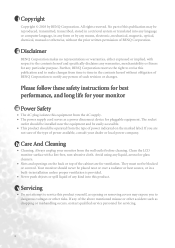
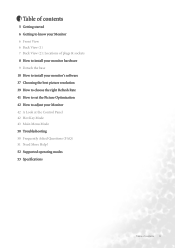
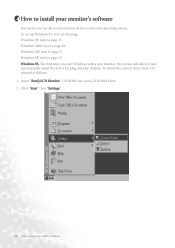

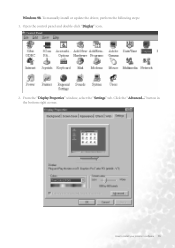


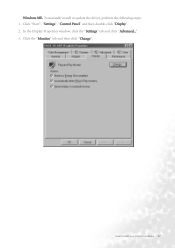
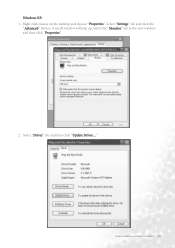
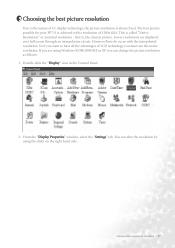




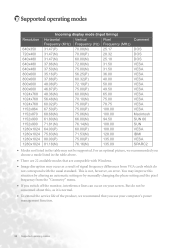
Find free BenQ FP731 - 17inch LCD Monitor manuals and user guides available at ManualOwl.com. Try out our unique manual viewer allowing you to interact with manuals from directly within your browser!
View thousands of BenQ FP731 - 17inch LCD Monitor user reviews and customer ratings available at ReviewOwl.com.
Complete BenQ customer service contact information including steps to reach representatives, hours of operation, customer support links and more from ContactHelp.com.
See detailed BenQ customer service rankings, employee comments and much more from our sister site.