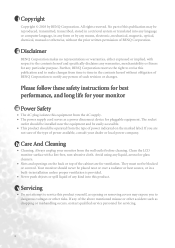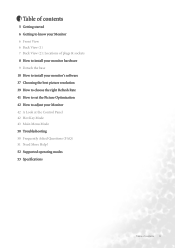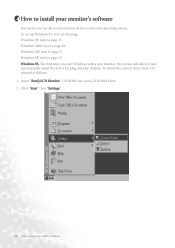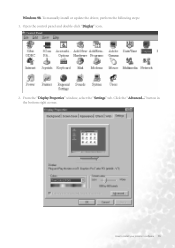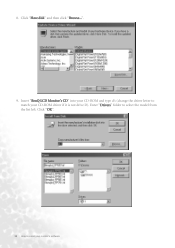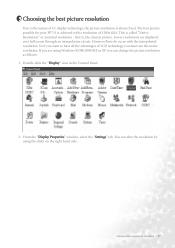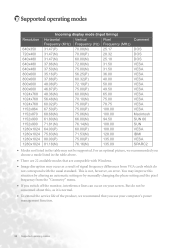BenQ FP731 Support Question
Find answers below for this question about BenQ FP731 - 17" LCD Monitor.Need a BenQ FP731 manual? We have 1 online manual for this item!
Current Answers
Related BenQ FP731 Manual Pages
Similar Questions
Benq Lcd Monitor Gl2250 Instructions For Use
How do I get started having now put everything together and plugged into the computer
How do I get started having now put everything together and plugged into the computer
(Posted by jichalmers 9 years ago)
My Benq E700 Lcd Monitor Became Complaint, It Have 12 Cross Lines On My Lcd Pan
(Posted by rijustuffs 9 years ago)
Benq G Series Lcd Monitor Manual
How to adjust brightness and contrast
How to adjust brightness and contrast
(Posted by inter53116 9 years ago)
Repair Lcd Monitor Benq Brand Type Fp 737s
my monitor when on the lights power on but the screen does notcome out alive accasional picture at i...
my monitor when on the lights power on but the screen does notcome out alive accasional picture at i...
(Posted by zulfikarusman 11 years ago)