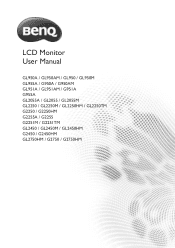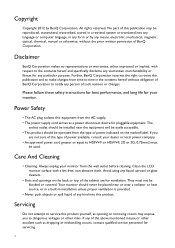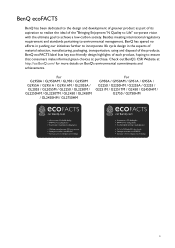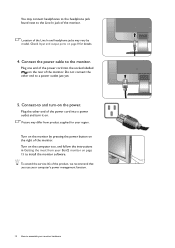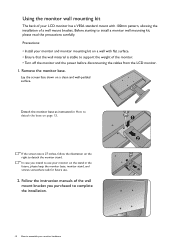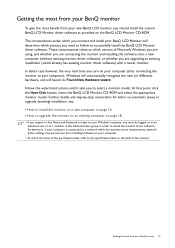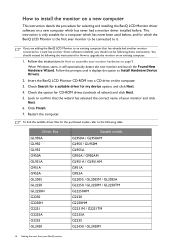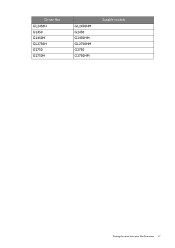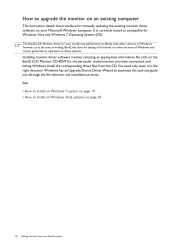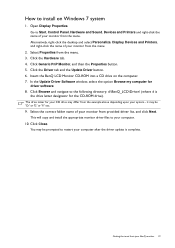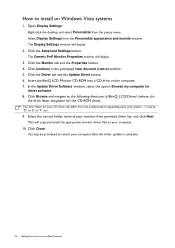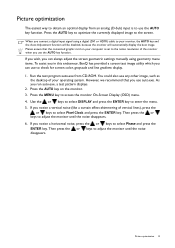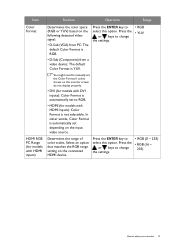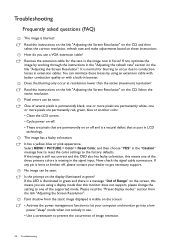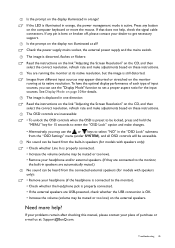BenQ GL950 Support and Manuals
Get Help and Manuals for this BenQ item

Most Recent BenQ GL950 Questions
Benq G Series Lcd Monitor Manual
How to adjust brightness and contrast
How to adjust brightness and contrast
(Posted by inter53116 9 years ago)
Benq Senseye Led Gl955
BENQ SENSEYE LED GL955 Monitor changes color from white to yellow, it's going to switch as well as t...
BENQ SENSEYE LED GL955 Monitor changes color from white to yellow, it's going to switch as well as t...
(Posted by vdk94027 10 years ago)
BenQ GL950 Videos
Popular BenQ GL950 Manual Pages
BenQ GL950 Reviews
We have not received any reviews for BenQ yet.