BenQ G2000W - 20.1" LCD Monitor Support and Manuals
BenQ G2000W Videos
Popular BenQ G2000W Manual Pages
User Manual - Page 1
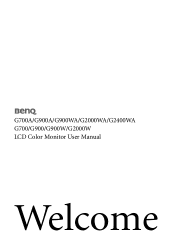
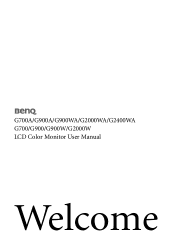
G700A/G900A/G900WA/G2000WA/G2400WA G700/G900/G900W/G2000W LCD Color Monitor User Manual
Welcome
User Manual - Page 2
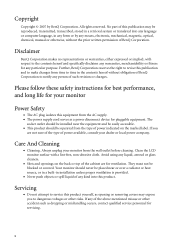
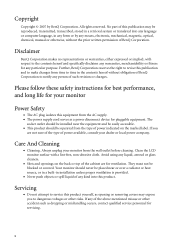
... device for pluggable equipment. Please follow these safety instructions for best performance, and long life for ventilation. Clean the LCD monitor surface with respect to the contents hereof and specifically disclaims any warranties, merchantability or fitness for servicing.
2 Care And Cleaning
• Cleaning. Further, BenQ Corporation reserves the right to make changes from the...
User Manual - Page 3
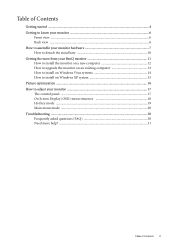
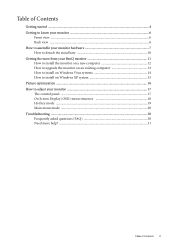
... computer 12 How to upgrade the monitor on an existing computer 13 How to install on Windows Vista systems 14 How to install on Windows XP system 15 Picture optimization ...16 How to adjust your monitor 17 The control panel ...17 On Screen Display (OSD) menu structure 18 Hot key mode ...19 Main menu mode ...20 Troubleshooting ...30 Frequently asked questions...
User Manual - Page 8
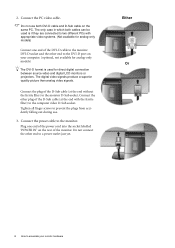
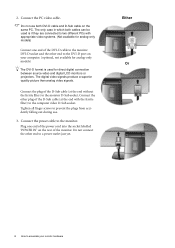
...digital LCD monitors or projectors. Do not connect the other end to the monitor. ...Either Or
8 How to two different PCs with the ferrite filter) to prevent the plugs from accidently falling out during use both cables can be used is if they are connected to assemble your computer. (optional, not available for analog-only models)
The DVI-D format is used for analog-only models...
User Manual - Page 11
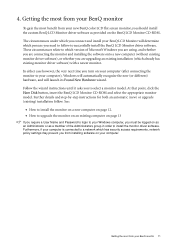
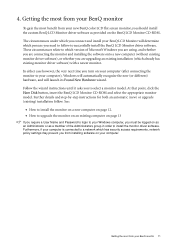
... the wizard instructions until it asks you connect and install your BenQ LCD Monitor will launch its Found New Hardware wizard. The circumstances under which has security access requirements, network policy settings may prevent you from your new BenQ color LCD flat screen monitor, you should install the custom BenQ LCD Monitor driver software as a member of Microsoft Windows you are using...
User Manual - Page 12
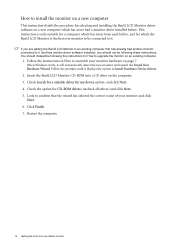
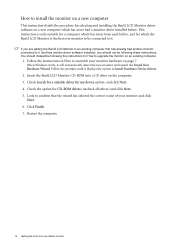
... had a monitor driver installed before , and for How to upgrade the monitor on an existing computer.
1. Follow the instructions in How to assemble your BenQ monitor Click Finish. 7. Check the option for my device option, and click Next. 4.
How to install the monitor on a new computer
This instruction details the procedure for selecting and installing the BenQ LCD Monitor driver software...
User Manual - Page 13
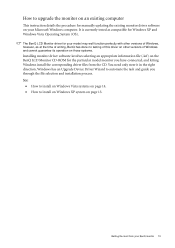
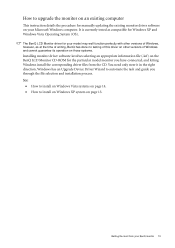
...; How to install on Windows Vista systems on your Microsoft Windows computer. How to upgrade the monitor on an existing computer
This instruction details the procedure for manually updating the existing monitor driver software on page 14. • How to automate the task and guide you have connected, and letting Windows install the corresponding driver files from your BenQ monitor 13 Getting...
User Manual - Page 14
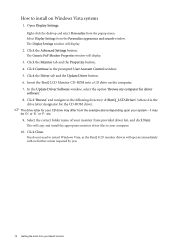
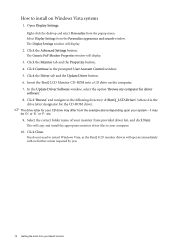
... etc.
9.
Click 'Browse' and navigate to restart Windows Vista, as the BenQ LCD monitor drivers will copy and install the appropriate monitor driver files to install on the computer. 7. Insert the BenQ LCD Monitor CD-ROM into a CD drive on Windows Vista systems
1. it may differ from the popup menu. Click Close. Select Display Settings from provided driver list, and click Next. Click the...
User Manual - Page 15
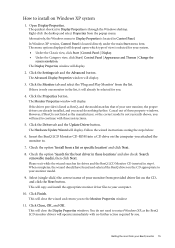
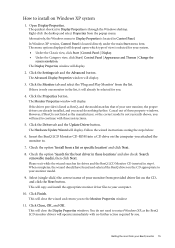
... the Category view, click Start | Control Panel | Appearance and Themes | Change the
screen resolution. This will depend upon which type of your monitor from provided driver list on the computer you . Click Finish. This will display. Alternatively, the Windows menu to the Monitor Properties window.
11.
Click the Properties button. Insert the BenQ LCD Monitor CD-ROM into a CD drive on the...
User Manual - Page 16
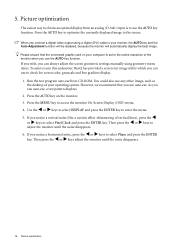
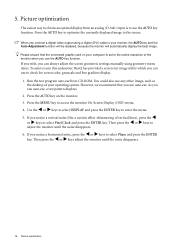
...output using geometry menu items. To assist you in this endeavour, BenQ has provided a screen test image utility which you run auto.exe, a test pattern ...analog (D-Sub) input is set to the native resolution of vertical lines), press the W
or X keys to access the monitor On-Screen Display (OSD) menu.
4. As you can always adjust the screen geometric settings manually using a digital (DVI...
User Manual - Page 17
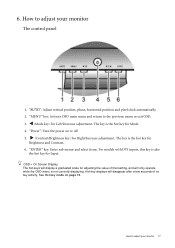
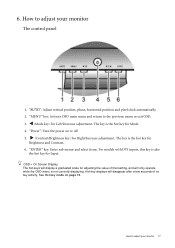
...For models with DVI inputs, this key is the hot key for Input. How to the previous menu or exit OSD.
3. How to adjust your monitor
The control panel
...setting, and will disappear after a few seconds of no key activity. The hot-keys will display a graduated scale for
Brightness and Contrast. 6. W /Mode key: For Left/Decrease adjustment. See Hot key mode on or off.
5.
6. OSD = On Screen...
User Manual - Page 19
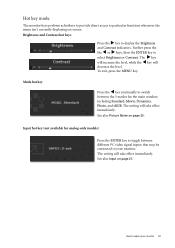
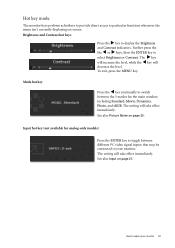
...screen. Input hot key (not available for analog-only models)
Press the ENTER key to toggle between the 5 modes for the main window, including Standard, Movie, Dynamics, Photo, and sRGB.
Hot key mode
The monitor... Input on page 27. To exit, press the MENU key. How to your monitor 19 The setting will
decrease the level. Mode hot key
Press the W key continually to switch
between...
User Manual - Page 26
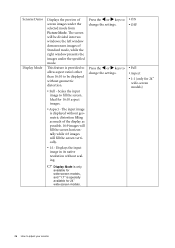
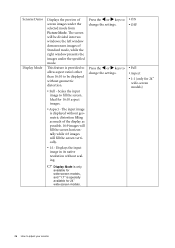
... be divided into two windows;
the left window demonstrates images of Standard mode, while the right window presents the images under the selected mode from Picture Mode. Displays the input image in its native resolution without geometric distortion filling as much of the display as possible. 16:9 images will fill the screen horizontally while 4:3 images will...
User Manual - Page 30
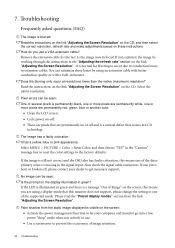
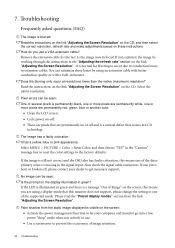
...monitor does not support, please change the setting to one of Range" on the screen:
• Activate the power management function to let your dealer to the factory defaults.
Does the blurring only occur at resolutions lower than the native (maximum) resolution... image retention.
30 Troubleshooting 7. If not, optimize the image by working through the instructions in the "Adjusting the...
User Manual - Page 31
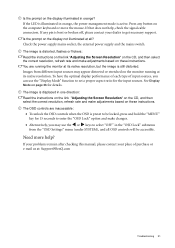
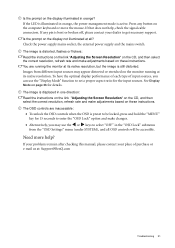
... is distorted, flashes or flickers: Read the instructions on the link "Adjusting the Screen Resolution" on the CD, and then select the correct resolution, refresh rate and make adjustments based on these instructions. To have the optimal display performance of each type of purchase or e-mail us at its native resolution, but the image is displaced in the...
BenQ G2000W Reviews
Do you have an experience with the BenQ G2000W that you would like to share?
Earn 750 points for your review!
We have not received any reviews for BenQ yet.
Earn 750 points for your review!


