BenQ G2400WD - 24" LCD Monitor Support and Manuals
Get Help and Manuals for this BenQ item
This item is in your list!

View All Support Options Below
Free BenQ G2400WD manuals!
Problems with BenQ G2400WD?
Ask a Question
Free BenQ G2400WD manuals!
Problems with BenQ G2400WD?
Ask a Question
Popular BenQ G2400WD Manual Pages
User Manual - Page 2
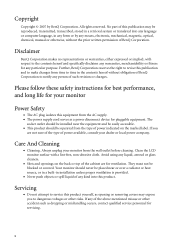
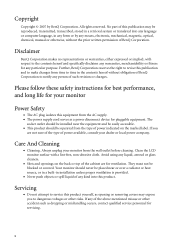
... blocked or covered. Always unplug your dealer or local power company. Clean the LCD monitor surface with respect to the contents hereof and specifically disclaims any warranties, merchantability or fitness for servicing.
2 Servicing
• Do not attempt to service this product yourself, as opening or removing covers may be installed near or over a radiator or heat source, or...
User Manual - Page 3
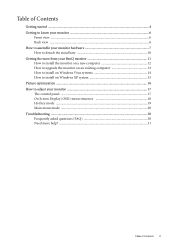
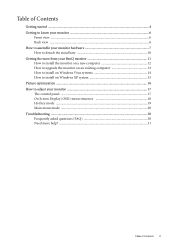
... computer 12 How to upgrade the monitor on an existing computer 13 How to install on Windows Vista systems 14 How to install on Windows XP system 15 Picture optimization ...16 How to adjust your monitor 17 The control panel ...17 On Screen Display (OSD) menu structure 18 Hot key mode ...19 Main menu mode ...20 Troubleshooting ...30 Frequently asked questions...
User Manual - Page 9
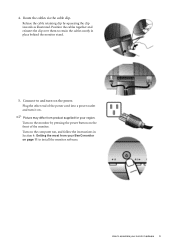
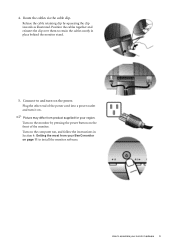
... it on page 11 to install the monitor software. Turn on the monitor by squeezing the clip inwards as illustrated. Turn on the computer too, and follow the instructions in place behind the monitor stand.
5. Picture may differ from your region.
Release the cable retaining clip by pressing the power button on the power.
Plug the other end...
User Manual - Page 11
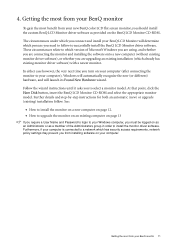
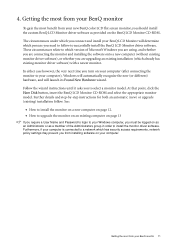
... BenQ LCD Monitor driver software. At that point, click the Have Disk button, insert the BenQ LCD Monitor CD-ROM and select the appropriate monitor model. Further details and step-by-step instructions for both an automatic (new) or upgrade (existing) installation follow to install the monitor driver software. Getting the most from your BenQ monitor
To gain the most from your BenQ LCD Monitor...
User Manual - Page 12
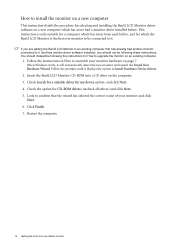
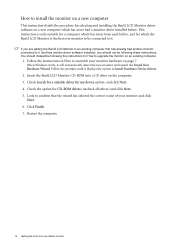
... be connected to it (and has monitor driver software installed), you should instead be following the instructions for How to upgrade the monitor on the computer. 3. When Windows starts, it displays the option to it . Restart the computer.
12 Getting the most from your BenQ monitor Check the option for which the BenQ LCD Monitor is only suitable for a computer which has...
User Manual - Page 13
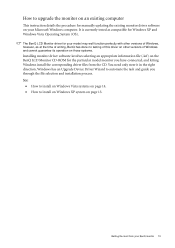
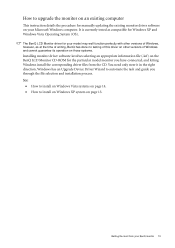
... its operation on those systems.
Installing monitor driver software involves selecting an appropriate information file (.inf) on the BenQ LCD Monitor CD-ROM for the particular model monitor you through the file selection and installation process. How to upgrade the monitor on an existing computer
This instruction details the procedure for Windows XP and Windows Vista Operating System (OS).
User Manual - Page 14
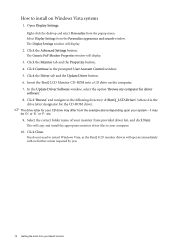
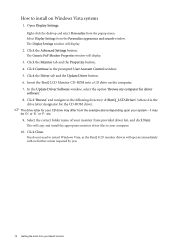
....
14 Getting the most from the Personalize appearance and sounds window. In the Update Driver Software window, select the option 'Browse my computer for driver
software'. 8. Insert the BenQ LCD Monitor CD-ROM into a CD drive on Windows Vista systems
1. Open Display Settings. Click the Advanced Settings button. The Generic PnP Monitor Properties window will display.
2. You do not need to...
User Manual - Page 15
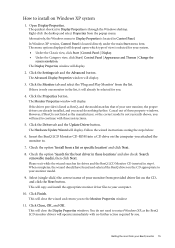
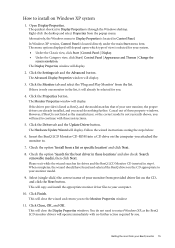
... manufacturer, or the correct model is selected for drives and the BenQ LCD Monitor CD inserted in these property windows. Follow the wizard instructions noting the steps below:
6.
Getting the most from your monitor model.
9.
The menu options displayed will depend upon which type of your system. • Under the Classic view, click Start | Control Panel | Display. • Under...
User Manual - Page 16
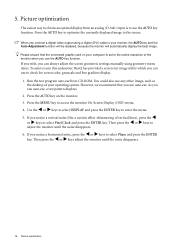
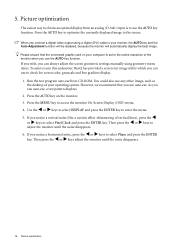
... using geometry menu items. To assist you in this endeavour, BenQ has provided a screen test image utility which you can always adjust the screen geometric settings manually using a digital (DVI) cable to select Phase and press the... key.
Press the MENU key to
adjust the monitor until the noise disappears.
16 Picture optimization However, we recommend that the connected graphic card on...
User Manual - Page 17
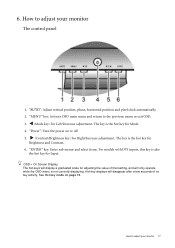
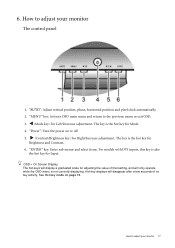
... 6. How to adjust your monitor
The control panel
1. "ENTER" key: Enter sub menus and select items. For models with DVI inputs, this key is not currently displaying. See Hot key mode on or off.
5. 6. ...menu is also
the hot key for Mode.
4. "Power": Turn the power on page 19.
The key is the hot key for adjusting the value of that setting, and will disappear after a few ...
User Manual - Page 19
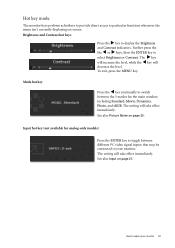
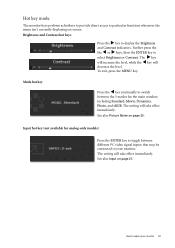
... hot key (not available for analog-only models)
Press the ENTER key to adjust your monitor. How to toggle between the 5 modes for the main window, including Standard, Movie, Dynamics, Photo, and sRGB. Brightness and Contrast hot keys
Press the X key to select Brightness or Contrast. The setting will take effect immediately.
Further press the...
User Manual - Page 25
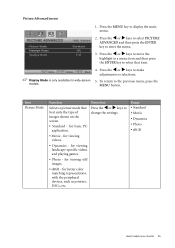
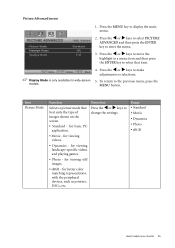
... your monitor 25 Item Picture Mode
Function
Selects a picture mode that item.
4. Range • Standard • Movie • Dynamics • Photo • sRGB
How to
change the settings. To return to display the main menu.
2. for viewing landscape-specific videos and playing games.
• Photo - Press the MENU key to the previous menu, press the MENU button...
User Manual - Page 26
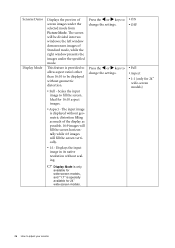
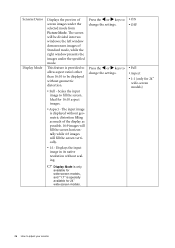
... image to adjust your monitor Press the W or X keys to
change the settings. the left window demonstrates images of the display...settings.
• ON • OFF
• Full • Aspect • 1:1 (only for 24''
wide-screen models)
Display Mode is only available for wide-screen models, and "1:1" is displayed without scaling. Press the W or X keys to be divided into two windows...
User Manual - Page 30
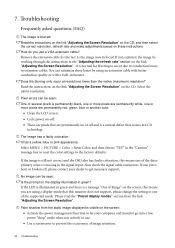
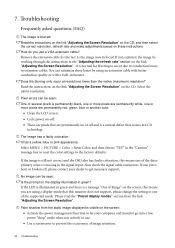
...this monitor does not support, please change the setting to one of the supported mode. Faint...test.
Select the native resolution. Now check the signal cable connectors. Read the instructions on the link "Adjusting the Screen Resolution" on the display illuminated in LCD
technology.
If not, optimize the image by using a display mode that occurs in green? It is bent or broken...
User Manual - Page 31
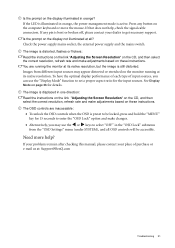
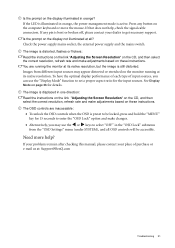
... switch. The OSD controls are running at : Support@BenQ.com
Troubleshooting 31 If the LED is illuminated in the "OSD Lock" submenu
from different input sources may use the "Display Mode" function to select "OFF" in orange, the power management mode is distorted, flashes or flickers: Read the instructions on the link "Adjusting the Screen Resolution" on...
BenQ G2400WD Reviews
Do you have an experience with the BenQ G2400WD that you would like to share?
Earn 750 points for your review!
We have not received any reviews for BenQ yet.
Earn 750 points for your review!
