BenQ FP71G - 17" LCD Monitor Support and Manuals
BenQ FP71G Videos
Popular BenQ FP71G Manual Pages
User Manual - Page 2
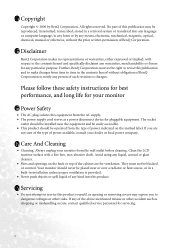
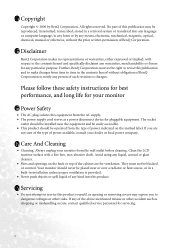
... qualified service personnel for pluggable equipment. If you to the contents hereof and specifically disclaims any liquid, aerosol or glass cleaners.
• Slots and openings on the marked label. ii Disclaimer
BenQ Corporation makes no representations or warranties, either expressed or implied, with a lint-free, non-abrasive cloth. Please follow these safety instructions for...
User Manual - Page 3
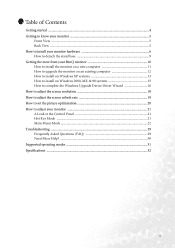
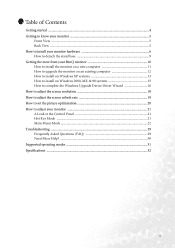
... Windows Upgrade Device Driver Wizard 16 How to adjust the screen resolution 18 How to adjust the screen refresh rate 19 How to set the picture optimization 20 How to adjust your monitor 21 A Look at the Control Panel 21 Hot Key Mode ...21 Main Menu Mode ...22 Troubleshooting ...29 Frequently Asked Questions (FAQ 29 Need More Help? ...30 Supported...
User Manual - Page 10
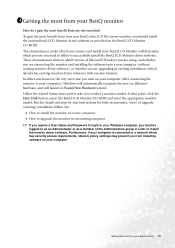
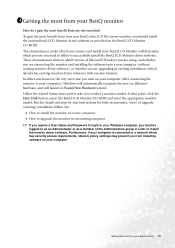
..., click the Have Disk button, insert the BenQ LCD Monitor CD-ROM and select the appropriate monitor model.
These circumstances relate to install the monitor driver software. Further details and step-by-step instructions for both an automatic (new) or upgrade (existing) installation follow to select a monitor model. Getting the most from your BenQ monitor
How do I gain the most benefit from...
User Manual - Page 12
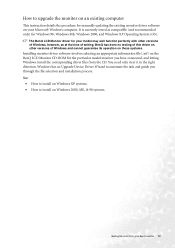
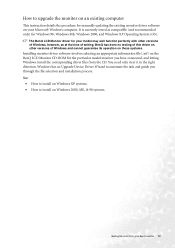
... steer it in the right direction. Windows has an Upgrade Device Driver Wizard to install on Windows 2000, ME, & 98 systems.
Getting the most from the CD.
How to upgrade the monitor on an existing computer
This instruction details the procedure for manually updating the existing monitor driver software on your model may well function perfectly with other versions of Windows...
User Manual - Page 13
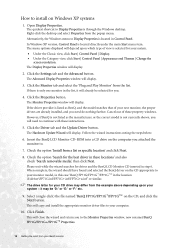
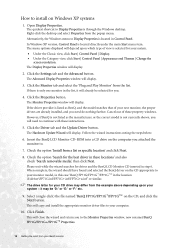
... model, in this case 'BenQ FP71G/FP71G+/FP71G+u' in Control Panel. Click the Driver tab and the Update Driver button. This will depend upon your new monitor, the proper drivers are already installed, and you will already be 'D:' or 'E:' or 'F:' etc.
9. Open Display Properties. In Windows XP version, Control Panel is not listed as BenQ, and the model matches that of these instructions...
User Manual - Page 15
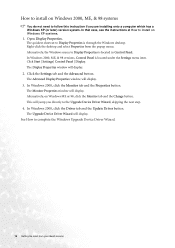
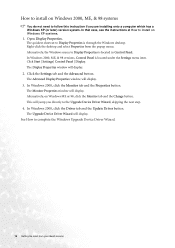
... Settings | Control Panel | Display.
The Monitor Properties window will display.
3. In Windows 2000, click the Driver tab and the Update Driver button. The Display Properties window will display.
Alternatively, the Windows menu to install on Windows XP systems.
1. How to install on Windows ME or 98, click the Monitor tab and the Change button.
In that case, see the instructions...
User Manual - Page 16
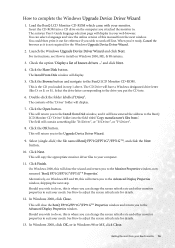
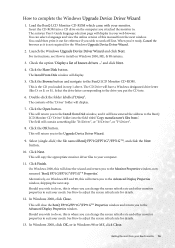
... came with your web browser. The autorun User's Guide language selection page will copy the appropriate monitor driver files to adjust the screen refresh rate for reference if you wish to install on Windows 2000, ME, & 98 systems.
3. You could then print it out for details.
13. For instructions, see How to work off-line. Check...
User Manual - Page 17
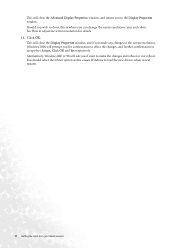
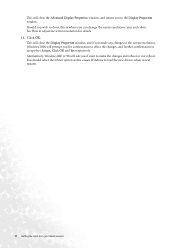
...drivers when it next restarts.
17 Getting the most from your BenQ monitor This will close the Advanced Display Properties window, and return you to the Display Properties window. You should select the reboot option as this is where you can change the screen resolution (area and color). See How to adjust the screen resolution... screen resolution, Windows 2000 will prompt you for details.
14.
User Manual - Page 19
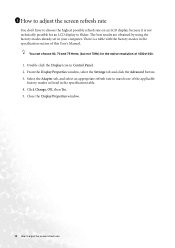
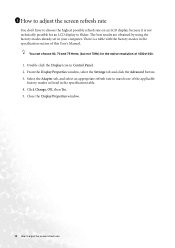
...appropriate refresh rate to adjust the screen refresh rate The best results are obtained by using the factory modes already set in the specification section of this User's Manual.
Close the Display ...not technically possible for the native resolution of the applicable
factory modes as listed in Control Panel. 2. Double click the Display icon in the specification table. 4. You can choose ...
User Manual - Page 20
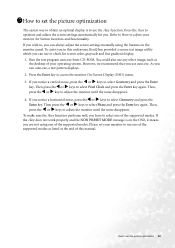
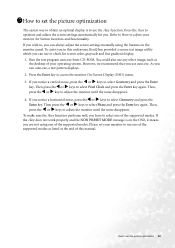
... use auto.exe. Please set your monitor to , you notice a vertical noise, press the W or X keys to select Geometry and press the Enter key. Run the test program auto.exe from CD-ROM. If you can use any other image, such as
the desktop of the supported modes. If you can always adjust the screen settings manually using...
User Manual - Page 24
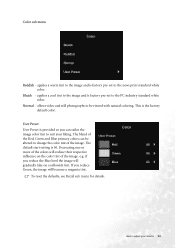
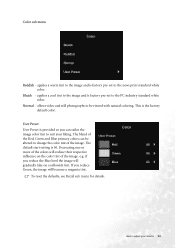
... Red, Green and Blue primary colors can tailor the image color tint to suit your monitor 24 Color sub menu
Reddish -
allows video and still photographs to be altered to the...the image. applies a cool tint to the image and is factory pre-set to adjust your liking. This is 50.
The default start setting is the factory default color. Decreasing one or more of the colors will ...
User Manual - Page 27
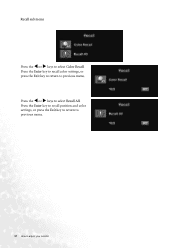
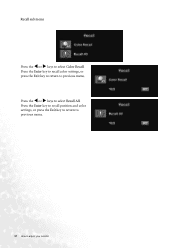
Recall sub menu
Press the W or X keys to previous menu.
Press the Enter key to recall color settings, or press the Exit key to return to select Color Recall. Press the W or X keys to adjust your monitor
Press the Enter key to recall position and color settings, or press the Exit key to return to previous menu.
27 How to select Recall All.
User Manual - Page 29
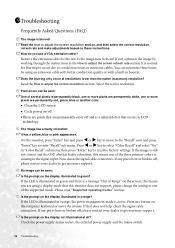
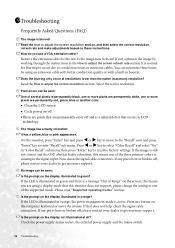
... still not correct and the OSD also has faulty coloration, this monitor does not support, please change the setting to one or more pixels are permanently white, one of Range" on these losses by working through the instructions in the How to adjust the screen refresh rate section It is normal for the test. Now...
User Manual - Page 30
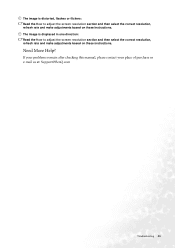
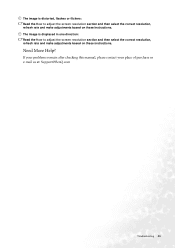
If your problems remain after checking this manual, please contact your place of purchase or e-mail us at: Support@BenQ.com
Troubleshooting 30 Need More Help? The image is displaced in one direction: Read the How to adjust the screen resolution section and then select the correct resolution, refresh rate and make adjustments based on these instructions.
The image is distorted...
User Manual - Page 31
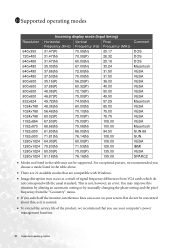
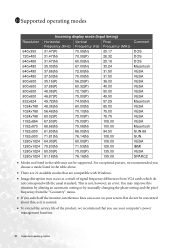
...error. You may not be concerned about this situation by altering an automatic setting or by manually changing the phase setting and the pixel frequency from VGA cards which do not be supported. 11011Supported operating modes
Resolution... you switch off the monitor, interference lines can occur on your computer's power management function.
31 Supported operating modes But do ...
BenQ FP71G Reviews
Do you have an experience with the BenQ FP71G that you would like to share?
Earn 750 points for your review!
We have not received any reviews for BenQ yet.
Earn 750 points for your review!


