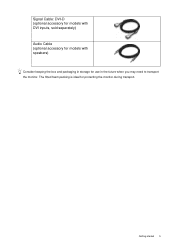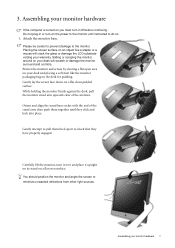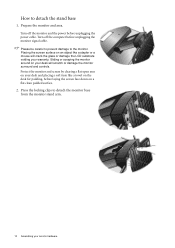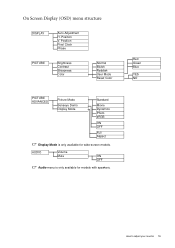BenQ E700 Support Question
Find answers below for this question about BenQ E700.Need a BenQ E700 manual? We have 1 online manual for this item!
Question posted by rijustuffs on September 3rd, 2014
My Benq E700 Lcd Monitor Became Complaint, It Have 12 Cross Lines On My Lcd Pan
The person who posted this question about this BenQ product did not include a detailed explanation. Please use the "Request More Information" button to the right if more details would help you to answer this question.
Current Answers
Related BenQ E700 Manual Pages
Similar Questions
Benq Lcd Monitor Gl2250 Instructions For Use
How do I get started having now put everything together and plugged into the computer
How do I get started having now put everything together and plugged into the computer
(Posted by jichalmers 9 years ago)
Benq G Series Lcd Monitor Manual
How to adjust brightness and contrast
How to adjust brightness and contrast
(Posted by inter53116 9 years ago)
Repair Lcd Monitor Benq Brand Type Fp 737s
my monitor when on the lights power on but the screen does notcome out alive accasional picture at i...
my monitor when on the lights power on but the screen does notcome out alive accasional picture at i...
(Posted by zulfikarusman 11 years ago)
Problem Of Light With Mt Lcd
hi sir i have a problem with my LCD Benq monitor when i switch on my computer , there is no light o...
hi sir i have a problem with my LCD Benq monitor when i switch on my computer , there is no light o...
(Posted by stephchef 13 years ago)