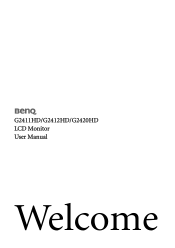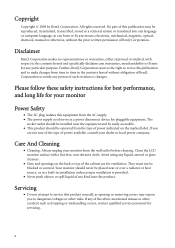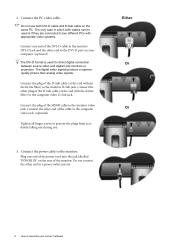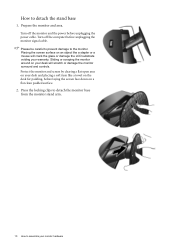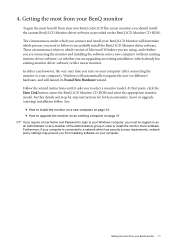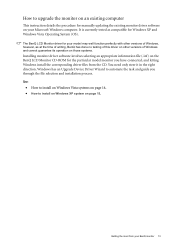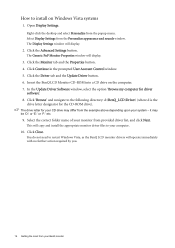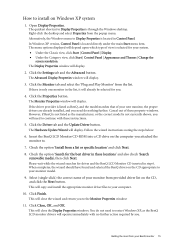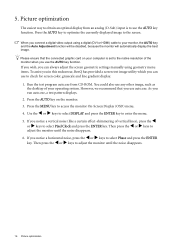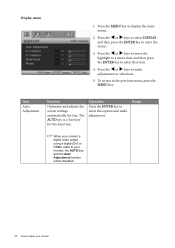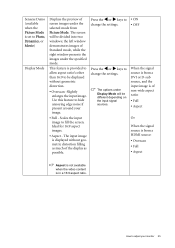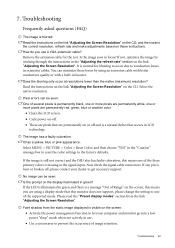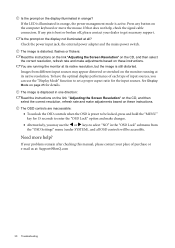BenQ G2412HD Support and Manuals
Get Help and Manuals for this BenQ item

View All Support Options Below
Free BenQ G2412HD manuals!
Problems with BenQ G2412HD?
Ask a Question
Free BenQ G2412HD manuals!
Problems with BenQ G2412HD?
Ask a Question
Most Recent BenQ G2412HD Questions
Benq 2412hd Problem With Screen On, Then Screen Turn Off By Itself After Few Min
Can the problem be solved ? Thanks
Can the problem be solved ? Thanks
(Posted by LimasP 9 years ago)
BenQ G2412HD Videos
Popular BenQ G2412HD Manual Pages
BenQ G2412HD Reviews
We have not received any reviews for BenQ yet.