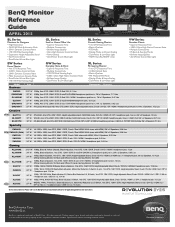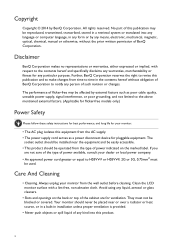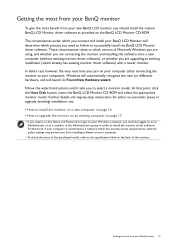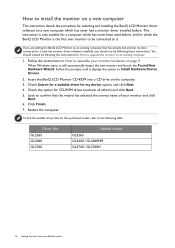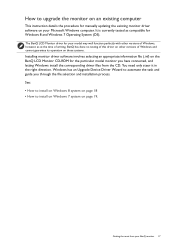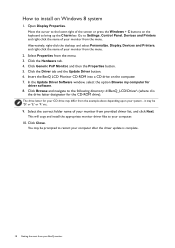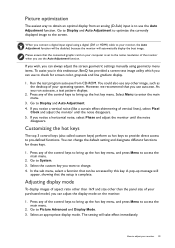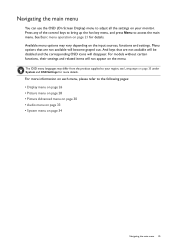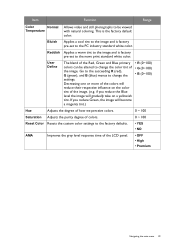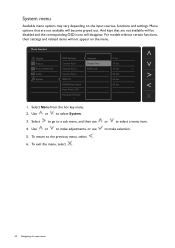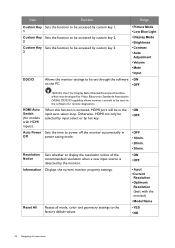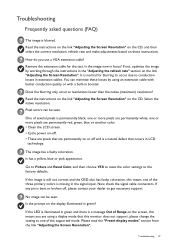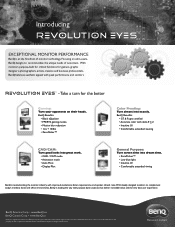BenQ GL2760H Support and Manuals
Get Help and Manuals for this BenQ item

View All Support Options Below
Free BenQ GL2760H manuals!
Problems with BenQ GL2760H?
Ask a Question
Free BenQ GL2760H manuals!
Problems with BenQ GL2760H?
Ask a Question
BenQ GL2760H Videos
Popular BenQ GL2760H Manual Pages
BenQ GL2760H Reviews
We have not received any reviews for BenQ yet.