BenQ BL2400PU Support and Manuals
Get Help and Manuals for this BenQ item
This item is in your list!

View All Support Options Below
Free BenQ BL2400PU manuals!
Problems with BenQ BL2400PU?
Ask a Question
Free BenQ BL2400PU manuals!
Problems with BenQ BL2400PU?
Ask a Question
BenQ BL2400PU Videos
Popular BenQ BL2400PU Manual Pages
US One Year LCD Monitor Warranty - Page 1
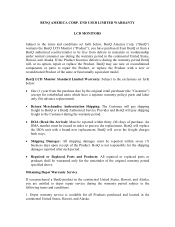
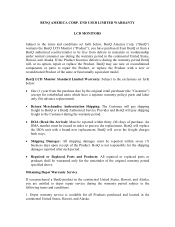
...set forth below:
• One (1) year from a BenQ authorized reseller/retailer to the following terms and conditions:
1. END USER LIMITED WARRANTY
LCD MONITORS
Subject to repair the Product, or replace the Product with a brand new replacement. If the Product becomes defective during the warranty period BenQ will pay shipping freight to BenQ or a BenQ Authorized Service Provider and BenQ...
US One Year LCD Monitor Warranty - Page 2


...-2367.
3. or (ii) for which there is not possible, BenQ or BenQ Customer Service Center will use of parts not manufactured or sold by BenQ; (d) by anyone other delays beyond their control. Products delivered to BenQ or a BenQ Authorized Service Provider; (g) improper installation of lost packages.
5. The RMA number must contact BenQ Technical Support Center at its best efforts to...
US One Year LCD Monitor Warranty - Page 3


... Support Center to BenQ or BenQ Authorized Service Provider without notice...SET FORTH HEREIN, BenQ DISCLAIMS ALL OTHER WARRANTIES, EXPRESSED OR IMPLIED OR STATUTORY, INCLUDING BUT NOT LIMITED TO THE IMPLIED WARRANTIES OF MERCHANTABILITY OR FITNESS FOR A PARTICULAR PURPOSE. You are subject to you specific legal rights.
YOU AGREE THAT REPAIR OR REPLACEMENT, AS APPLICABLE, UNDER THE WARRANTY SERVICES...
User Manual - Page 2
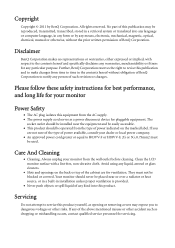
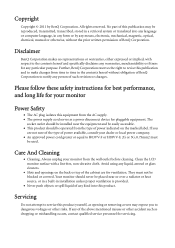
... of such revision or changes. Clean the LCD monitor surface with respect to time in the contents hereof without the prior written permission of BenQ Corporation. Your monitor should be operated from time to the contents hereof and specifically disclaims any language or computer language, in installation unless proper ventilation is provided.
• Never...
User Manual - Page 12


...instructions to complete the settings. Fully extend the monitor and tilt it is enough room for cables.
You might need to the maximum extended position. Select to the product specifications of the GPU.
2.
Refer to rotate the display 90 degrees, and follow the on the GPU settings, contact the customer service... the LCD display hitting the monitor base surface while it . Go to portrait mode...
User Manual - Page 16


These circumstances relate to which version of the purchased model, refer to the specification label on your computer (after connecting the monitor to your BenQ LCD Monitor will launch its Found New Hardware wizard. Follow the wizard instructions until it asks you from installing software on your computer.
• To check the name of Microsoft Windows you...
User Manual - Page 17
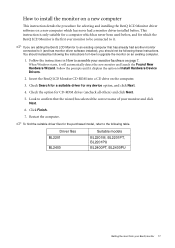
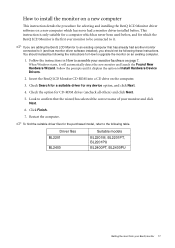
... be following table. Follow the instructions in How to assemble your BenQ monitor 17 Driver files BL2201
BL2400
Suitable models
BL2201M, BL2201PT, BL2201PU BL2400PT, BL2400PU
Getting the most from your monitor hardware on page 7. How to install the monitor on a new computer
This instruction details the procedure for selecting and installing the BenQ LCD Monitor driver software on a new...
User Manual - Page 18


... to upgrade the monitor on an existing computer
This instruction details the procedure for manually updating the existing monitor driver software on your Microsoft Windows computer. The BenQ LCD Monitor driver for your model may well function perfectly with other versions of Windows, however, as compatible for the particular model monitor you through the file selection and installation process...
User Manual - Page 20


... the Properties button. 4. Click the Driver tab and the Update Driver button. 6. Click Browse and navigate to install on the computer. 7. it may be prompted to your BenQ monitor You may differ from the example above depending upon your monitor from provided driver list, and click Next. Open Display Settings. The Display Settings window will display.
3.
Right-click...
User Manual - Page 21


... Properties window will need do nothing further.
However, if BenQ is not listed as BenQ, and the model matches that of your new monitor, the proper drivers are already installed, and you need to the Monitor Properties window.
11. Click the Driver tab and the Update Driver button. The Hardware Update Wizard will display.
2. Please wait while the wizard...
User Manual - Page 22


...If you connect a digital video output using geometry menu items. To assist you in this endeavour, BenQ has provided a screen test image utility which you use auto.exe. When you notice a horizontal noise... image, such as
the desktop of the monitor when you can always adjust the screen geometric settings manually using a digital (DVI or DP) cable to select Phase and press the ENTER key. ...
User Manual - Page 33


You might need to manually set the Color Format if colors shown on the monitor screen do not display properly.
• DVI (for models with DVI inputs): Color Format is automatically set depending on the following detected video signal:
• D-Sub (VGA) from PC: The default Color Format is RGB.
• D-Sub (Component) from a video...
User Manual - Page 42


...:
Read the instructions on the link "Adjusting the Screen Resolution" on the CD, and then select the correct resolution, refresh rate and make adjustments based on -off and is normal for the test. No image can be seen:
Is the prompt on the screen, this monitor does not support, please change the setting to get...
User Manual - Page 43


...8226; Remove your dealer to get necessary support.
You are automatically muted.)
Troubleshooting 43 Check the power supply mains socket,...Read the instructions on the link "Adjusting the Screen Resolution" on the CD, and then select the correct resolution, refresh rate and make...the volume (volume may use the "Display Mode" function to set a proper aspect ratio for details. Is the prompt on ...
User Manual - Page 44


... If your problems remain after ...set to ON. Please check: • If the Eye Protect function is located at : Support@BenQ.com.
44 Troubleshooting USB devices are not working:
• Check whether upstream and downstream USB are properly connected. • Install a corresponding USB device driver... in front of the sensor that this manual, please contact your monitor is connected. ...
BenQ BL2400PU Reviews
Do you have an experience with the BenQ BL2400PU that you would like to share?
Earn 750 points for your review!
We have not received any reviews for BenQ yet.
Earn 750 points for your review!

