BenQ FP991 - 19" LCD Monitor Support and Manuals
Popular BenQ FP991 Manual Pages
User Manual - Page 2


.... • This product should be blocked or covered. Clean the LCD monitor surface with respect to the contents hereof and specifically disclaims any warranties, merchantability or fitness for servicing.
2
They must not be installed near or over a radiator or heat source, or in a built-in installation unless proper ventilation is provided.
• Never push objects or...
User Manual - Page 10


... page 15. Windows ME turn to page 27. Windows 95. Insert "BenQ LCD Monitor" CD-ROM into your monitor's software 4 How to install your monitor's software
You need to set up the correct monitor driver to install your CD-ROM Driver. 2. Windows 2000, turn to page 20. Windows XP turn to page 33. The first time you start on this page. Click "Start" then "Settings".
10 How...
User Manual - Page 13


... supplied CD into your monitor's software 13
Another window appears. Select the "Browse" button.
7. Select the CD-drive from the drop-down menu. 8. Press "OK" and the window closes. 6. In the field above the drive selection, change to install your computer. The current driver files are
located there. How to the "Drivers" folder. Now click the...
User Manual - Page 15
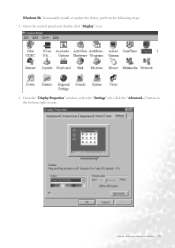
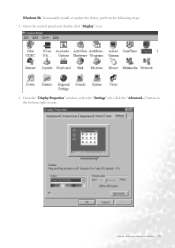
Windows 98. Click the "Advanced..." button in the bottom right corner. How to install your monitor's software 15
Open the control panel and double-click "Display" icon.
2. From the "Display Properties" window, select the "Settings" tab. To manually install or update the driver, perform the following steps: 1.
User Manual - Page 17


Select the "Browse" button. How to install your monitor's software 17 and press "Next".
6. Now click the "Have Disk" button in a specific location, so you can select the driver you want." Another window appears. Select "Display a list of all drivers in the bottom right corner. 5.
User Manual - Page 19


Close "Update Device Driver Wizard" by clicking "Finish" to install your monitor's software 19
How to complete the installation. 9. An "Insert Disk" dialogue box appears. Click "OK", and then click "Skip File". 10.
User Manual - Page 20


... you start Windows with a new monitor, the system will detect it and automatically start the "Add New Hardware Wizard". Insert "BenQ LCD Monitor" CD-ROM into your monitor's software Windows 2000. Click "Start" then "Settings".
3. Carry out the instructions beginning at step 4. 1. Open the Control Panel and double click on the "Display" icon.
20 How to install your CD-ROM Driver. 2.
User Manual - Page 24


In the next window, click "Have Disk", then "Install From Disk" window will pop up . Select "Display a list of the known drivers for this device so that I can choose a specific driver" then click "Next".
9. Click "Browse", the "Located File" will pop up .
24 How to install your monitor's software 8.
User Manual - Page 26


The new drivers are now installed on your computer.
26 How to install your LCD Mode (FP991) from the list in the next window then click "Next" twice.
12. In the list of folders within the CD-ROM, select "Drivers" folder then click "Open" twice, then click "OK". Select your monitor's software 11.
User Manual - Page 27


Click the "Monitor" tab and then click "Change".
Click "Start", "Settings", "Control Panel" and then double-click "Display". 2. Windows ME. To manually install or update the driver, perform the following steps: 1. How to install your monitor's software 27 In the Display Properties window, click the "Settings" tab and click "Advanced...". 3.
User Manual - Page 30


Click "OK".
30 How to install your CD-ROM driver if it is not drive D). Click "Have disk" and then click "Browse...".
9. Insert "BenQ LCD Monitor's CD" into your CD-ROM and type d:\ (change the driver letter to select the model from the list left. Enter "Drivers" folder to match your monitor's software 8.
User Manual - Page 31


Click "Next". Choose the model from the list, then click "Next".
11.
The dialogue box "Update Device Driver Wizard" appears. Click "OK" on the "Install From Disk" window. How to install your monitor's software 31 10.
User Manual - Page 33


Select the "Monitor" tab in the new window and then click "Properties".
2. Select "Settings" tab and click the
"Advanced" button.
A small window will pop up. How to install your monitor's software 33 Select "Driver" tab and then click "Update Driver..." Windows XP. 1. Right click mouse on the desktop and choose "Properties".
User Manual - Page 36


6. Click "Finish" to exit installation.
36 How to your computer. Select your monitor's software The new drivers are now installed to install your driver and then click "Next". 7.
User Manual - Page 52


... situation by altering an automatic setting or by manually changing the phase setting and the pixel frequency from VGA cards which do not be supported. You may improve this , as a result of the product, we recommended you switch off the monitor, interference lines can occur on your computer's power management function.
52 Supported operating modes For an...
BenQ FP991 Reviews
Do you have an experience with the BenQ FP991 that you would like to share?
Earn 750 points for your review!
We have not received any reviews for BenQ yet.
Earn 750 points for your review!

