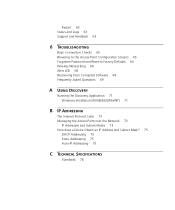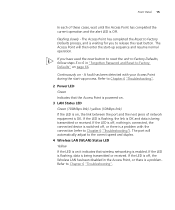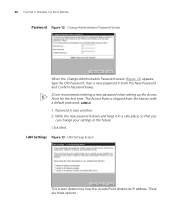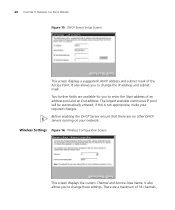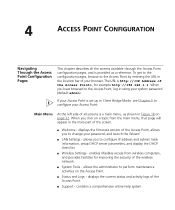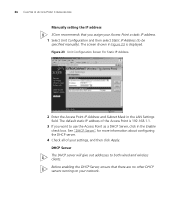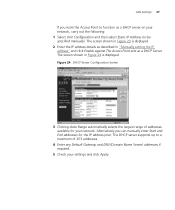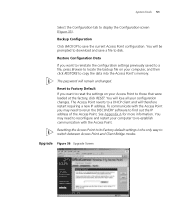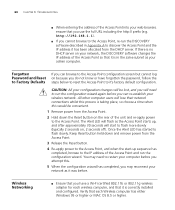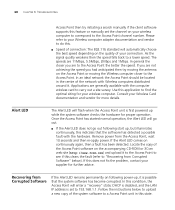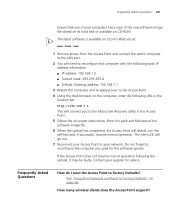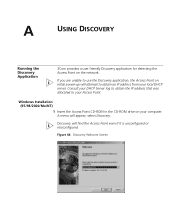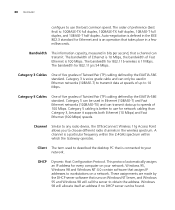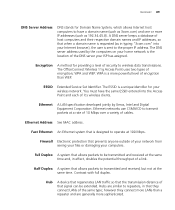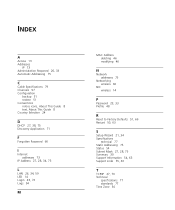3Com 3CRWE454G72 - OfficeConnect Wireless 11g Access Point Support and Manuals
Get Help and Manuals for this 3Com item

View All Support Options Below
Free 3Com 3CRWE454G72 manuals!
Problems with 3Com 3CRWE454G72?
Ask a Question
Free 3Com 3CRWE454G72 manuals!
Problems with 3Com 3CRWE454G72?
Ask a Question
Most Recent 3Com 3CRWE454G72 Questions
I Have Purchased 3com 'office Connect Access Point'
I have purchased 3Com "Office Connect Access Point" The thing is that I have not a cd-rom containti...
I have purchased 3Com "Office Connect Access Point" The thing is that I have not a cd-rom containti...
(Posted by saleembott 9 years ago)
Popular 3Com 3CRWE454G72 Manual Pages
3Com 3CRWE454G72 Reviews
We have not received any reviews for 3Com yet.