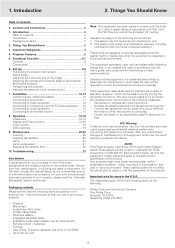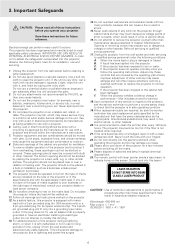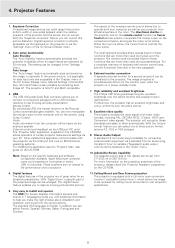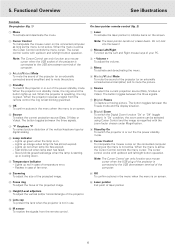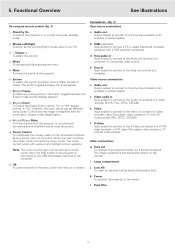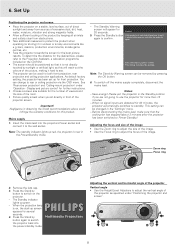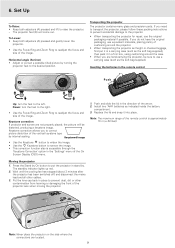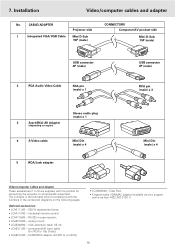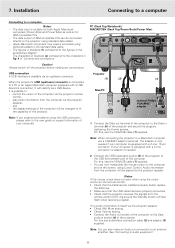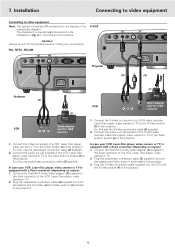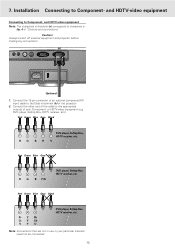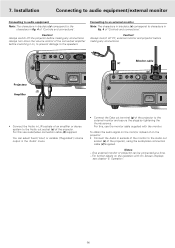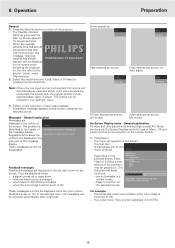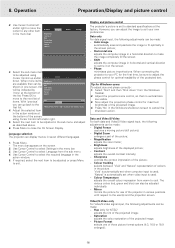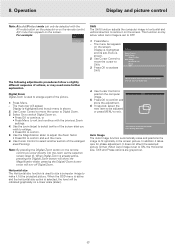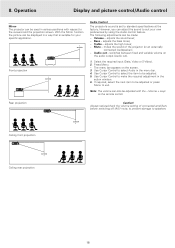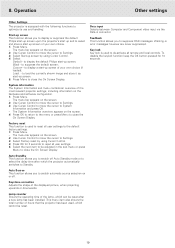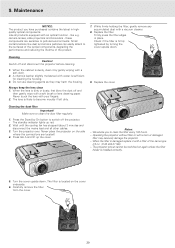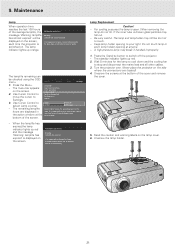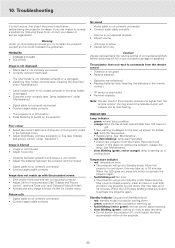Philips LC4441 Support Question
Find answers below for this question about Philips LC4441 - cBright XG2 XGA LCD Projector.Need a Philips LC4441 manual? We have 1 online manual for this item!
Question posted by luxmi17 on September 3rd, 2011
Projector Wont Line Connect To Laptop
The person who posted this question about this Philips product did not include a detailed explanation. Please use the "Request More Information" button to the right if more details would help you to answer this question.
Current Answers
Related Philips LC4441 Manual Pages
Similar Questions
I Need A Circuit Diagram To Help With Tracing Fault In My Lc4345 Projector.
The projector lights up but there is no picture from any input though the 'switch off' message does ...
The projector lights up but there is no picture from any input though the 'switch off' message does ...
(Posted by johnbrnrdpowell 10 years ago)
Projector Not Switching On.
The lamp of the Philips PXG20 projector has just been replaced. Upon plugging the IEC cable in, i no...
The lamp of the Philips PXG20 projector has just been replaced. Upon plugging the IEC cable in, i no...
(Posted by darnell52650 11 years ago)
Repairing Of Philips Projector Csmart (lc4433)
I NEED POWER SUPPLY FOR REPAIRING OF PHILIPS PROJECTOR cSmart (LC4433). PLEASE HELP ME PROVIDING THE...
I NEED POWER SUPPLY FOR REPAIRING OF PHILIPS PROJECTOR cSmart (LC4433). PLEASE HELP ME PROVIDING THE...
(Posted by ykmittalmca 12 years ago)
Please Mumbai & India Help Line No.
(Posted by sawdhi 12 years ago)
Problem With Projected Image For This Projector
Hi, I have a philips xg2 lc 4441 projector, which powers up fine, but gives a yellow blur down the l...
Hi, I have a philips xg2 lc 4441 projector, which powers up fine, but gives a yellow blur down the l...
(Posted by willshirlow 13 years ago)