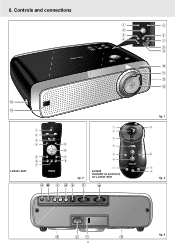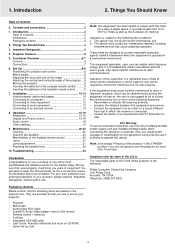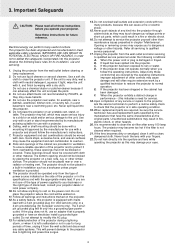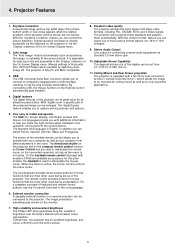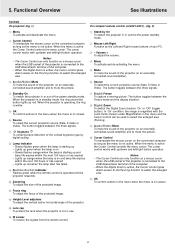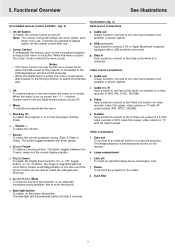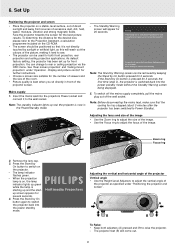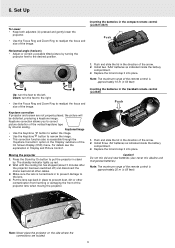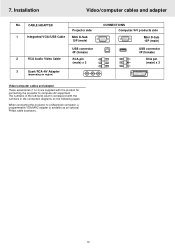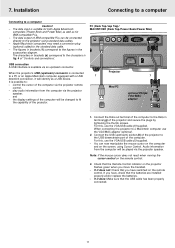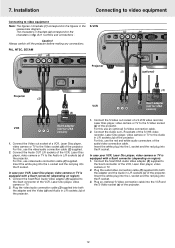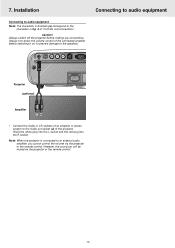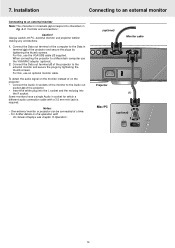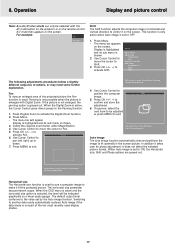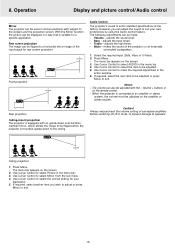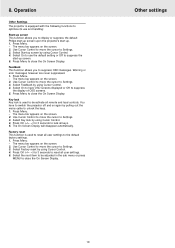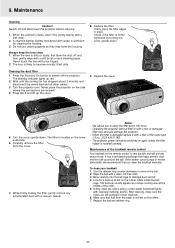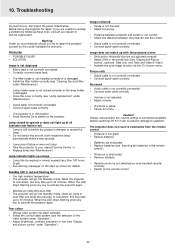Philips LC4341 Support Question
Find answers below for this question about Philips LC4341 - cBright XG1 XGA LCD Projector.Need a Philips LC4341 manual? We have 1 online manual for this item!
Question posted by johnbrnrdpowell on October 11th, 2013
I Need A Circuit Diagram To Help With Tracing Fault In My Lc4345 Projector.
The projector lights up but there is no picture from any input though the 'switch off' message does appear when 'StandBy' is pressed. Is there a possible or likely cause, please.
Current Answers
Answer #1: Posted by TommyKervz on October 11th, 2013 9:05 AM
Greetings. Go here
http://www.electronic-circuitry.com/e/action/ShowInfo.php?classid=64&id=215252 ;
Related Philips LC4341 Manual Pages
Similar Questions
Temperature Correcting
We need to correct the temperature in phillips projector lc 3132
We need to correct the temperature in phillips projector lc 3132
(Posted by mchale261 11 months ago)
How Do I Get A Universal Remote To Work With The Projector
need universal code for remote
need universal code for remote
(Posted by Anonymous-161437 7 years ago)
Projector Not Switching On.
The lamp of the Philips PXG20 projector has just been replaced. Upon plugging the IEC cable in, i no...
The lamp of the Philips PXG20 projector has just been replaced. Upon plugging the IEC cable in, i no...
(Posted by darnell52650 11 years ago)
Repairing Of Philips Projector Csmart (lc4433)
I NEED POWER SUPPLY FOR REPAIRING OF PHILIPS PROJECTOR cSmart (LC4433). PLEASE HELP ME PROVIDING THE...
I NEED POWER SUPPLY FOR REPAIRING OF PHILIPS PROJECTOR cSmart (LC4433). PLEASE HELP ME PROVIDING THE...
(Posted by ykmittalmca 12 years ago)
Problem With Projected Image For This Projector
Hi, I have a philips xg2 lc 4441 projector, which powers up fine, but gives a yellow blur down the l...
Hi, I have a philips xg2 lc 4441 projector, which powers up fine, but gives a yellow blur down the l...
(Posted by willshirlow 13 years ago)