Lexmark X7675 Support Question
Find answers below for this question about Lexmark X7675.Need a Lexmark X7675 manual? We have 3 online manuals for this item!
Question posted by DLPamo on April 26th, 2014
How To Scan Multiple Pages Into One Document On Lexmark X7675
The person who posted this question about this Lexmark product did not include a detailed explanation. Please use the "Request More Information" button to the right if more details would help you to answer this question.
Current Answers
There are currently no answers that have been posted for this question.
Be the first to post an answer! Remember that you can earn up to 1,100 points for every answer you submit. The better the quality of your answer, the better chance it has to be accepted.
Be the first to post an answer! Remember that you can earn up to 1,100 points for every answer you submit. The better the quality of your answer, the better chance it has to be accepted.
Related Lexmark X7675 Manual Pages
Network Guide - Page 8


... the USB printer (see "Selecting the printer" on page 9). If the printer is currently set up for Ethernet 1 Attach one of the following : • In Windows Vista, click . • In Windows XP and earlier, click Start. 4 Click All Programs or Programs, and then select the printer program folder from the list. 5 Click Tools Œ Lexmark Wireless...
User's Guide - Page 5


Printing 79
Printing basic documents...79
Printing a document...79 Printing Web pages...79 Printing multiple copies of a document...80 Collating printed copies...80 Printing the last page first (reverse page order)...81 Printing multiple pages on one sheet (N-Up)...81 Printing documents from a memory card or flash drive 82
Printing specialty documents...83
Choosing compatible specialty paper ...
User's Guide - Page 6
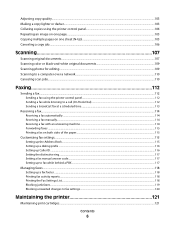
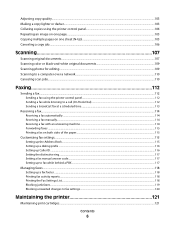
...103 Collating copies using the printer control panel 104 Repeating an image on one page...105 Copying multiple pages on one sheet (N-Up)...105 Canceling a copy job...106
Scanning 107
Scanning original documents...107 Scanning color or black-and-white original documents 109 Scanning photos for editing...109 Scanning to a computer over a network...110 Canceling scan jobs...110
Faxing 112
Sending...
User's Guide - Page 20
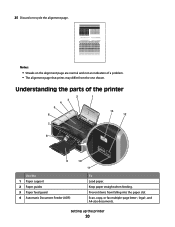
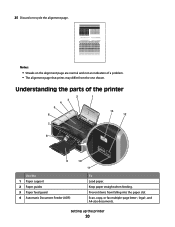
... 2 Paper guides 3 Paper feed guard 4 Automatic Document Feeder (ADF)
10
11
To Load paper. Keep paper straight when feeding.
Prevent items from the one shown. Setting up the printer
20 Scan, copy, or fax multiple-page letter-, legal-, and A4-size documents. Understanding the parts of a problem. • The alignment page that prints may differ from falling...
User's Guide - Page 21
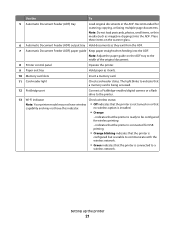
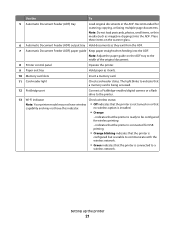
... that a memory card is being accessed.
12 PictBridge port
Connect a PictBridge-enabled digital camera or a flash drive to be configured for scanning, copying, or faxing multiple-page documents. Setting up the printer
21 Use the
To
5 Automatic Document Feeder (ADF) tray
Load original documents in the ADF. Note: Adjust the paper guide on the scanner glass.
6 Automatic...
User's Guide - Page 45
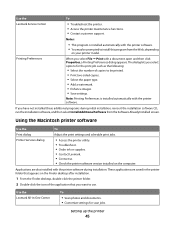
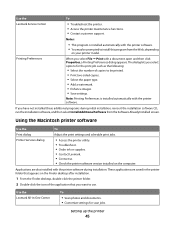
...:
• This program is installed automatically with the printer software. • You may be printed. • Print two-sided copies. • Select the paper type. • Add a watermark. • Enhance images. • Save settings.
Use the Lexmark All-In-One Center
To
• Scan photos and documents. • Customize settings for the print job...
User's Guide - Page 52


... into the printer and the other end into the computer you want to use to become active and acquire an IP address from the list. 3 Click Tools ΠLexmark Wireless Setup ...screens that appear. 3 Select the USB printer (see "Selecting the printer" on page 53). Installing the printer on the back of the printer.
Note: The wireless interface of the printer is disabled while it is connected to...
User's Guide - Page 81
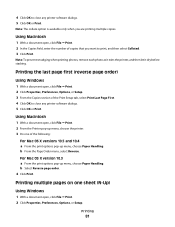
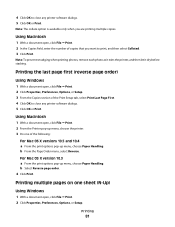
... Macintosh
1 With a document open , click File ΠPrint. 2 Click Properties, Preferences, Options, or Setup.
Printing multiple pages on one of the following:
For Mac OS X versions 10.5 and 10.4 a From the print options pop-up menu, choose Paper Handling. b From the Page Order menu, select Reverse. 4 Click OK to close any printer software dialogs. 5 Click...
User's Guide - Page 83


... can be prompted to increase or decrease the value
for each time you want to print or the
folder where the document is used specifically for Lexmark inkjet
printers, but compatible with genuine Lexmark evercolorTM 2 ink, providing photos that are fade- It is used specifically for available
computers.
It is best when used with...
User's Guide - Page 104


Collating copies using the printer control panel
If you print multiple copies of a document, then you want to scan another page, press the left or right arrow button until No is highlighted.
5 Press the left or right arrow button until On appears. 7 Press to save the image of the page to the printer memory. 8 When prompted if you...
User's Guide - Page 105
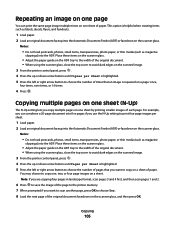
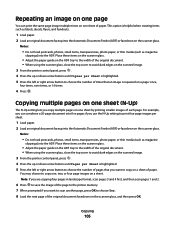
... document. • When using the scanner glass, close the top cover to avoid dark edges on the scanned image. 3 From the printer control panel, press . 4 Press the up or down arrow button until Pages per Sheet is highlighted. 5 Press the left or right arrow button to choose the number of paper. Copying
105 Copying multiple pages...
User's Guide - Page 106
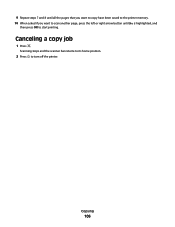
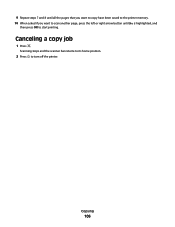
9 Repeat steps 7 and 8 until all the pages that you want to copy have been saved to the printer memory. 10 When asked if you want to scan another page, press the left or right arrow button until No is highlighted, and
then press OK to turn off the printer. Scanning stops and the scanner bar returns to its home position.
2 Press to start printing.
Copying
106 Canceling a copy job
1 Press .
User's Guide - Page 109
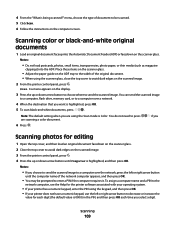
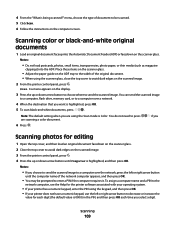
..., press the left or right arrow button to menu appears on the scanned image.
2 From the printer control panel, press .
Place these items on the scanner glass.
• Adjust the paper guide on the ADF tray to the width of document to be prompted to press are using the keypad, and then press...
User's Guide - Page 139
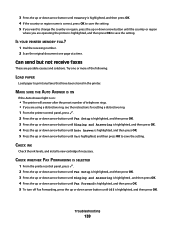
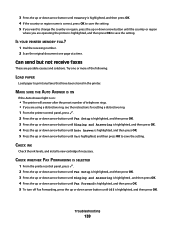
...save the setting.
Can send but not receive faxes
These are operating the printer is highlighted, and then press OK. Try one page at a time. CHECK INK
Check the ink levels, and install a... then press OK to save the setting.
Troubleshooting
139
IS YOUR PRINTER MEMORY FULL?
1 Dial the receiving number. 2 Scan the original document one or more of telephone rings. • If you are ...
User's Guide - Page 172
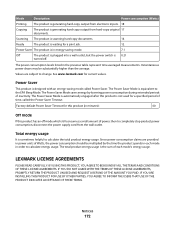
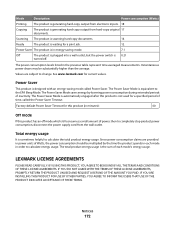
Scanning The product is scanning hard-copy documents.
14
Ready
The product is waiting for this product is sometimes helpful to completely ... called the Power Saver Timeout.
The Power Saver Mode is automatically engaged after this product (in order to change. LEXMARK LICENSE AGREEMENTS
PLEASE READ CAREFULLY: BY USING THIS PRODUCT, YOU AGREE TO BE BOUND BY ALL THE TERMS AND CONDITIONS...
User's Guide - Page 176


...140 can send but not receive fax 139 canceling
copying 106 print jobs 87 scan job 110 cannot print to network printer 161 cannot send or receive fax 137 cards loading 72 memory card 92 cartridges... 103 making a copy lighter or
darker 103 multiple page images on one
sheet 105 N-up 105 photos 101 reducing an image 103 repeating an image 105 two-sided document 102 copying on both sides 102 custom-size ...
User's Guide - Page 179


... does not appear in list of printers found on network 160 printing blocked fax list 119 collate 80 custom-size paper 85 documents 79 documents from memory card or
flash drive 82 envelopes 84 labels 84 last page first 81 multiple copies 80 multiple pages on one sheet 81 network setup page 145 on both sides of the...
Fax Guide - Page 8
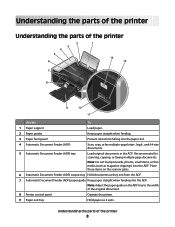
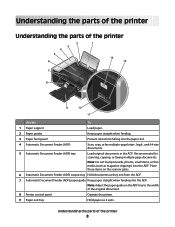
...ADF) output tray Hold documents as magazine clippings) into the paper slot.
4 Automatic Document Feeder (ADF)
Scan, copy, or fax multiple-page letter-, legal-, and A4-size documents.
5 Automatic Document Feeder (ADF) tray
Load original documents in the ADF. Recommended for scanning, copying, or faxing multiple-page documents. Understanding the parts of the printer
Understanding the parts of...
Fax Guide - Page 30


Using Fax
ADF
Scanner glass
WI F I PRINTING
W
I
Use the ADF for single pages, small items (such as postcards or photos), transparencies, photo paper, or thin media (such as the power supply cord or ... you want to customize fax settings, see the chapter on Customizing fax settings. Use the scanner glass for :
F I PRINTING
• Multiple-page A4 or letter-size documents.
• Legal-size...
Fax Guide - Page 48
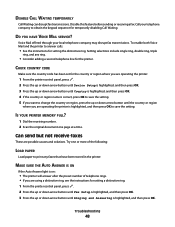
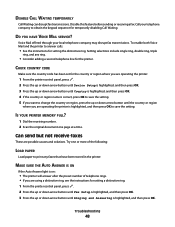
...Scan the original document one or more of telephone rings. • If you are operating the printer is highlighted, and then press OK.
To enable both Voice Mail and the printer to obtain the keypad sequence for setting a distinctive ring. 1 From the printer...see the instructions for temporarily disabling Call Waiting. Try one page at a time. Call your local telephone company may disrupt...
Similar Questions
How To Scan Multiple Pages Into One Document Lexmark Prevail Pro 705
(Posted by saceFe 10 years ago)

