Lexmark X7675 Support Question
Find answers below for this question about Lexmark X7675.Need a Lexmark X7675 manual? We have 3 online manuals for this item!
Question posted by Momst on March 21st, 2014
How To Scan A Document Lexmark X7675
The person who posted this question about this Lexmark product did not include a detailed explanation. Please use the "Request More Information" button to the right if more details would help you to answer this question.
Current Answers
There are currently no answers that have been posted for this question.
Be the first to post an answer! Remember that you can earn up to 1,100 points for every answer you submit. The better the quality of your answer, the better chance it has to be accepted.
Be the first to post an answer! Remember that you can earn up to 1,100 points for every answer you submit. The better the quality of your answer, the better chance it has to be accepted.
Related Lexmark X7675 Manual Pages
Network Guide - Page 12


... Windows XP and earlier, click Start.
2 Click All Programs or Programs, and then select the printer program folder from any other methods. Note: Lexmark recommends that you created beginning in a safe place for use WPS to the documentation that shipped with Windows 2000. The installer will remove it for future reference.
In order...
Network Guide - Page 15


... the file that came with your computer. Refer to the documentation that you do one or more of the following :
MAKE... still does not install correctly, visit our Web site at www.lexmark.com to check for details on printing a network setup page. ...Click All Programs or Programs, and then select the printer program folder from your printer for the latest software. 1 In all New Hardware...
Network Guide - Page 21


...-up menu, select AirPort. RUN THE WIRELESS SETUP AGAIN
1 From the Finder desktop, double-click the printer folder.
2 Double-click Lexmark Wireless Setup Assistant.
3 Follow the instructions on a wireless network
21 CHECK SECURITY KEYS
If you are not... security
A valid WPA passphrase is not using a unique network name, consult the documentation for optimal performance is displayed.
User's Guide - Page 6
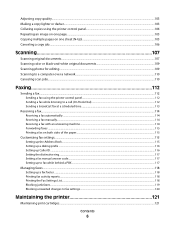
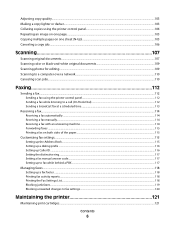
... pages on one sheet (N-Up)...105 Canceling a copy job...106
Scanning 107
Scanning original documents...107 Scanning color or black-and-white original documents 109 Scanning photos for editing...109 Scanning to a computer over a network...110 Canceling scan jobs...110
Faxing 112
Sending a fax...112
Sending a fax using the printer control panel...112 Sending a fax while listening to a call...
User's Guide - Page 13
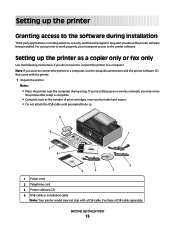
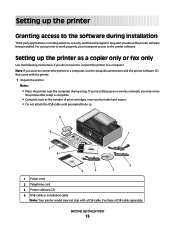
... antivirus, security, and firewall programs may not ship with the printer.
1 Unpack the printer. Setting up the printer
13 Setting up the printer as the number of print cartridges, may vary by model and... the USB cable until prompted to do not want to connect the printer to a computer, use the setup documentation and the printer software CD that came with a USB cable. Note: If you must ...
User's Guide - Page 20
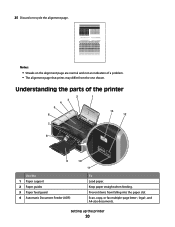
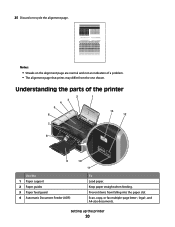
... alignment page are normal and not an indication of the printer
2
1
3
4
5
6
13 12
7
8
WI F I PRINTING
9
Use the 1 Paper support 2 Paper guides 3 Paper feed guard 4 Automatic Document Feeder (ADF)
10
11
To Load paper. Scan, copy, or fax multiple-page letter-, legal-, and A4-size documents.
Keep paper straight when feeding. Understanding the parts of...
User's Guide - Page 21
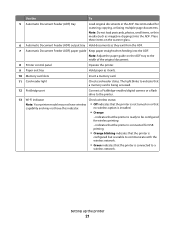
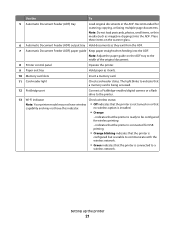
... ADF. Place these items on the ADF tray to the printer.
13 Wi-Fi indicator
Check wireless status:
Note: Your printer model may not have wireless • Off indicates that the printer is connected for scanning, copying, or faxing multiple-page documents. indicates that the printer is ready to a
wireless network. no wireless option is connected...
User's Guide - Page 22
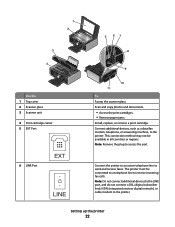
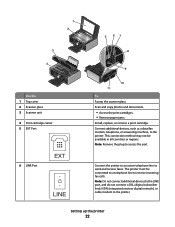
... not connect a DSL (digital subscriber line), ISDN (integrated services digital network), or cable modem to access the port. The printer must be available in all countries or regions.
Scan and copy photos and documents.
• Access the print cartridges. • Remove paper jams.
Install, replace, or remove a print cartridge. 1 2
3
W I
F I PRINTING
5 67 8
4
W I
F I PRINTING
Use...
User's Guide - Page 25
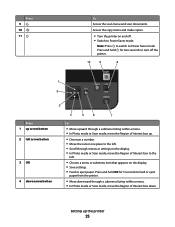
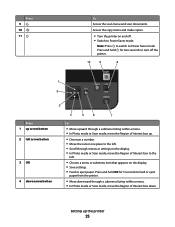
..., move the Region of Interest box to Power Saver mode.
Access the copy menu and make copies.
• Turn the printer on the display. • Save settings. • Feed or eject paper.
Note: Press to switch to the
left arrow button
3 OK
4 down . Press 9 10 11
To Access the scan menu and scan documents.
User's Guide - Page 29
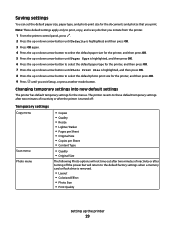
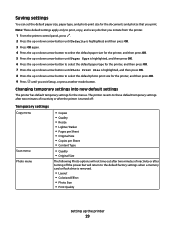
... default temporary settings after two minutes of inactivity or after the printer is turned off:
Temporary settings
Copy menu
Scan menu Photo menu
• Copies • Quality • Resize... scan jobs that you print. Saving settings
You can set the default paper size, paper type, and photo print size for the documents and photos that you initiate from the printer.
1 From the printer control...
User's Guide - Page 44


... edit with the printer software if the printer has wireless capability. Use the LexmarkTM Productivity Studio
Lexmark Fast Pics Lexmark Toolbar
Lexmark Tools for Office Lexmark Fax Solutions
Abbyy Sprint OCR Lexmark Wireless Setup Utility
To
• Scan, copy, fax, e-mail, or print a photo or document. • Manage and edit photos. • Transfer photos. • Scan documents to install...
User's Guide - Page 45
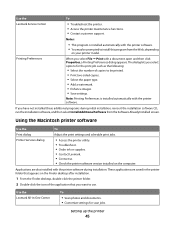
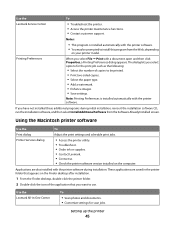
... not installed these additional programs during installation. If you select options for scan jobs.
Use the Lexmark Service Center
To
• Troubleshoot the printer. • Access the printer maintenance functions. • Contact customer support.
Use the Lexmark All-In-One Center
To
• Scan photos and documents. • Customize settings for the print job such as the...
User's Guide - Page 46
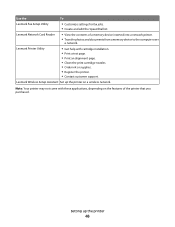
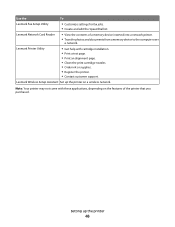
...print cartridge nozzles. • Order ink or supplies. • Register the printer. • Contact customer support.
Setting up the printer on the features of a memory device inserted into a network printer.
• Transfer photos and documents from a memory device to the computer over
a network. Lexmark Printer Utility
• Get help with these applications, depending on a wireless...
User's Guide - Page 83


... or the folder
where the document is best when used specifically for Lexmark inkjet
printers, but compatible with your operating system.
• If your printer has a numeric keypad, enter the PIN using the keypad. • If your printer does not have a numeric keypad, use with
Lexmark printers, but compatible with all inkjet printers.
It is 0000) in different...
User's Guide - Page 108


... edges on the scanned image. 2 Do one of the following: • In Windows Vista, click . • In Windows XP and earlier, click Start. 3 Click All Programs or Programs, and then select the printer program folder from the list. 4 Click Lexmark Productivity Studio. 5 From the Photo Printing section of the original document. • When using...
User's Guide - Page 110


... each time you select a digit.
6 Wait until the printer has finished downloading the scan applications list. 7 Press the left or right arrow button to select the computer name of the original document. • When using the keypad, and then press OK. • If your printer has a numeric keypad, enter the PIN using the scanner...
User's Guide - Page 162


..., Inc. Bldg 004-2/CSC 740 New Circle Road NW Lexington, KY 40550 USA © 2008 Lexmark International, Inc. Notices
Product information
Product name: Lexmark 7600 Series Machine type: 4440-W22 Model(s): X7675
Edition notice
May 2008 The following paragraph does not apply to any existing intellectual property right may be used . Improvements or...
User's Guide - Page 176


... ad hoc wireless network
adding a printer 58 creating using Macintosh 55 creating using Windows 55 additional computers installing wireless printer 48 ADF (Automatic Document Feeder) loading documents 77 paper capacity 78 AliceBox 49 ...but not receive fax 139 canceling
copying 106 print jobs 87 scan job 110 cannot print to network printer 161 cannot send or receive fax 137 cards loading 72 memory...
User's Guide - Page 179


... 122 using genuine Lexmark 123 wiping 126 print jobs, canceling 87 print jobs, resuming 88 printer setting up without a
computer 13 printer cannot connect to wireless network 148 printer connection types
switching between 51, 53 printer control panel 21
using 23 printer does not print
wireless 151 printer does not print wirelessly 151 printer menus 26 printer receives blank...
Fax Guide - Page 11
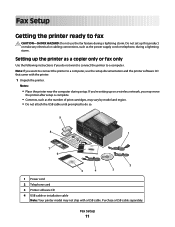
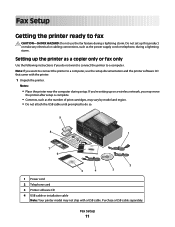
... or make any electrical or cabling connections, such as a copier only or fax only
Use the following instructions if you want to connect the printer to a computer. Fax Setup
Getting the printer ready to fax
CAUTION-SHOCK HAZARD: Do not use the setup documentation and the printer software CD that came with a USB cable.
Similar Questions
How To Scan Multiple Pages Into One Document On Lexmark X7675
(Posted by DLPamo 10 years ago)
My Lexmark X3430 Freeze In The Middle Of Scanning Documents
I have a mac, and haven't had trouble with this printer before. It's prints perfectly fine, but it w...
I have a mac, and haven't had trouble with this printer before. It's prints perfectly fine, but it w...
(Posted by hdhsjjohn316 11 years ago)

