Lexmark X7675 Support Question
Find answers below for this question about Lexmark X7675.Need a Lexmark X7675 manual? We have 3 online manuals for this item!
Question posted by PCdffr on April 5th, 2014
Where Does A Lexmark X7675 Put A Scanned Document
The person who posted this question about this Lexmark product did not include a detailed explanation. Please use the "Request More Information" button to the right if more details would help you to answer this question.
Current Answers
There are currently no answers that have been posted for this question.
Be the first to post an answer! Remember that you can earn up to 1,100 points for every answer you submit. The better the quality of your answer, the better chance it has to be accepted.
Be the first to post an answer! Remember that you can earn up to 1,100 points for every answer you submit. The better the quality of your answer, the better chance it has to be accepted.
Related Lexmark X7675 Manual Pages
Network Guide - Page 12


...140; System Preferences. Configuring the printer for an ad hoc wireless network will configure the printer for use with the printer to the documentation that came with your wireless network ...the new settings.
Using Macintosh
1 From the Finder desktop, double-click the printer folder. 2 Double-click Lexmark Wireless Setup Assistant. 3 Follow the instructions on only one of your network...
Network Guide - Page 15


...computer screen to reinstall the
software. Refer to the documentation that you do one or more of the wireless access point in the printers folder or as microwave ovens or other computers or ...CHECK WHETHER THE PRINTER IS ON THE SAME WIRELESS NETWORK AS THE
COMPUTER Print a network setup page. If the software still does not install correctly, visit our Web site at www.lexmark.com to ...
Network Guide - Page 21


... without your wireless network is not using a unique network name, consult the documentation for optimal performance is typically the wireless access point.
2 Ping the wireless access...key.
RUN THE WIRELESS SETUP AGAIN
1 From the Finder desktop, double-click the printer folder.
2 Double-click Lexmark Wireless Setup Assistant.
3 Follow the instructions on a keyboard. If you are ...
User's Guide - Page 6
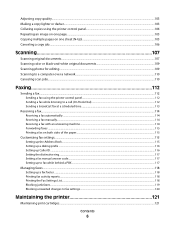
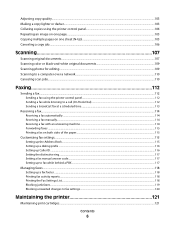
... pages on one sheet (N-Up)...105 Canceling a copy job...106
Scanning 107
Scanning original documents...107 Scanning color or black-and-white original documents 109 Scanning photos for editing...109 Scanning to a computer over a network...110 Canceling scan jobs...110
Faxing 112
Sending a fax...112
Sending a fax using the printer control panel...112 Sending a fax while listening to a call...
User's Guide - Page 20
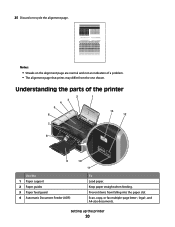
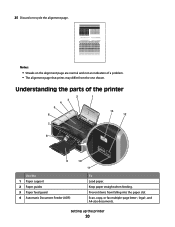
...
7
8
WI F I PRINTING
9
Use the 1 Paper support 2 Paper guides 3 Paper feed guard 4 Automatic Document Feeder (ADF)
10
11
To Load paper. Keep paper straight when feeding.
Scan, copy, or fax multiple-page letter-, legal-, and A4-size documents. Setting up the printer
20 25 Discard or recycle the alignment page. Understanding the parts of a problem...
User's Guide - Page 21
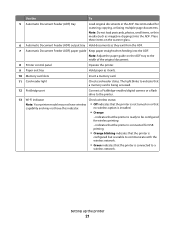
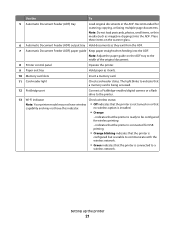
... width of the original document.
8 Printer control panel
Operate the printer.
9 Paper exit tray
Hold paper as magazine clippings) into the ADF. indicates that the printer is connected for USB printing
• Orange blinking indicates that the printer is
configured but is connected to be configured for scanning, copying, or faxing multiple-page documents.
Recommended for wireless...
User's Guide - Page 22
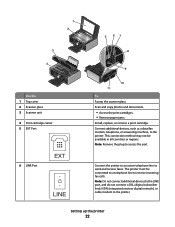
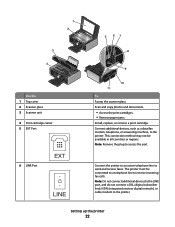
... modem to send and receive faxes.
This connection method may not be connected to a telephone line to receive incoming fax calls. Connect the printer to an active telephone line to the printer. Scan and copy photos and documents.
• Access the print cartridges. • Remove paper jams.
Install, replace, or remove a print cartridge. The...
User's Guide - Page 25
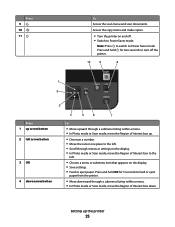
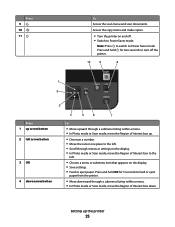
... OK for two seconds to turn off . • Switch to Power Saver mode. Access the copy menu and make copies.
• Turn the printer on the display. • Save settings. • Feed or eject paper. Press 9 10 11
To Access the scan menu and scan documents. Note: Press to switch to Power Saver mode.
User's Guide - Page 29
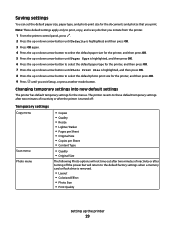
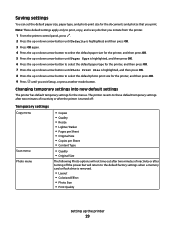
.... Note: These default settings apply only to print, copy, and scan jobs that you print.
Saving settings
You can set the default paper size, paper type, and photo print size for the documents and photos that you initiate from the printer.
1 From the printer control panel, press . 2 Press the up or down arrow button...
User's Guide - Page 44


...Fax Setup Utility in four-in-one printers.
Use the LexmarkTM Productivity Studio
Lexmark Fast Pics Lexmark Toolbar
Lexmark Tools for Office Lexmark Fax Solutions
Abbyy Sprint OCR Lexmark Wireless Setup Utility
To
• Scan, copy, fax, e-mail, or print a photo or document. • Manage and edit photos. • Transfer photos. • Scan documents to save ink. • Schedule automatic...
User's Guide - Page 45
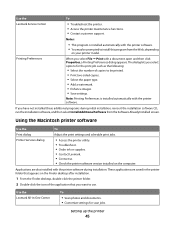
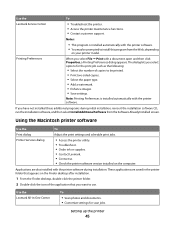
...; Contact us. • Check the printer software version installed on your printer model. These applications are also installed with a document open and then click Properties, a Printing Preferences dialog appears.
If you select options for scan jobs. Use the Lexmark All-In-One Center
To
• Scan photos and documents. • Customize settings for the print job such...
User's Guide - Page 46
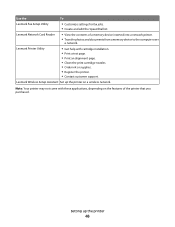
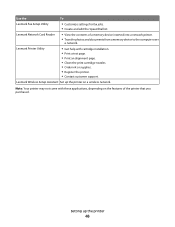
... nozzles. • Order ink or supplies. • Register the printer. • Contact customer support.
Setting up the printer on the features of a memory device inserted into a network printer.
• Transfer photos and documents from a memory device to the computer over
a network.
Use the
To
Lexmark Fax Setup Utility
• Customize settings for fax jobs. •...
User's Guide - Page 59


...will not be able to communicate with the printer to configure it . Installing the printer on the access point or wireless router. Note: Lexmark recommends that you use the installation software on...access to the wireless access point on using Windows Vista to set up the printer using WPS, refer to the documentation that can be accessed using a Web browser.
Using a WPS-capable router
...
User's Guide - Page 76


... on the scanner glass instead of in catalogs, brochures, or product flyers.
You can scan a document for use in the ADF.
1 Make sure the computer and the printer are on the scanner glass
You can scan and then print photos, text documents, magazine articles, newspapers, and other publications. Note: Place photos, postcards, small items, thin...
User's Guide - Page 79


... to close any Web page. Using Macintosh
a With a document open in a Macintosh application, click File ΠPrint. Printing Web pages
If you chose to install the Lexmark Toolbar software for your Web browser, then you can use it to create a printer-friendly version of any printer software dialogs. c Select the print quality, the number...
User's Guide - Page 108


... edges on the scanned image. 2 Do one of the following: • In Windows Vista, click . • In Windows XP and earlier, click Start. 3 Click All Programs or Programs, and then select the printer program folder from the list. 4 Click Lexmark Productivity Studio. 5 From the Photo Printing section of the original document. • When using...
User's Guide - Page 162


Evaluation and verification of express or implied warranties in later editions. For Lexmark technical support, visit support.lexmark.com.
Notices
162 Notices
Product information
Product name: Lexmark 7600 Series Machine type: 4440-W22 Model(s): X7675
Edition notice
May 2008 The following paragraph does not apply to any time. This publication could include technical inaccuracies or...
User's Guide - Page 172
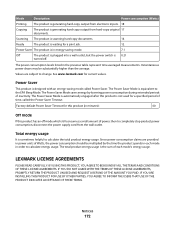
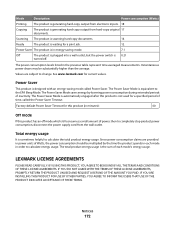
...saving mode called the Power Saver Timeout. Since power consumption claims are subject to change. LEXMARK LICENSE AGREEMENTS
PLEASE READ CAREFULLY: BY USING THIS PRODUCT, YOU AGREE TO BE BOUND BY... inputs. 18
Copying
The product is equivalent to the EPA Sleep Mode.
Scanning The product is scanning hard-copy documents.
14
Ready
The product is waiting for this product has an off ....
User's Guide - Page 176


... ad hoc wireless network
adding a printer 58 creating using Macintosh 55 creating using Windows 55 additional computers installing wireless printer 48 ADF (Automatic Document Feeder) loading documents 77 paper capacity 78 AliceBox 49 ...but not receive fax 139 canceling
copying 106 print jobs 87 scan job 110 cannot print to network printer 161 cannot send or receive fax 137 cards loading 72 memory ...
User's Guide - Page 179


... 122 using genuine Lexmark 123 wiping 126 print jobs, canceling 87 print jobs, resuming 88 printer setting up without a
computer 13 printer cannot connect to wireless network 148 printer connection types
switching between 51, 53 printer control panel 21
using 23 printer does not print
wireless 151 printer does not print wirelessly 151 printer menus 26 printer receives blank...
Similar Questions
How To Scan Multiple Pages Into One Document On Lexmark X7675
(Posted by DLPamo 10 years ago)
My Lexmark X3430 Freeze In The Middle Of Scanning Documents
I have a mac, and haven't had trouble with this printer before. It's prints perfectly fine, but it w...
I have a mac, and haven't had trouble with this printer before. It's prints perfectly fine, but it w...
(Posted by hdhsjjohn316 11 years ago)

