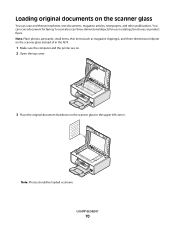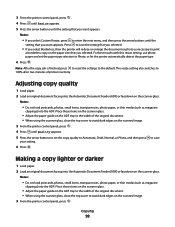Lexmark X6675 Support Question
Find answers below for this question about Lexmark X6675.Need a Lexmark X6675 manual? We have 3 online manuals for this item!
Question posted by SGENNUSO on February 28th, 2013
Why Cann't I Scan Documents On My Printer
Current Answers
Answer #1: Posted by tintinb on March 1st, 2013 6:22 PM
- http://support.lexmark.com/index?page=product&segment=SUPPORT&productCode=LEXMARK_X6675&locale=en&userlocale=EN#1
- http://www1.lexmark.com/US/en/catalog/product.jsp?prodId=4479
Install the driver software while the printer is turned on and then restart your computer.
If you have more questions, please don't hesitate to ask here at HelpOwl. Experts here are always willing to answer your questions to the best of our knowledge and expertise.
Regards,
Tintin
Related Lexmark X6675 Manual Pages
Similar Questions
I have a mac, and haven't had trouble with this printer before. It's prints perfectly fine, but it w...