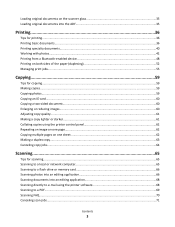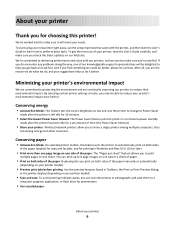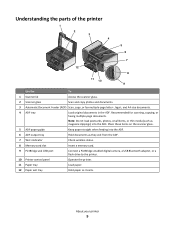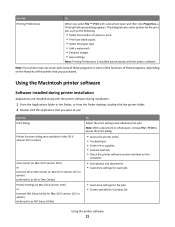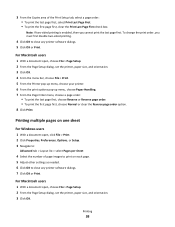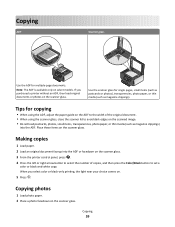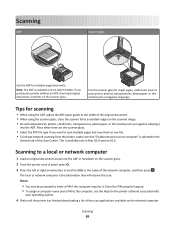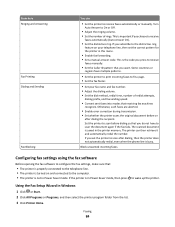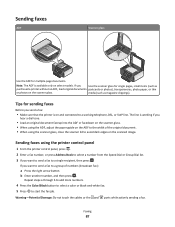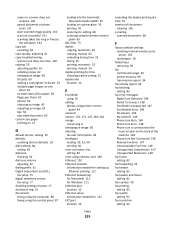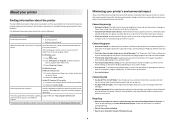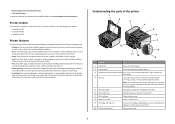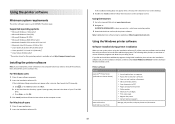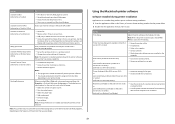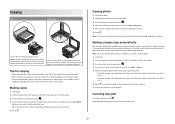Lexmark Prevail Pro705 Support Question
Find answers below for this question about Lexmark Prevail Pro705.Need a Lexmark Prevail Pro705 manual? We have 4 online manuals for this item!
Question posted by saceFe on March 12th, 2014
How To Scan Multiple Pages Into One Document Lexmark Prevail Pro 705
The person who posted this question about this Lexmark product did not include a detailed explanation. Please use the "Request More Information" button to the right if more details would help you to answer this question.
Current Answers
Related Lexmark Prevail Pro705 Manual Pages
Similar Questions
How To Scan Several Documents To Email Using The Lexmark Prevail Pro 705
(Posted by Pvilhrafale 9 years ago)
How To Print Fro My Ipad 3 To My Lexmark Prevail Pro 705 Wireless Printer?
(Posted by tefa 9 years ago)
How To Scan Multiple Pages Into One Document On Lexmark X7675
(Posted by DLPamo 10 years ago)
How Do You Connect A Landmark Prevail Pro 705 To 7
How do you connect a lexmark prevail pr 705 tol any Ipad
How do you connect a lexmark prevail pr 705 tol any Ipad
(Posted by Mslucy1954 10 years ago)