HP 5940 Support Question
Find answers below for this question about HP 5940 - Deskjet Color Inkjet Printer.Need a HP 5940 manual? We have 4 online manuals for this item!
Question posted by garrison on November 22nd, 2011
Printer Will Not Print #10 Envelopes. It Takes Envelope In So Far.
The envelope goes in until it is about ready to print. It stops and then the 4 lights go on. I have turned it off and started again, I have pulled the plug and put it back and started it, No good. This has been going on for quite awhile.
Current Answers
There are currently no answers that have been posted for this question.
Be the first to post an answer! Remember that you can earn up to 1,100 points for every answer you submit. The better the quality of your answer, the better chance it has to be accepted.
Be the first to post an answer! Remember that you can earn up to 1,100 points for every answer you submit. The better the quality of your answer, the better chance it has to be accepted.
Related HP 5940 Manual Pages
User Guide - Page 7
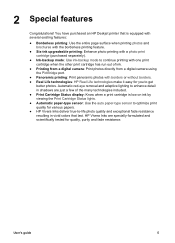
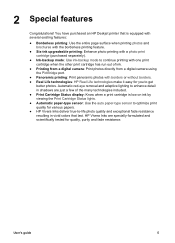
... the Print Cartridge Status lights. ● Automatic paper-type sensor: Use the auto paper-type sensor to optimize print quality for you to -life photo quality and exceptional fade resistance resulting in shadows are specially-formulated and scientifically tested for quality, purity and fade resistance. 2 Special features
Congratulations! You have purchased an HP Deskjet printer...
User Guide - Page 8


3 Get started
● Printer features ● Buttons and lights ● Paper trays ● Print cartridges ● Ink-backup mode ● Automatic paper-type sensor
Printer features
The printer has several features to make printing easier and more efficient.
1 Buttons and lights 2 Print Cartridge Status lights 3 PictBridge port 4 Paper trays
6
HP Deskjet 5900 series
User Guide - Page 10
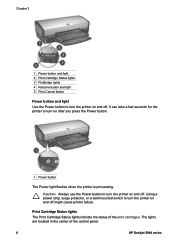
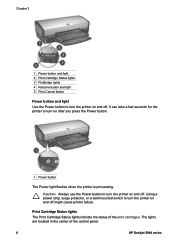
It can take a few seconds for the printer to turn the printer on and off might cause printer failure. The lights are located in the center of the print cartridges. Print Cartridge Status lights The Print Cartridge Status lights indicate the status of the control panel.
8
HP Deskjet 5900 series
Caution Always use the Power button to turn the printer on and off . Chapter 3
1 Power...
User Guide - Page 37
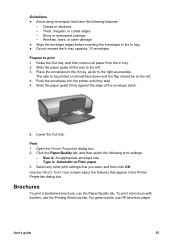
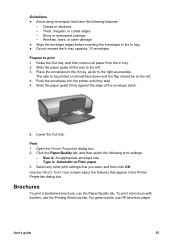
... that you want, and then click OK. Place the envelopes in the In tray. ● Do not exceed the In tray capacity: 10 envelopes. Lower the Out tray. Print 1. Guidelines ● Avoid using envelopes that have the following print settings:
- Clasps or windows - Push the envelopes into the printer until they stop. 5. For great results, use HP brochure paper.
User Guide - Page 72
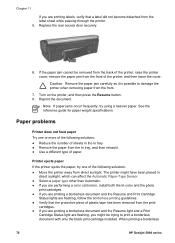
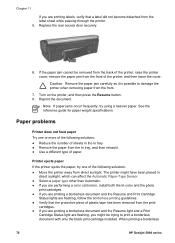
.... ● If you are performing a color calibration, install both the tri-color and the photo
print cartridges. ● If you are printing a borderless document and the Resume and Print Cartridge
Status lights are flashing, you are printing a borderless document and the Resume light and a Print
Cartridge Status light are flashing, follow the borderless printing guidelines. ● Verify that...
User Guide - Page 74
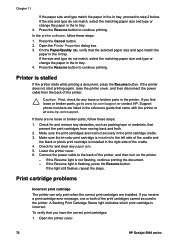
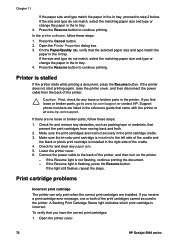
...print cartridges areinstalled securely in the printer. Make sure the tri-color print cartridge is installed in the left side of the cradle. 4. If you receive a print cartridge error message, one or both of the printer, and then turn on the printer.
- Open the printer cover.
72
HP Deskjet 5900 series Printer....
If the printer does not start printing again, raise the printer cover, and ...
User Guide - Page 76
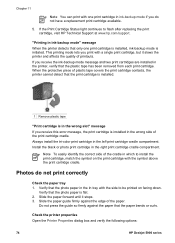
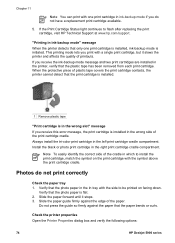
If you print with a single print cartridge, but it stops. 3. Always install the tri-color print cartridge in ink-backup mode" message When the printer detects that the paper bends or curls.
"Printing in the left print cartridge cradle compartment. Photos do not have a replacement print cartridge available.
5. Slide the paper forward until it slows the printer and affects the quality...
User Guide - Page 90
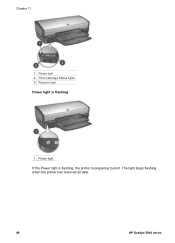
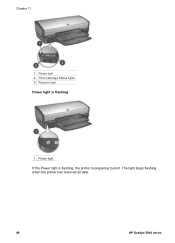
Chapter 11
1 Power light 2 Print Cartridge Status lights 3 Resume light Power light is flashing
1 Power light
If the Power light is flashing, the printer is preparing to print. The light stops flashing when the printer has received all data.
88
HP Deskjet 5900 series
User Guide - Page 92
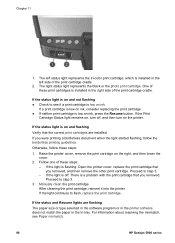
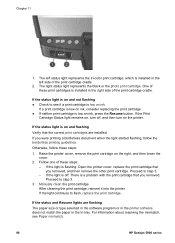
... Deskjet 5900 series If the status and Resume lights are flashing The paper size or type selected in the software program or in the printer software does not match the paper in the left status light represents the tri-color print cartridge, which is off , and then turn on ink, consider replacing the print cartridge. ● If neither print...
User Guide - Page 99
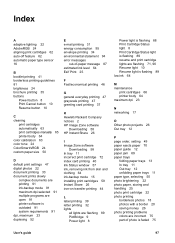
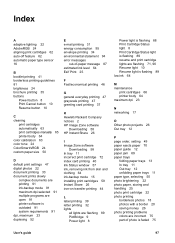
Index
A adaptive lighting 22 AdobeRGB 24 aligning print cartridges 62 auto-off feature 62 automatic paper type sensor 16
B booklet printing 41 borderless printing guidelines 81 brightness 24 brochure printing 35 buttons
Power button 8 Print Cancel button 10 Resume button 10
C cleaning
print cartridges automatically 63 print cartridges manually 65 printer body 64 color calibration 63 color tone 24...
User Guide - Page 100
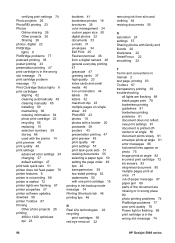
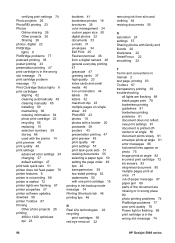
... paper 70 printer features 6 printer is not printing 68 printer is stalled 72 printer lights are flashing 87 printer properties 57 printer software updates, dowload 58 printer Toolbox 67 Printing Other photo projects 26 printing 4800 x 1200 optimized dpi 23
booklets 41 borderless photos 18 brochures 35 color management 24 custom paper size 50 digital photos 22 documents 33 e-mails 31 envelopes 34...
User Guide - (Macintosh) - Page 6
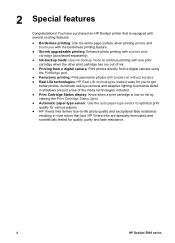
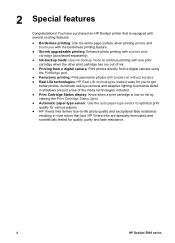
... deliver true-to get
better photos. 2 Special features
Congratulations! You have purchased an HP Deskjet printer that last. Automatic red-eye removal and adaptive lighting to enhance detail in vivid colors that is low on ink by viewing the Print Cartridge Status lights. ● Automatic paper-type sensor: Use the auto paper-type sensor to optimize...
User Guide - (Macintosh) - Page 9
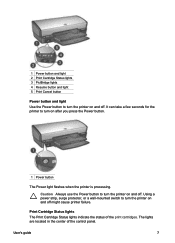
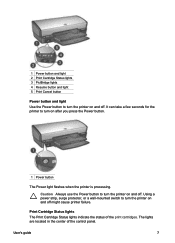
...located in the center of the print cartridges. Print Cartridge Status lights The Print Cartridge Status lights indicate the status of the control panel. User's guide
7
It can take a few seconds for the printer to turn the printer on and off.
1 Power button and light 2 Print Cartridge Status lights 3 PictBridge lights 4 Resume button and light 5 Print Cancel button
Power button and...
User Guide - (Macintosh) - Page 10
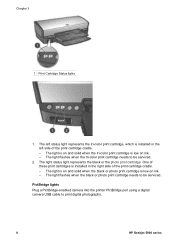
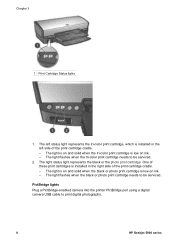
... the tri-color print cartridge needs to print digital photographs.
8
HP Deskjet 5900 series
The left status light represents the tri-color print cartridge, which is installed in the left side of the print cartridge cradle. - One of these print cartridges is installed in the right side of the print cartridge cradle. - PictBridge lights
Plug a PictBridge-enabled camera into the printer...
User Guide - (Macintosh) - Page 33
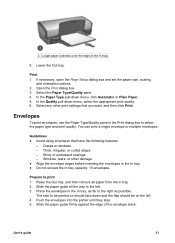
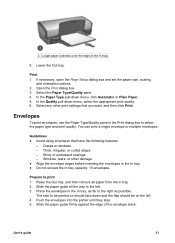
... the Quality pull-down menu, click Automatic or Plain Paper. 5.
You can print a single envelope or multiple envelopes. Clasps or windows -
Prepare to select the paper type and print quality. Place the envelopes in the In tray. ● Do not exceed the In tray capacity: 10 envelopes. The side to the right as far to be printed on should face...
User Guide - (Macintosh) - Page 62


.... 4.
Raise the printer cover and remove the print cartridge that can print with a single print cartridge, but it slows the printer and affects the quality of printouts.
60
HP Deskjet 5900 series If the print cartridge has the wrong selection number, or if the warranty date has
expired, install a new print cartridge. 6.
If the Print Cartridge Status light continues to...
User Guide - (Macintosh) - Page 74
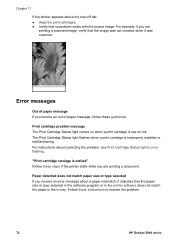
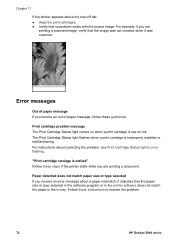
... was scanned. Error messages
Out of paper message, follow these guidelines. "Print cartridge carriage is low on or flashing. Print cartridge problem message The Print Cartridge Status light comes on when a print cartridge is stalled" Follow these instructions to resolve the problem.
72
HP Deskjet 5900 series
For instructions about a paper mismatch, it was not crooked...
User Guide - (Macintosh) - Page 76
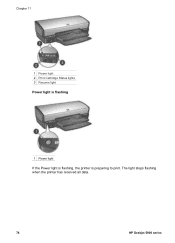
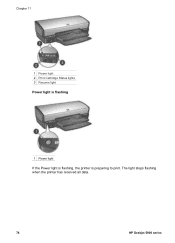
The light stops flashing when the printer has received all data.
74
HP Deskjet 5900 series Chapter 11
1 Power light 2 Print Cartridge Status lights 3 Resume light Power light is flashing
1 Power light
If the Power light is flashing, the printer is preparing to print.
User Guide - (Macintosh) - Page 85
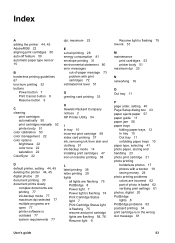
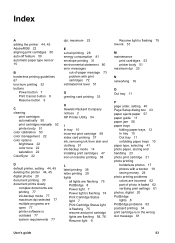
... color management 22 color options brightness 22 color tone 22 saturation 22 ColorSync 22
dpi, maximum 23
E e-mail printing 28 energy consumption 81 envelope printing 31 environmental statement 80 error messages
out-of-paper message 73 problem with print cartridges 72 estimated ink level 51
G greeting card printing 33
H Hewlett-Packard Company notices 2 HP Printer Utility 54
I In tray 10...
User Guide - (Macintosh) - Page 86
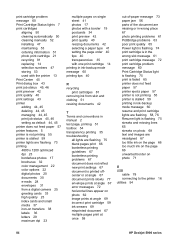
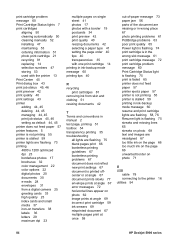
... 45, 46 setting as default 44, 45 printer does not feed paper 57 printer features 5 printer is not printing 55 printer is stalled 59 printer lights are flashing 73 printing 4800 x 1200 optimized dpi 23 borderless photos 17 brochures 32 color management 22 color options 22 digital photos 20 documents 30 e-mails 28 envelopes 31 from a digital camera 25 greeting cards...
Similar Questions
Printer Hp Deskjet 5940 Wont Recognize Envelopes
(Posted by compage 10 years ago)
My Hp Deskjet 5650 Color Inkjet Printer Won't Print Black
(Posted by jedMart 10 years ago)
Hp Deskjet Color Inkjet Printer Driver
(Posted by kkljeyamurugan1995 11 years ago)
Will Not Print Left Orange Light Flashing, I Have Purchased New Ink Recently And
(Posted by howardlarah 14 years ago)

