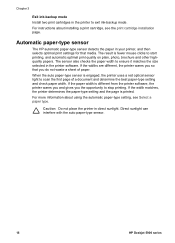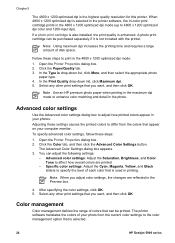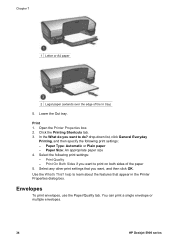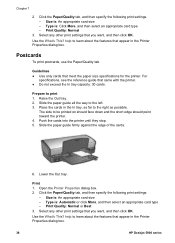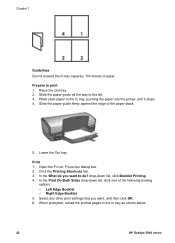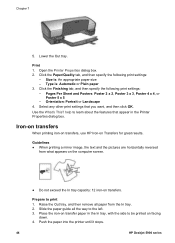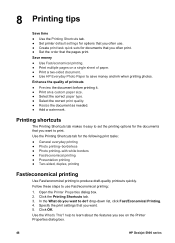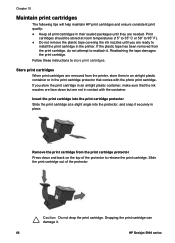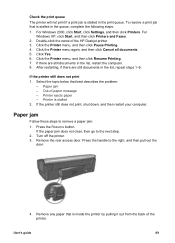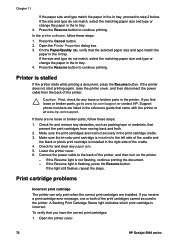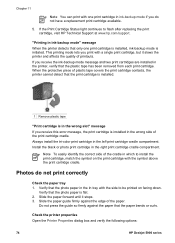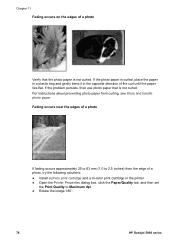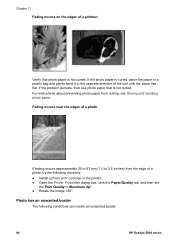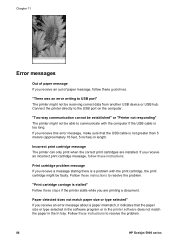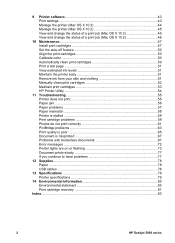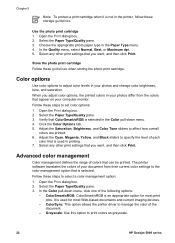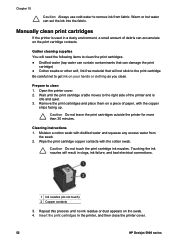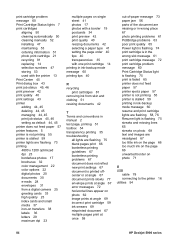HP 5940 Support Question
Find answers below for this question about HP 5940 - Deskjet Color Inkjet Printer.Need a HP 5940 manual? We have 4 online manuals for this item!
Question posted by rimdUD on May 29th, 2014
Deskjet 5940 Won't Print
The person who posted this question about this HP product did not include a detailed explanation. Please use the "Request More Information" button to the right if more details would help you to answer this question.
Current Answers
Related HP 5940 Manual Pages
Similar Questions
Hp 5940 How To Print With Color Cartridge Missing
(Posted by rosarwa 9 years ago)
Printer Hp Deskjet 5940 Wont Recognize Envelopes
(Posted by compage 10 years ago)
How Do I Print A Color Map From A Website
how do I print a color map of of a website it is only printing it in black and white
how do I print a color map of of a website it is only printing it in black and white
(Posted by tsshc 10 years ago)
My Printer Is Only Printing In Color
My 882C is only printing in color even when the document is suppose to be printed in black. I have c...
My 882C is only printing in color even when the document is suppose to be printed in black. I have c...
(Posted by michelletbjcorp 12 years ago)