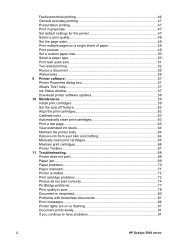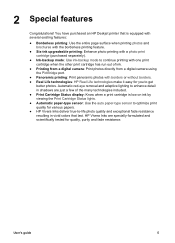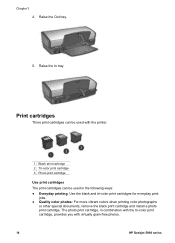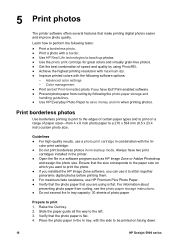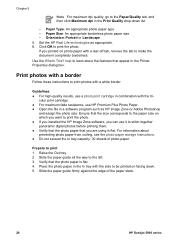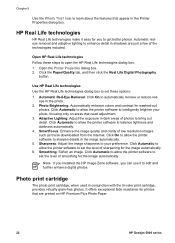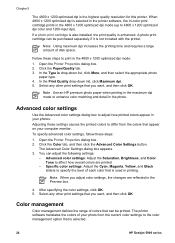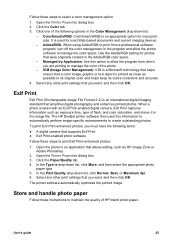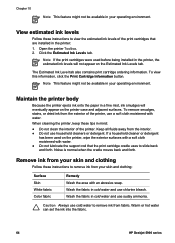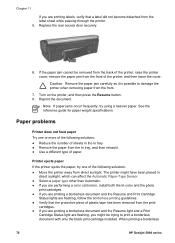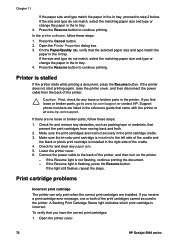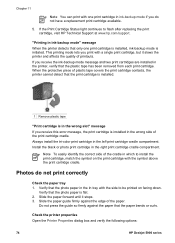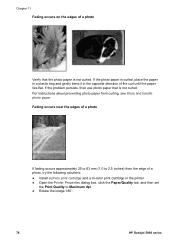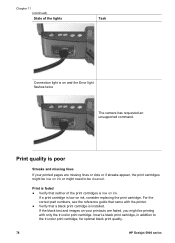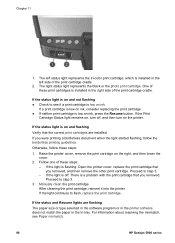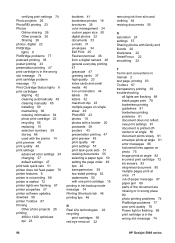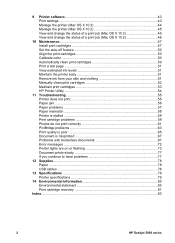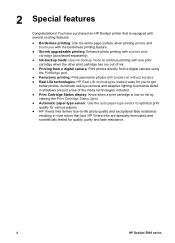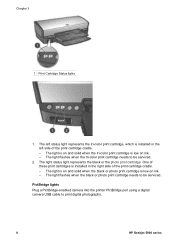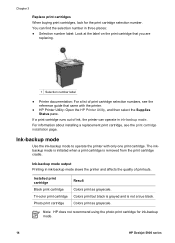HP 5940 Support Question
Find answers below for this question about HP 5940 - Deskjet Color Inkjet Printer.Need a HP 5940 manual? We have 4 online manuals for this item!
Question posted by jd3aJLB9 on May 14th, 2014
Hp Deskjet 5940 Won't Print
The person who posted this question about this HP product did not include a detailed explanation. Please use the "Request More Information" button to the right if more details would help you to answer this question.
Current Answers
Related HP 5940 Manual Pages
Similar Questions
Hp Cartridge 704 Printing Junk Data On Hp Deskjet Ink Adv 2060 K110 Printer .
HP Cartridge bite lack and wh704 printing junk data on HP Deskjet Ink Adv 2060 K110 printer .
HP Cartridge bite lack and wh704 printing junk data on HP Deskjet Ink Adv 2060 K110 printer .
(Posted by mayurap2002 6 years ago)
Hp 5940 How To Print With Color Cartridge Missing
(Posted by rosarwa 9 years ago)
Printer Hp Deskjet 5940 Wont Recognize Envelopes
(Posted by compage 10 years ago)
My Printer Hp Deskjet 695c Does Not Print Immediately Unless I Restart The Compu
My printer HP Deskjet 695c does not print immediately unless I restart the compute on Ubuntu 11.10. ...
My printer HP Deskjet 695c does not print immediately unless I restart the compute on Ubuntu 11.10. ...
(Posted by jessrich2004 11 years ago)