HP 5940 Support Question
Find answers below for this question about HP 5940 - Deskjet Color Inkjet Printer.Need a HP 5940 manual? We have 4 online manuals for this item!
Question posted by howardlarah on April 5th, 2010
Will Not Print Left Orange Light Flashing, I Have Purchased New Ink Recently And
The person who posted this question about this HP product did not include a detailed explanation. Please use the "Request More Information" button to the right if more details would help you to answer this question.
Current Answers
There are currently no answers that have been posted for this question.
Be the first to post an answer! Remember that you can earn up to 1,100 points for every answer you submit. The better the quality of your answer, the better chance it has to be accepted.
Be the first to post an answer! Remember that you can earn up to 1,100 points for every answer you submit. The better the quality of your answer, the better chance it has to be accepted.
Related HP 5940 Manual Pages
User Guide - Page 4
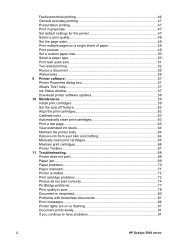
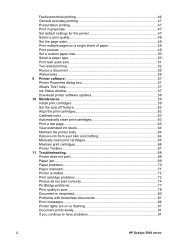
... 9 Printer software 57 Printer Properties dialog box 57 What's This? Fast/economical printing 46 General everyday printing 47 Presentation printing 47 Print in grayscale 47 Set default settings for the printer 47 Select a print quality 48 Set the page order 49 Print multiple pages on or flashing 87 Document prints slowly 91 If you continue to have problems 91
2
HP Deskjet 5900...
User Guide - Page 7
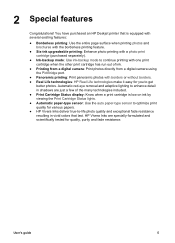
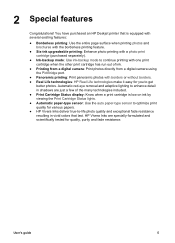
2 Special features
Congratulations! You have purchased an HP Deskjet printer that last. HP Vivera Inks are just a few of ink.
● Printing from a digital camera: Print photos directly from a digital camera using the PictBridge port.
● Panoramic printing: Print panoramic photos with one print cartridge when the other print cartridge has run out of the many technologies included. &#...
User Guide - Page 11
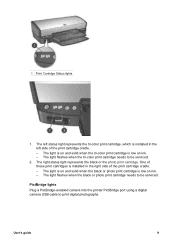
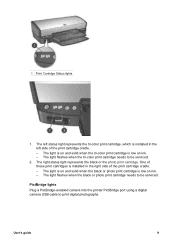
... cartridges is installed in the left status light represents the tri-color print cartridge, which is low on ink. - User's guide
9 The right status light represents the black or the photo print cartridge. The light flashes when the black or photo print cartridge needs to be serviced. PictBridge lights
Plug a PictBridge-enabled camera into the printer PictBridge port using a digital...
User Guide - Page 74
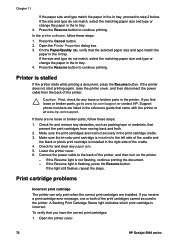
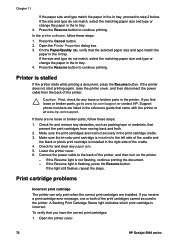
..., select the matching paper size and type or change the paper in the In tray. Lower the printer cover. 6. A flashing Print Cartridge Status light indicates which print cartridge is not flashing, continue printing the document. - Open the printer cover.
72
HP Deskjet 5900 series Chapter 11
If the paper size and type match the paper in the In tray...
User Guide - Page 75
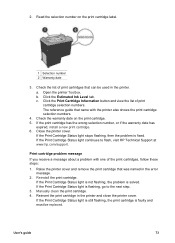
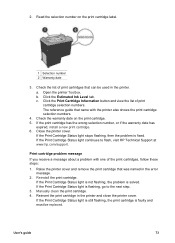
... the warranty date has
expired, install a new print cartridge. 6. If the Print Cartridge Status light is solved. a. Check the list of print cartridges that came with one of print cartridge selection numbers. c. If the Print Cartridge Status light stops flashing, then the problem is faulty and must be used in the printer. Print cartridge problem message
If you receive a message...
User Guide - Page 76
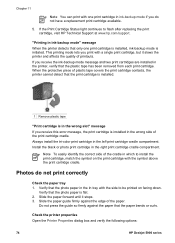
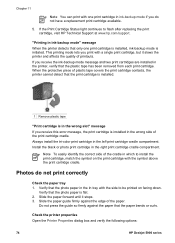
... the Print Cartridge Status light continues to be printed on facing down.
This printing mode lets you receive the ink-backup mode message and two print cartridges are installed in ink-backup mode" message When the printer detects that the photo paper in which to install the print cartridge, match the symbol on the print cartridge with the side to flash...
User Guide - Page 80
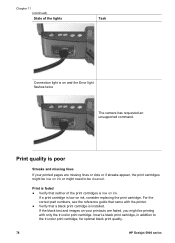
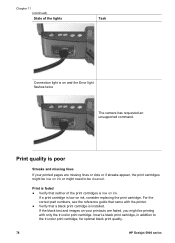
... to be printing with the printer. ● Verify that neither of the lights
Task
Connection light is on ink or might need to the tri-color print cartridge, for optimal black print quality.
78
HP Deskjet 5900 series If the black text and images on your printed pages are faded, you might be low on and the Error light flashes twice
The...
User Guide - Page 89
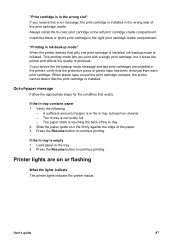
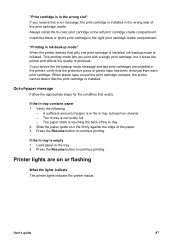
.... 2.
If the In tray contains paper 1. A sufficient amount of paper is in the left print cartridge cradle compartment.
Always install the tri-color print cartridge in the In tray (at least ten sheets). -
Printer lights are installed in the printer, verify that only one print cartridge is installed, ink-backup mode is initiated. Press the Resume button to continue...
User Guide - Page 92
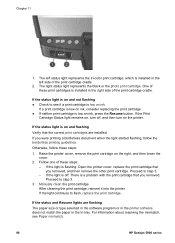
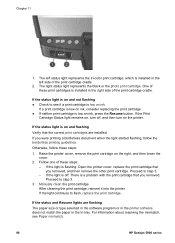
...3. One of these print cartridges is installed in the left status light represents the tri-color print cartridge, which is installed in the In tray.
Manually clean the print cartridge. Proceed to flash, replace the print cartridge. After cleaning the print cartridge, reinsert it into the printer. If the Print
Cartridge Status light remains on, turn on ink. If you removed...
User Guide - Page 99
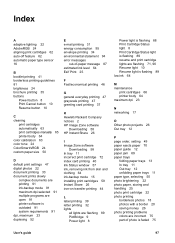
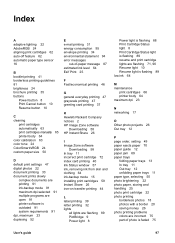
... iron-on transfer printing 44
L label printing 39 letter printing 32 lights
all lights are flashing 89 PictBridge 9 Power light 8
Power light is flashing 88 Print Cartridge Status light 8 Print Cartridge Status light is flashing 89 resume and print cartridge lights are flashing 71, 90 Resume light 10 Resume light is flashing 89 low ink 64
M maintenance
print cartridges 66 printer body 64 maximum...
User Guide - Page 100
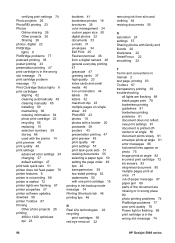
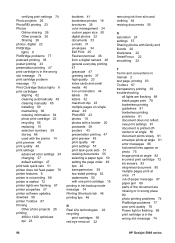
... 66 used with the printer 14 print preview 49 print quality 48 print settings advanced color settings 24 changing 57 default settings 47 print task quick sets 51 printer does not feed paper 70 printer features 6 printer is not printing 68 printer is stalled 72 printer lights are flashing 87 printer properties 57 printer software updates, dowload 58 printer Toolbox 67 Printing Other photo projects...
User Guide - Page 101
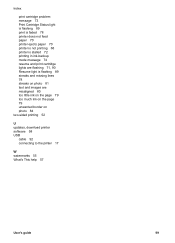
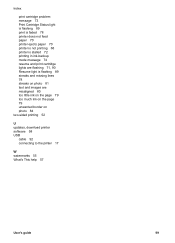
... problem message 73 Print Cartridge Status light is flashing 89 print is faded 78 printer does not feed paper 70 printer ejects paper 70 printer is not printing 68 printer is stalled 72 printing in ink-backup mode message 74 resume and print cartridge lights are flashing 71, 90 Resume light is flashing 89 streaks and missing lines 78 streaks on photo 81 text and images...
User Guide - (Macintosh) - Page 4
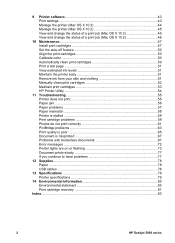
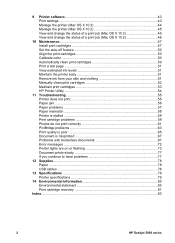
... Problems with borderless documents 67 Error messages 72 Printer lights are on or flashing 73 Document prints slowly 77 If you continue to have problems 77
12 Supplies...78 Paper ...78 USB cables ...78
13 Specifications ...79 Printer specifications 79
14 Environmental information 80 Environmental statement 80 Print cartridge recovery 81
Index...83
2
HP Deskjet 5900 series
User Guide - (Macintosh) - Page 6
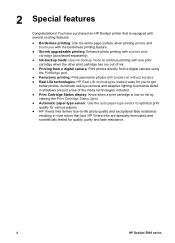
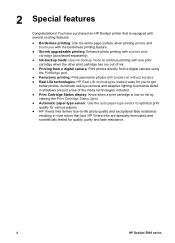
... series 2 Special features
Congratulations! You have purchased an HP Deskjet printer that is low on ink by viewing the Print Cartridge Status lights. ● Automatic paper-type sensor: Use the auto paper-type sensor to optimize print quality for various papers. ● HP Vivera Inks deliver true-to enhance detail in vivid colors that last. Automatic red-eye removal...
User Guide - (Macintosh) - Page 10
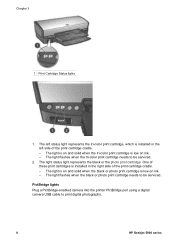
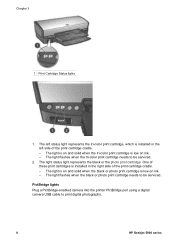
...-color print cartridge, which is low on ink. -
The right status light represents the black or the photo print cartridge. PictBridge lights
Plug a PictBridge-enabled camera into the printer PictBridge port using a digital camera USB cable to be serviced. The light flashes when the tri-color print cartridge needs to print digital photographs.
8
HP Deskjet 5900 series One of the print...
User Guide - (Macintosh) - Page 61
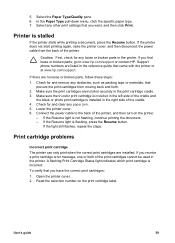
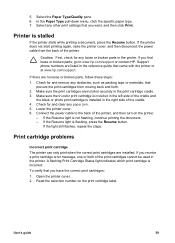
.... 2.
Make sure the tri-color print cartridge is installed in the left side of the cradle and
the black or photo print cartridge is installed in the reference guide that
prevent the print cartridges from the back of the printer, and then turn on the print cartridge label. If the Resume light is incorrect.
Check for and clear...
User Guide - (Macintosh) - Page 62


... the quality of printouts.
60
HP Deskjet 5900 series
This printing mode lets you do not have a replacement print cartridge available.
5.
Reinstall the print cartridge. If the Print Cartridge Status light is still flashing, the print cartridge is faulty and must be used in the error
message. 2. Printing in ink-backup mode message When the printer detects that only one of...
User Guide - (Macintosh) - Page 74
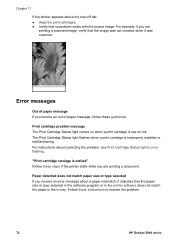
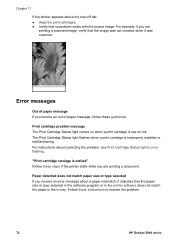
The Print Cartridge Status light flashes when a print cartridge is low on ink. "Print cartridge carriage is on when a print cartridge is improperly installed or malfunctioning. For example, if you are printing a document. Print cartridge problem message The Print Cartridge Status light comes on or flashing. For instructions about a paper mismatch, it was not crooked when it indicates...
User Guide - (Macintosh) - Page 78
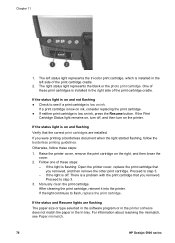
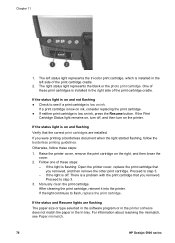
...installed in the left status light represents the tri-color print cartridge, which is low on ink, press the Resume button. Otherwise, follow the borderless printing guidelines. Manually clean the print cartridge. The left side of these print cartridges is flashing: Open the printer cover, replace the print cartridge that you removed. If the status light is on ink. If you removed...
User Guide - (Macintosh) - Page 86
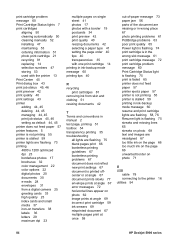
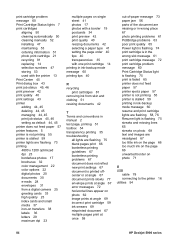
... print cartridge lights are flashing 58, 76 Resume light is flashing 75 streaks and missing lines 65 streaks on photo 68 text and images are misaligned 67 too little ink on the page 66 too much ink on the page 66 unwanted border on photo 71
U USB
cable 78 connecting to the printer 16 utilities 54
84
HP Deskjet...
Similar Questions
Won't Print And Green Light Flashing, How Do I Reset It
(Posted by jeffmerbs 2 years ago)
Printer Will Not Print #10 Envelopes. It Takes Envelope In So Far.
The envelope goes in until it is about ready to print. It stops and then the 4 lights go on. I have ...
The envelope goes in until it is about ready to print. It stops and then the 4 lights go on. I have ...
(Posted by garrison 12 years ago)

