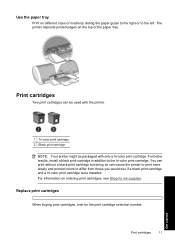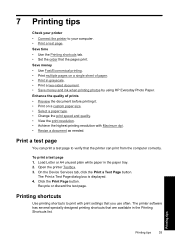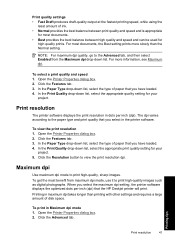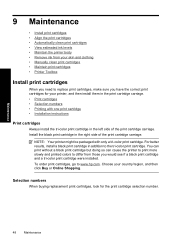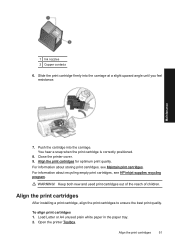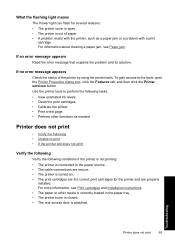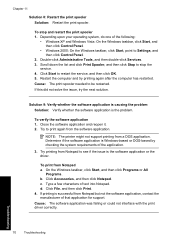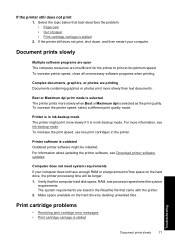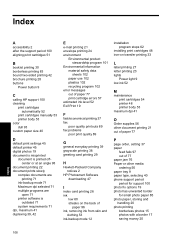HP D1530 Support Question
Find answers below for this question about HP D1530 - Deskjet Color Inkjet Printer.Need a HP D1530 manual? We have 2 online manuals for this item!
Question posted by jeffmerbs on March 26th, 2022
Won't Print And Green Light Flashing, How Do I Reset It
Current Answers
Answer #1: Posted by hzplj9 on March 26th, 2022 3:16 PM
https://support.hp.com/gb-en/document/c00859305
This is a link to HP for more info.
https://support.hp.com/us-en/product/setup-user-guides/hp-deskjet-d1500-printer-series/model/3568415
Hope that helps you fix it.
Answer #2: Posted by SonuKumar on March 27th, 2022 7:12 AM
The Power light blinks at a steady interval when the printer is processing a print job. If the Power light blinks fast, the ink cartridge door might be open, or the printer might be in an error state. If an error message displays on the computer screen, follow the on-screen messages to resolve the issue.
The following sections describe the most common issues related to a blinking (flashing) Power light. Find the issue related to the error you are experiencing, and then follow the steps to resolve the issue.
NOTE: If the HP software is installed, double-click the HP Printer Assistant icon on the desktop. Click Tools and Updates, click Maintenance, and then click any of the four main buttons. Printer Assistant checks the status of the product, and the error message displays.If you did not install the HP software or no error message displays on the computer, continue to the solutions to solve your issue.
Please respond to my effort to provide you with the best possible solution by using the "Acceptable Solution" and/or the "Helpful" buttons when the answer has proven to be helpful.
Regards,
Sonu
Your search handyman for all e-support needs!!
Related HP D1530 Manual Pages
Similar Questions
Sometimes the pages are shown side by side; pages are not printing. Basically my husband has gone th...
Hi, my red light is blinking and screen says, printer calibration. Load plainpaper then press ok. I ...