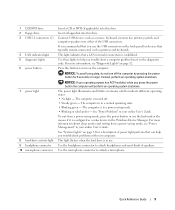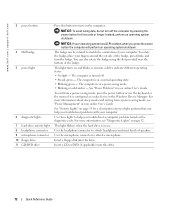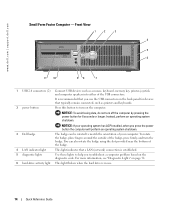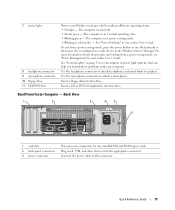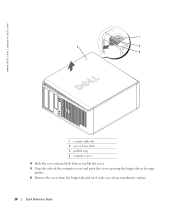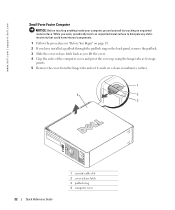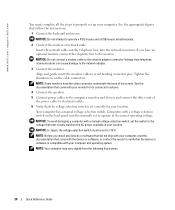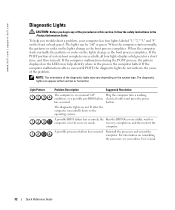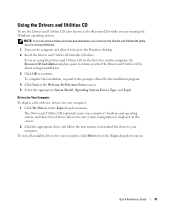Dell OptiPlex GX520 Support Question
Find answers below for this question about Dell OptiPlex GX520.Need a Dell OptiPlex GX520 manual? We have 1 online manual for this item!
Question posted by polemicz on May 5th, 2013
Got A Gx520 - Display Feedback ... 'no Signal Input' - Keyboard Won't Work Eit
Current Answers
Answer #1: Posted by RathishC on May 5th, 2013 8:06 PM
If you have two or more memory modules installed, remove the modules, reinstall one module, and then restart the computer. If the computer starts normally, reinstall an additional module. Continue until you have identified a faulty module or reinstalled all modules without error. If available, install properly working memory of the same type into your computer.
You can download the manual fromhttp://dell.to/10d2Cr0 to get the steps to reset the memory modules.
If display appears after the first step, please restart the computer and keep tapping F12, which will take you to “One Time Boot Menu” Choose Boot to utility partition:
You can also refer the Dell Article 52057 on www.support.dell.com
Let me know if you are getting any error messages.
Please reply if you need any further assistance.
Rathish C
#iworkfordell
Related Dell OptiPlex GX520 Manual Pages
Similar Questions
power is on a noise of tone no display on my screen.
When I switch ON the DELL OPTIPLEX GX520 , nothing is shown on the display(DELL FLAT SCREEN); But th...
I don't have access to running my optiplex gx520 (no keyboard/mouse). Is there a way to figure out i...