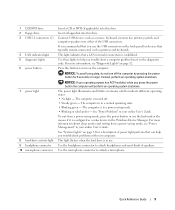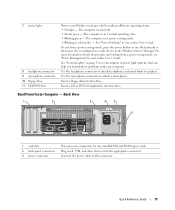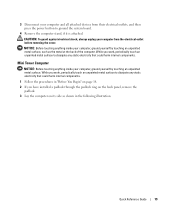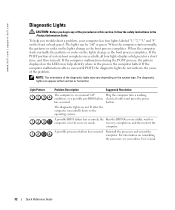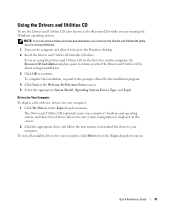Dell OptiPlex GX520 Support Question
Find answers below for this question about Dell OptiPlex GX520.Need a Dell OptiPlex GX520 manual? We have 1 online manual for this item!
Question posted by usmanbhatti559 on October 18th, 2014
Noise And No Display
power is on a noise of tone no display on my screen.
Current Answers
Related Dell OptiPlex GX520 Manual Pages
Similar Questions
What Motherboard And Cpu Will Be The Best Fit For The Dell Desktop Optiplex 740
(Posted by rmalone3108 2 years ago)
Dell Optiplex 790 Power Light Blinks Orange Wont Cut On
(Posted by Amirkal 9 years ago)
How To Remove The Power Switch For An Optiplex Gx520?
(Posted by dy86LU 10 years ago)
Got A Gx520 - Display Feedback ... 'no Signal Input' - Keyboard Won't Work Eit
cant seen to get the harddrive to work. plug working display into usb, got a "no signal input" on di...
cant seen to get the harddrive to work. plug working display into usb, got a "no signal input" on di...
(Posted by polemicz 10 years ago)